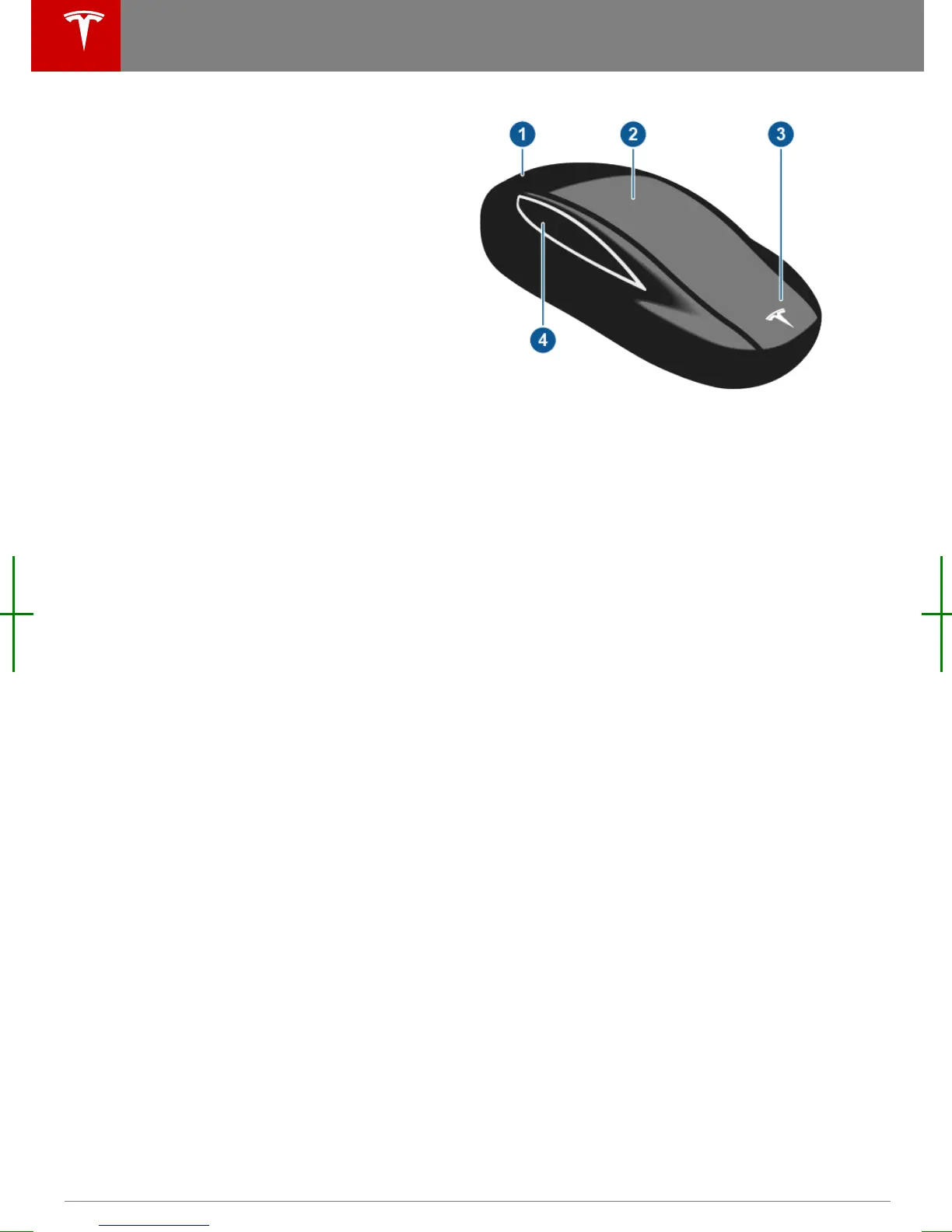Keyless Locking and Unlocking
Locking and unlocking Model X is convenient.
Although you must be carrying a valid key,
there is no need to use it. Model X has sensors
that can recognize the presence of a key
within a range of approximately three feet
(one meter). So you can keep your key in your
pocket or purse and Model X detects it.
When you walk up to Model X carrying your
key, doors automatically unlock and pressing
the driver's door handle partially opens the
door. If the Auto Front Door setting is turned
on, you do not need to touch the door handle.
Instead, the door automatically opens as you
approach Model X and close as you walk away
from it.
Note: You can choose whether you want all
doors, or just the driver's door, to unlock when
you approach Model X carrying your key (see
Door Unlock Mode on page 9).
When carrying your key with you, you can also
open the rear trunk without having to use the
key. Simply press the switch located under the
trunk’s exterior handle. Door Unlock Mode
(see Door Unlock Mode on page 9) must
be set to All.
Model X also locks automatically. If you set
Walk-Away Door Lock to ON, Model X locks
when you walk away carrying your key with
you (see Walk-away Locking on page 9).
While sitting inside Model X, you can also lock
and unlock the vehicle by touching the icon on
the touchscreen's status bar or using the
Controls screen.
Using the Key
To quickly familiarize yourself with the key,
think of the key as a miniature version of
Model X, with the Tesla badge representing
the front. The key has three buttons on the top
that feel like softer areas on the surface, and a
metal button on each side representing the
falcon wing doors.
1. Trunk
• Double-click to open the rear trunk.
• If equipped with a powered liftgate,
double-click to close the rear trunk.
You can also single-click to stop the
liftgate when it is moving.
• Hold the button down for one to two
seconds to open the charge port door.
2. Lock/Unlock All
• Double-click to unlock Model X.
Hazard warning lights
flash twice.
Note: If the Door Unlock Mode is set
to Driver, double-clicking unlocks only
the driver's door and you will need to
double-click again to unlock all doors
and trunks. If set to All, the
first
double-click unlocks all doors and
trunks. Use the touchscreen to change
this setting (touch Controls >
Settings > Vehicle > Door Unlock
Mode).
• Single-click to lock doors and trunks
(all doors and trunks must be closed).
Hazard warning lights
flash once.
3. Front trunk (also called the "frunk")
• Double-click to open the front trunk.
Doors
4 Model X Owner's Manual
