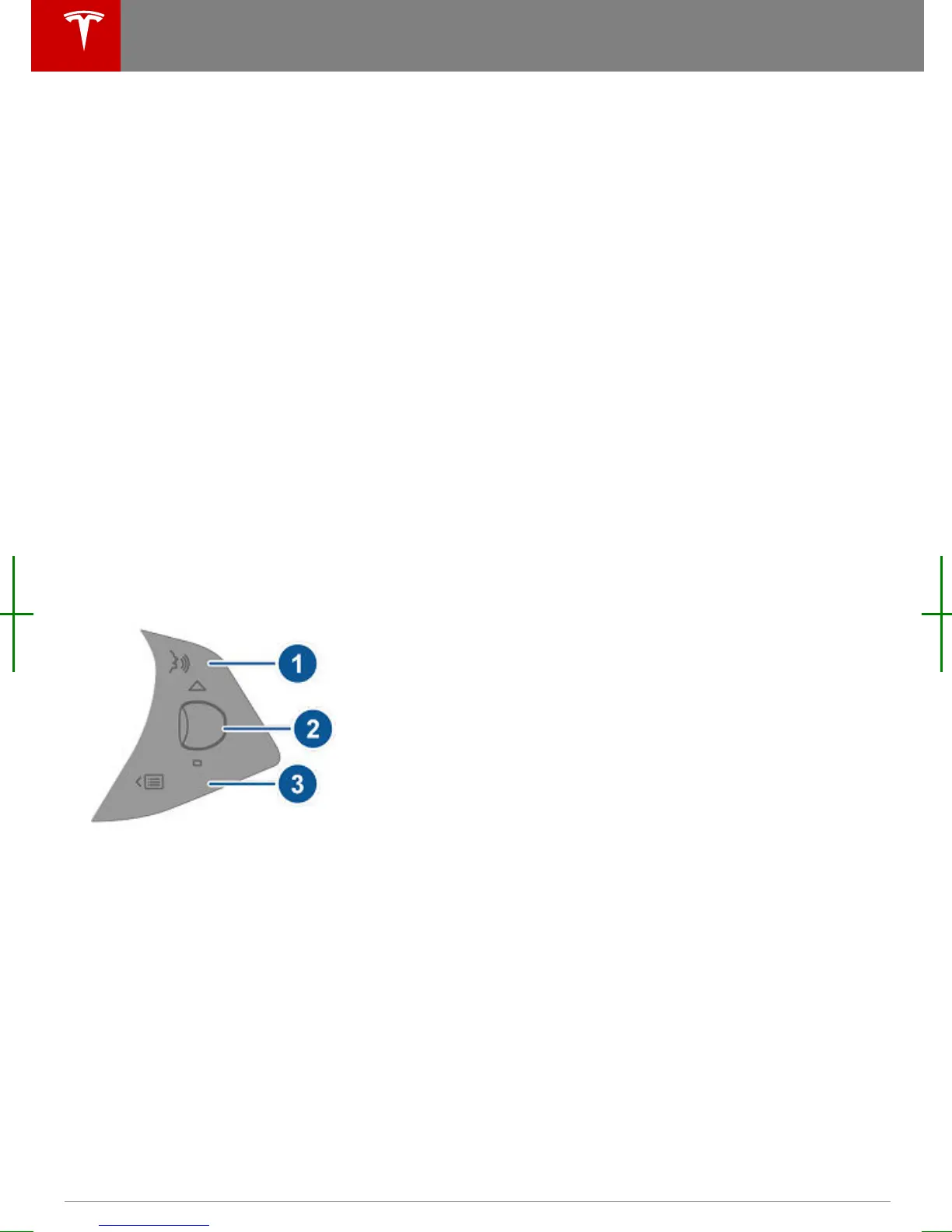3. Previous
Same as described above for Next, except
it skips to the previous song or station. If
you have more than one favorite defined,
double press to play the previous favorite.
Note: Regardless of how you customize the
left side of the instrument panel, it
automatically changes to display navigation
instructions (if applicable), or to let you know
if a door or trunk is open when Model X is in a
driving gear.
Using Right Steering Wheel Buttons
Use the buttons on the right side of the
steering wheel to access call options while on
a phone call, to browse the phonebook of a
Bluetooth-connected phone, to choose what
displays on the right side of the instrument
panel, to adjust Model X features, and to use
voice commands.
Note: Whenever you receive or make a phone
call, the right side of the instrument panel
automatically displays call options to help you
easily handle phone calls on your Bluetooth-
connected phone.
1. Touch to browse the phonebook of a
Bluetooth-connected phone and touch
again to close it.
Press and hold to use voice commands to
call a contact, navigate, or listen to
Internet music. When you hear the tone,
speak your command. Release the button
when you
finish speaking. For details, see
Using Voice Commands on page 38.
2. Scroll Wheel
• During a phone call, touch the scroll
wheel to display call options that
allow you to perform an action on the
call, or access the phonebook.
• Roll the wheel to adjust the most
recently used feature from the feature
list (see Menu button).
• To choose what displays on the right
side of the instrument panel, press the
scroll wheel
briefly until the available
options are displayed. Roll the scroll
wheel to choose Empty, Car Status,
Clock, Media, Energy or Trips, etc.
When the option you want is
highlighted, tap the scroll wheel.
Note: The option you choose to
display using the right scroll wheel is
retained until you manually change it.
It is also saved in your driver
profile.
3. Menu button
Press to display a menu that allows you to
control the following Model X features:
• All. Allows you to roll the wheel and
choose from all available functions
(listed next).
• Climate Temps. Roll the wheel to
change the temperature, or press the
wheel to turn the climate control
system on and
o.
• Fan Speed. Roll the wheel to adjust
the speed of the fan used to cool or
heat the cabin.
• Display Brightness. Roll the wheel to
change the brightness level of the
displays, or press the wheel to restore
default settings.
• Media Source. Roll the wheel to
control what Media Player is playing,
or press the wheel to add/remove the
currently playing station or audio
track as a Favorite.
Press the menu button again to close the
feature list.
Using Voice Commands
You can use voice commands to call a contact,
navigate, or listen to Internet music. Press and
hold the voice button on the upper right side
of the steering wheel. When you hear the
tone, speak your command while continuing
to hold down the voice button. Release the
button when you
finish speaking.
Steering Wheel
38 Model X Owner's Manual
