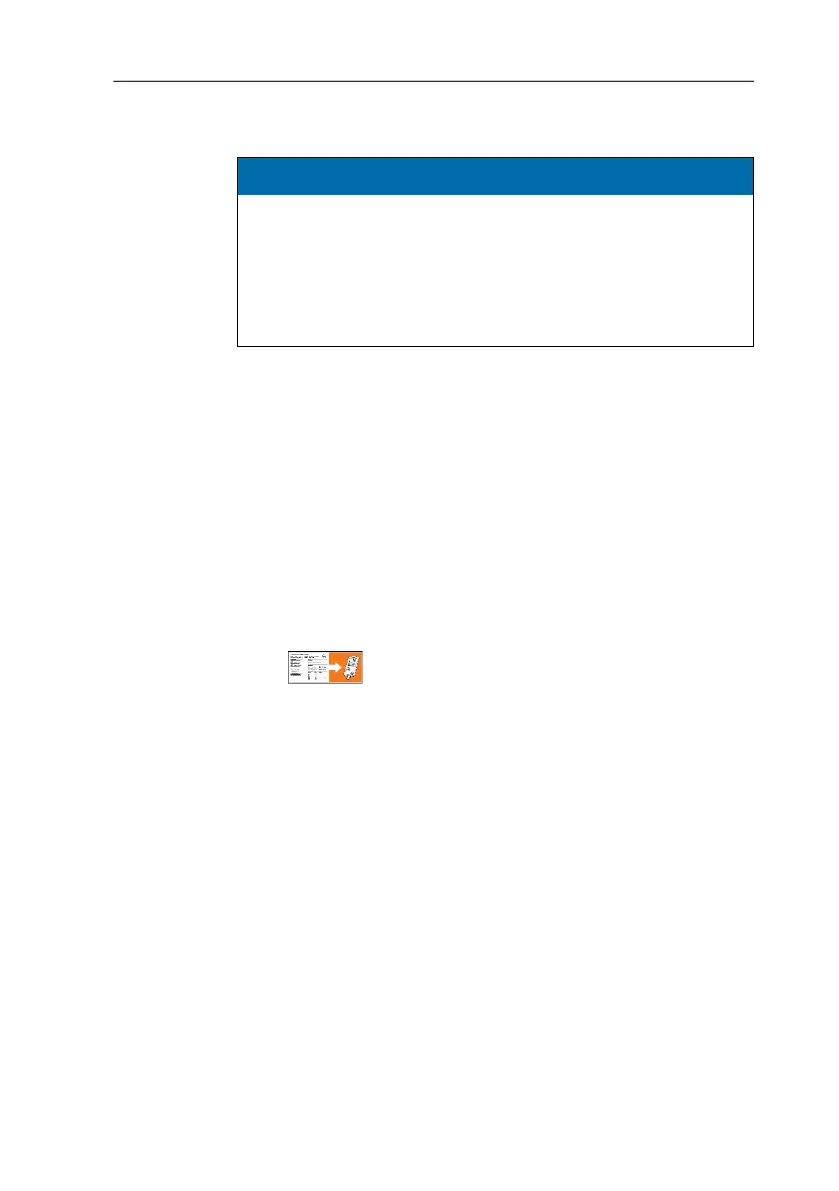5 Using the product
20
7. Close file.
A message Do you want to save the changes to “testo 184
configuration.pdf” before closing? may appear. Answer this
question with No.
8. Disconnect the data logger from the PC.
- The data logger switches to Wait mode, the Mode status LED
flashes green/red.
Configuring several data loggers with the same settings
> Configure your measurement protocol using the configuration
PDF or import an existing XML file.
> Connect the testo 184 USB transport data logger to a USB
connection.
> Click to save the configuration on the connected
testo 184 USB transport data logger.
> Leave the configuration PDF open. Connect the next testo 184
USB transport data logger. Repeat the last step in order to
export the identical configuration
Changing the logo for the measurement data report
A logo is inserted in the measurement data report. This can be
customised.
The logo must be available in JPEG data format, the file size
should not exceed 5 kB and the file name must be Logo.jpg.
> Create a logo that meets the above criteria and copy it to the
data logger.
Configuring the data logger using Testo PC software
Alternatively, the data logger can also be configured using the testo
Comfort Software Professional (version 4.3 service pack 2 or later),
testo Comfort Software CFR (version 4.3 service pack 2 or later)
and testo Saveris CFR Software including transport add-ons.
Please consult the relevant software instruction manual for this.
ATTENTION
Incorrect configuration of the time settings!
> Configuration of the data logger via copy/paste of the XML
file directly to the data logger memory is not recommended,
since the local time and time zone settings are not accepted
in this way. Use the configuration PDF to apply the time
settings of the PC used.