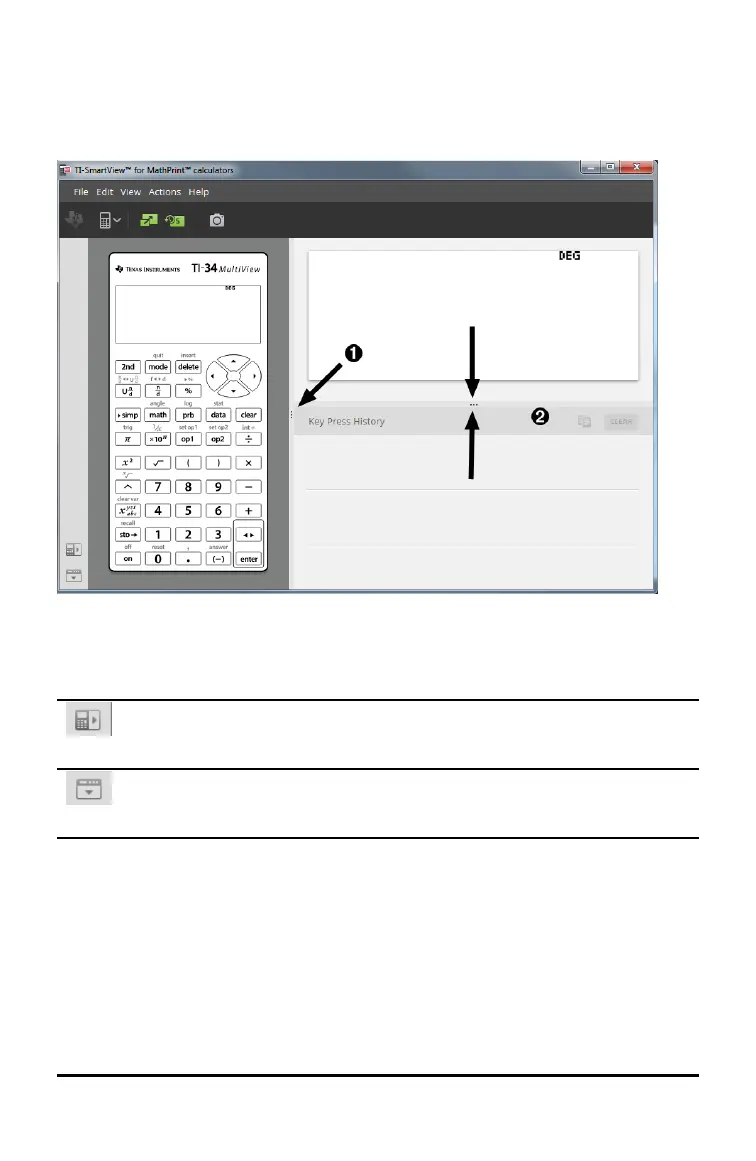13 Using the TI-SmartView™ Emulator Workspace for MathPrint™ Calculators
Changing the Size of the TI-SmartView™ Emulator Large Display
Screen
On the Large Display Screen panel, click and drag the edge of a panel to change the
size.
Note: All of these are left/right actions except the Key Press History which is pull up or
down to size.
Emulator and Toolbar positions
Emulator position Left/Right - to switch between left and right hand
display of the scientific calculator screen. This is convenient when
projecting on an Interactive White Board.
Tool Bar Top/Bottom - to toggle the tool bar between the top and the
bottom of the screen. This is convenient when projecting on an Interactive
White Board.
