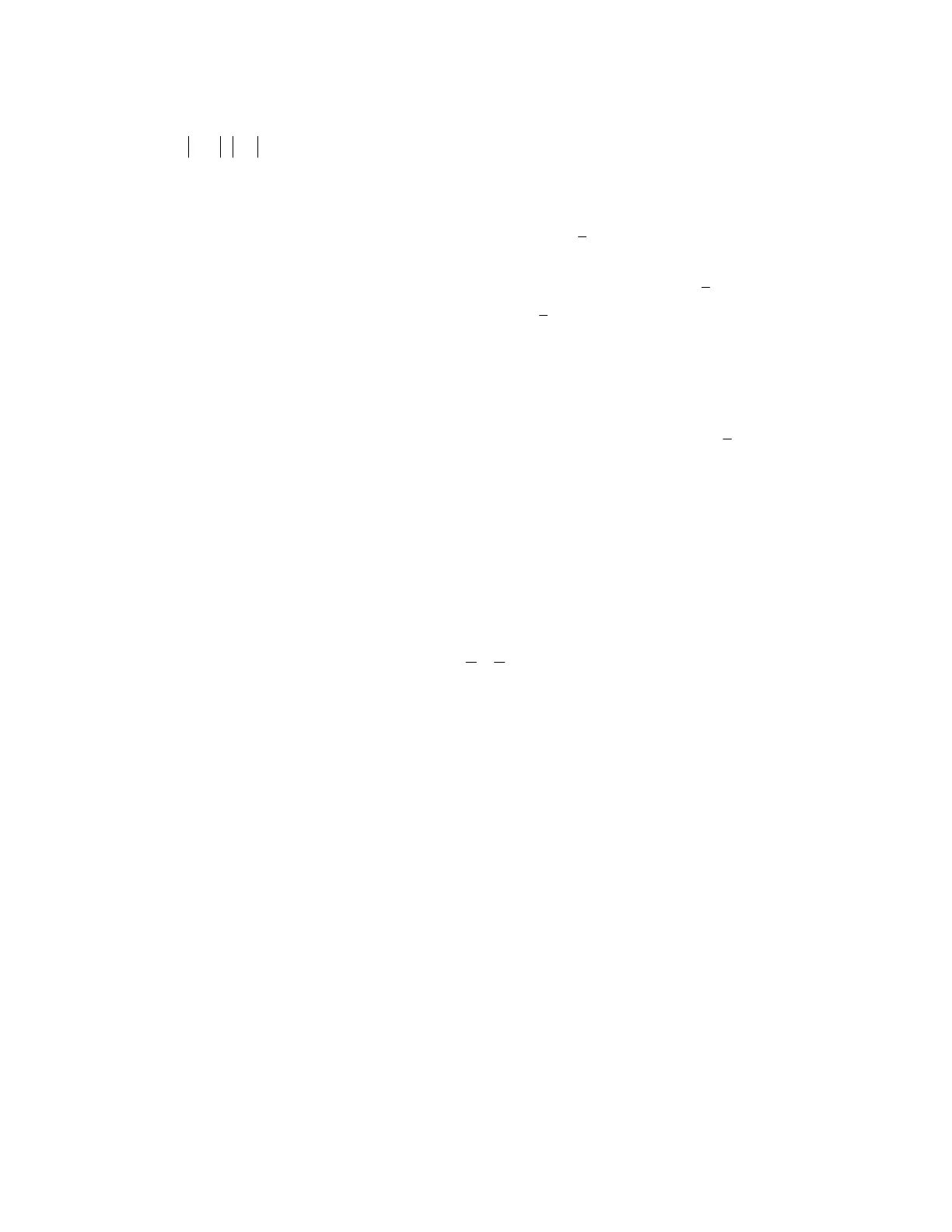36 Calculator Keystroke Guide
you mean that these two absolute values are to be multiplied. The value of this expression is 40,
since 40104104 =⋅=⋅− .
page 21
11 Reciprocal
Since the reciprocal of an integer, such as 5, may be written as
5
1
, it may be entered into the
calculator as we would enter any fraction of this type: 1/5, using the division key ÷ to produce
the diagonal slash / on the screen. Similarly, the reciprocal of a fraction, such as
8
5
, may be
written by interchanging the numerator and denominator:
5
8
, appearing as 8/5 on screen.
Another way to enter the reciprocal of a number is to use the
1−
x key. For reasons that will
be explained later, the reciprocal of 4 may be written as
1
−
. To produce this expression on
screen, press 4; then the
1−
x key, which produces only the exponent −1, not the x. Press ENTER to
display the value of the expression, .25, which of course is the decimal equivalent of
4
1
.
page 27
12 Negative
See 5 Negative and Subtract.
page 35
13 Fraction
Fractions may be entered into the calculator by using the division key ÷ to produce a diagonal
slash fraction bar. The TI-83 can perform operations on fractions and give answers in either
decimal or fraction form. Enter the expression
1
5
− by typing
2165
. The expression will
appear on the Home screen as 5/6-1/2. Press ENTER to get the decimal form of the value of
this expression (approximately .3333333333). If you prefer to get your answer in fractional form,
you must do one extra thing before pressing ENTER. To see how to get a fractional answer, either
type in the original expression again or use 2nd [ENTRY] to reproduce it on the Home screen. With
the cursor at the end of the expression, press the MATH key. Choice 1, which is already
highlighted, is ∑Frac, which converts the preceding expression to fractional form, if it can. Press 1
or ENTER (since choice 1 is already highlighted). The display will return to the Home screen,
where the fraction conversion symbol will appear after the expression: 5/6-1/2∑Frac. Now
press ENTER to see the fractional value of the expression (one-third).
page 73
14 Store
The STO
key is used to store a particular number value in a variable (letter). That is, it assigns
a specific numerical value to a letter. If you wish to make the letter B represent the value 7, then
you must store the value 7 in the letter B. To do this, first type the number 7 and then press the
STO
key. Notice that an arrow appears on screen next to the number 7. To type the letter B (or
any other letter) first press the green ALPHA key. Note that the cursor has changed: there is a letter
A inside the cursor, which indicates that the calculator is in Alpha mode. You may have noticed
that letters of the alphabet appear in green above many of the keys on your calculator. When the
calculator is in Alpha mode, as it is now, and you press one of these keys, it produces on screen
