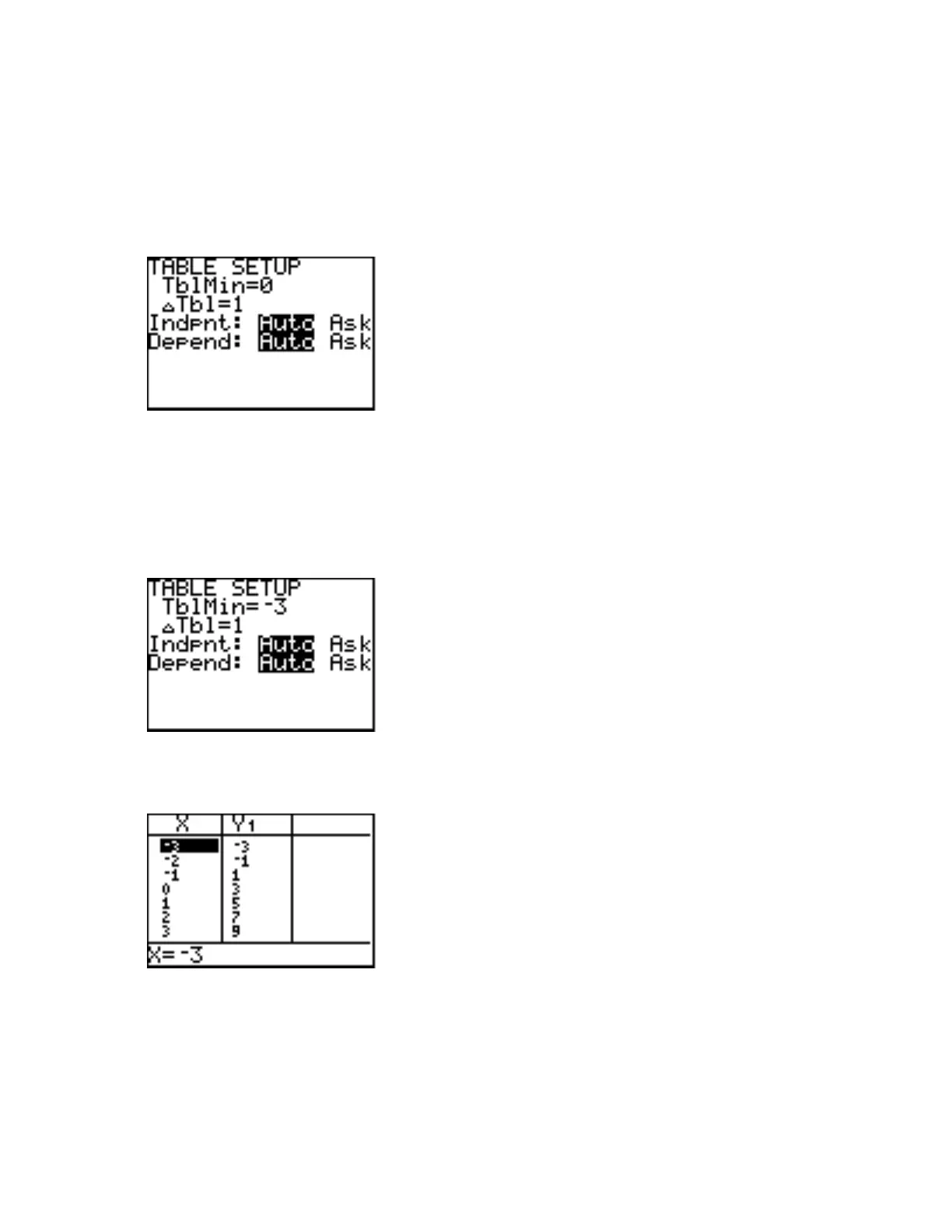16 Calculator Keystroke Guide
page 92
22 Table
The TI-82 graphing calculator has a TABLE feature, which constructs a table of values of the
variable X and the corresponding values of the Y-variables. In the Y= screen enter the expression
as Y1. Now press 2nd [TblSet] (the second function of the WINDOW key). You should now
see the Table Setup screen, as shown below.
Suppose you want the table to begin with the value x = −3. The cursor should be on the TblMin
line. Type in −3 and press ENTER or use the down arrow key. The cursor will then go to the ∆Tbl
line. ∆Tbl is the amount by which x will change as you move from row to row in the table.
Suppose you want the value of x to change by one (1) as you move from row to row. Type in 1 (if
that is not already the value). Both the Indpnt and Depend settings should be on Auto. The Table
Setup screen should now appear as it does below.
Now press 2nd [TABLE]. (TABLE is second function on the GRAPH key.) The calculator should
display a table of values of x and Y1, as shown below.
The highlight is now on the initial value of x, which we had decided would be −3. Press the
Down Arrow key until the number 3 is highlighted. Now watch the screen as you press the Down
Arrow key once more. Note that the table has "scrolled" down one row: the old first row no longer
appears, all the other rows have moved up one, and a new last row (where x is 4) appears. Press
the Down Arrow key again to make the table scroll again. Try it a few more times. Try holding
down the Down Arrow key for a few seconds to see how the table continues to scroll downward
