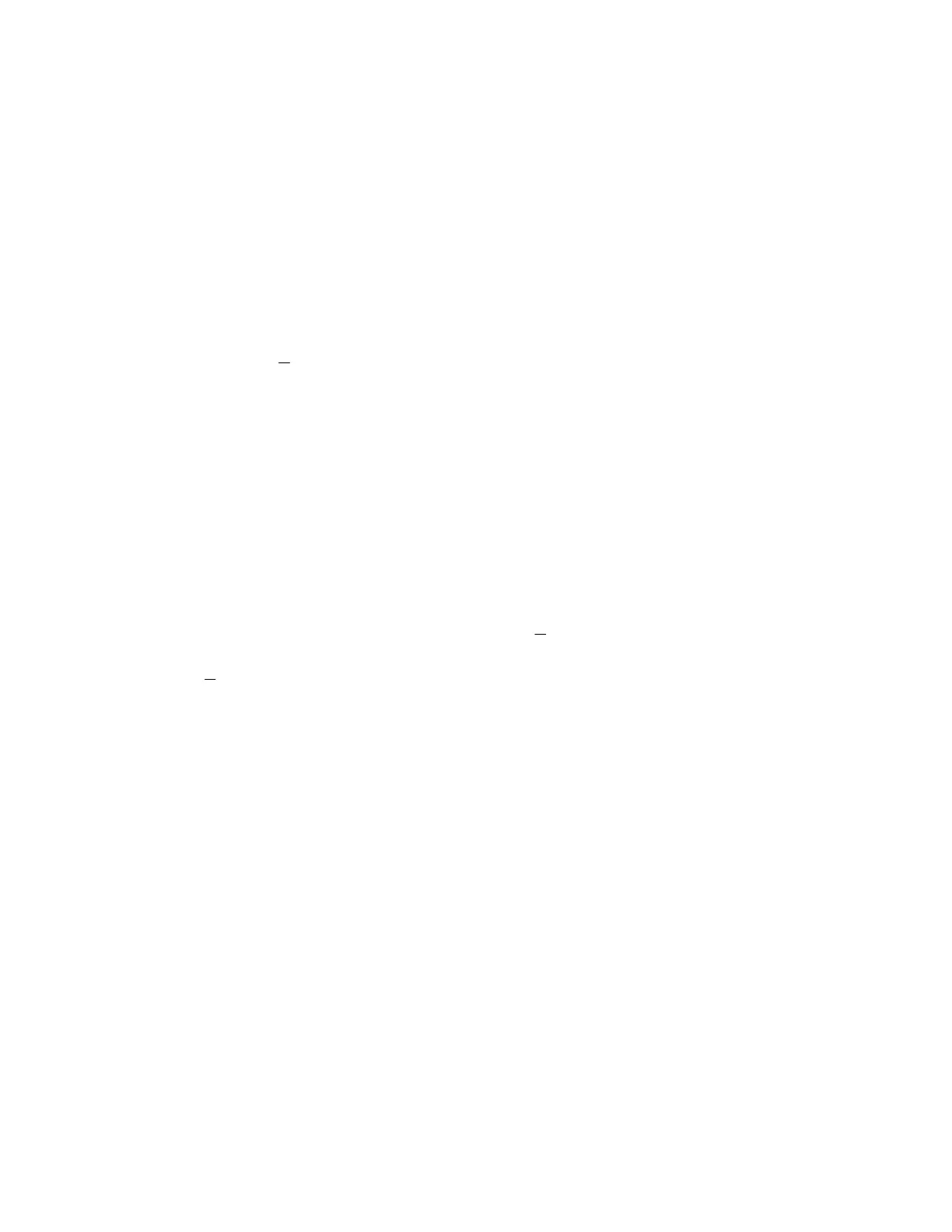TI-83 47
page 245
26 Square
A set of Window settings is said to be a square setting if a one-pixel change in the x direction
(horizontal) represents the same distance as a one-pixel change in the y direction (vertical). A
square setting can eliminate distortions in the shapes of certain geometric figures. For example, in
most graphing windows a circle will appear more like an ellipse or oval shape, but in a square
setting a circle looks like a true circle. Also, perpendicular lines look truly perpendicular only in a
square setting.
To produce a square setting, just press the ZOOM key and then press 5 (ZSquare). The
graphing window you had before will be converted to a square setting. For example, enter as Y1
the expression 3
1
+x . (Enter it as Y1=(1/2)X+3.) Enter as Y2 the expression
42
x
.
Graph these two perpendicular lines in the Standard viewing window (ZOOM 6). In the Standard
viewing window these two lines certainly don't look perpendicular. Now press ZOOM 5 to produce
a square viewing window. The lines should now look much more like they are perpendicular.
page 265
27 Shade
The TI-83 has two means of shading a part of the graphing window. The first, and simplest, is the
graph styles feature found in the Y= window. It may be used to shade the region of the graphing
window above or below a given curve.
An example or two will probably best help you see how both methods work. First, suppose
you want to shade the solutions of the inequality 4
2
−≤ xy . Enter the corresponding equation
4
2
−= xy as Y1 on the Y= screen. (Enter the equation as Y1=(2/3)X-4.) You may want to
graph this equation in the Standard viewing window, just to see what it looks like and to see if the
Window settings give a good view of the graph. The solution of the inequality consists of all
points on or below the graph of the equation, since for each value of x, the values of y must be
less than (below) or equal to (on) the values of y on the graph. Therefore, the graph of the
equation will form the top of the shaded region indicating the solution of the inequality. To shade
this region using the graphing styles feature, go to the Y= screen and use the arrow keys to move
the cursor to the diagonal line which appears to the left of Y1. If this diagonal line appears as a
solid unbroken line, the graph probably appeared as it ordinarily would in Connected mode when
you graphed it earlier. This is but one of several styles of graphing which your calculator can do.
With the cursor over this diagonal line to the left of Y1, press ENTER. A thick diagonal line should
appear. If the graph were drawn now, it would appear as a thick line. Press ENTER again. The
style indicator now shows a triangle shaded above and to the right of the diagonal. This indicates
that points above the graph would be shaded in this style. Press ENTER again. The style indicator
now shows a triangle shaded below and to the left of the diagonal. This indicates that points below
the graph would be shaded in this style. Since in our example we want points below the graph to
be shaded, press GRAPH now to see the shading.
