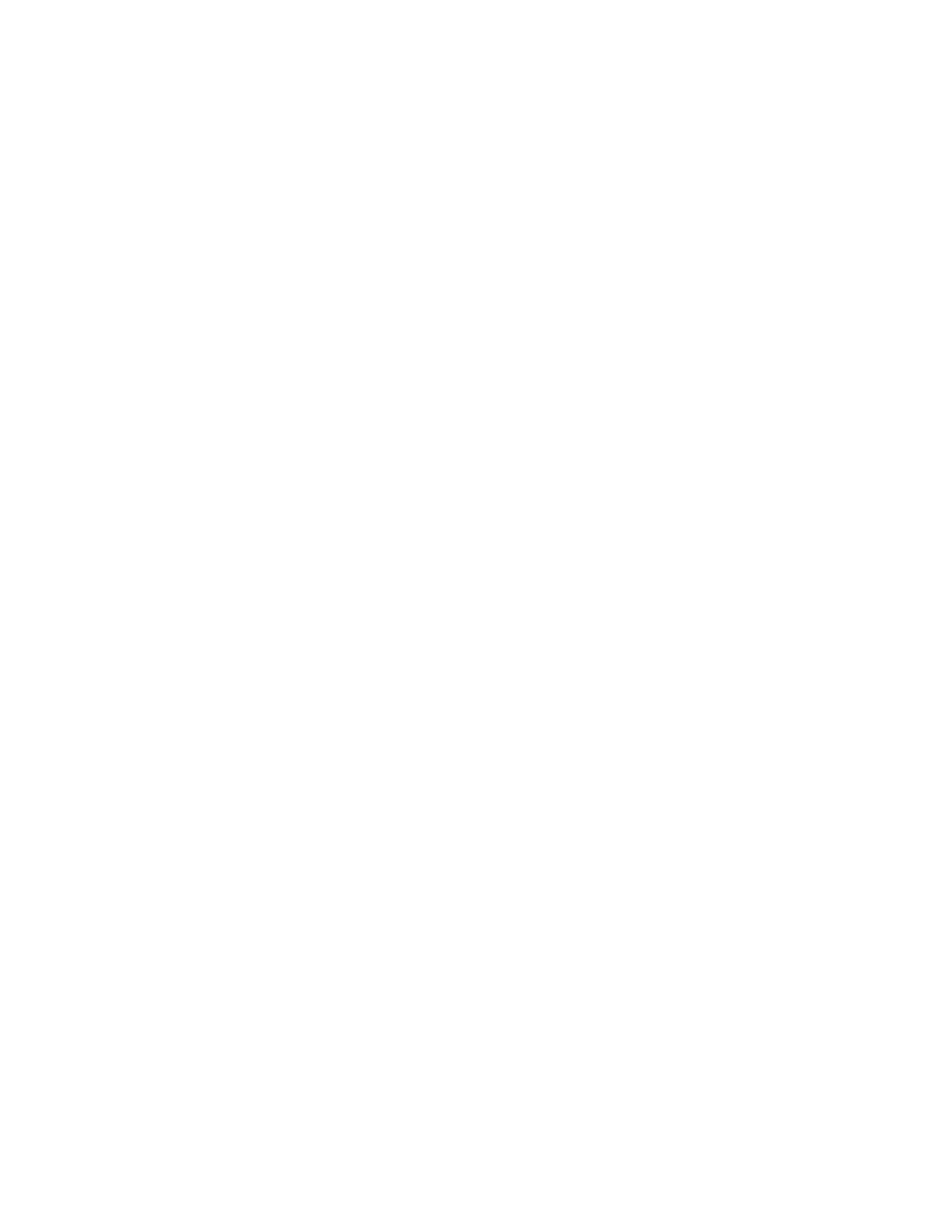TI-83 37
the letter of the alphabet shown above the key, rather than performing its usual function. Since
you want to store the value 7 in the letter B, press the key that has the letter B printed above it: the
MATRX key. Your screen should now show 7→→B. The calculator doesn't actually store 7 in the
letter B until you press ENTER, which you should do now. From now on, until you change the
value stored in B, the calculator assigns the value 7 to the letter B. Even turning the calculator off
won't erase this result. To type in 3B, type 3 and then press the green ALPHA key to put the
calculator into Alpha mode. (When you do, the letter A should appear inside the cursor.) Then
press the MATRX key, which has the letter B printed above it. Press ENTER to display the value of
3B (3 times B), which is 21, since 3B = 3(7) = 21.
page 82
15 Alpha
To type letters of the alphabet, which are printed above many of the keys, the calculator must be
in Alpha mode. To put the calculator in Alpha mode for one keystroke only, press the green
ALPHA key and then press the key that has the desired letter printed in green above it. When you
press the ALPHA key, the calculator lets you know it is in Alpha mode by displaying the letter A
inside the cursor. (If the calculator is also in Insert mode because 2nd [INS] was pressed first, the
Insert mode underline cursor will have an A printed above the underline.) For example, to produce
the letter P on screen, press the ALPHA key to put the calculator in Alpha mode and then press the
8 key, which has the letter P printed above it. Notice that after you press the 8 key, the calculator
is no longer in Alpha mode.
If you wish to type several letters in succession, the calculator may be locked in Alpha mode
by pressing 2nd [A-LOCK]. Try using this feature to spell the word CAVE. Press 2nd [A-LOCK] and
then type in the four letters as they are found above the keys. Notice that the calculator stays in
Alpha mode the entire time. To escape from Alpha mode, press the ALPHA key again. The A
should disappear from inside the cursor. (If you had pressed the ENTER key, the calculator would
also have left Alpha mode.) You may have noted the unusual Alpha character written above the
zero key: ς . It represents the spacebar. This character does not show up on screen, but rather this
Alpha character produces a blank space on screen.
page 86
16 Window and Default
The WINDOW screen lets us determine which part of the coordinate plane will be displayed on the
calculator when a graph is drawn. The part that is displayed is sometimes called the viewing
rectangle or graphing window. The default viewing rectangle, which on your calculator is called
the Standard window, is a graphing window in which the displayed values of x and of y vary
from −10 to 10, with tick marks (little scale markings on the axes) occurring one unit apart on
both axes. There are two ways of setting your calculator to this Standard (default) viewing
window. The first is to set it manually. Press the WINDOW key. The Window settings displayed
may be changed by using the arrow keys to move the cursor to the proper line and by typing over
the existing values. The first number, denoted Xmin, represents the smallest value of x to be
displayed on the graphing window. Xmin indicates the value of x at the extreme left edge of the
graphing window when it is displayed. On the Standard (default) viewing window Xmin = −10.
Xmax represents the largest value of x to be displayed on the graphing window. Xmax indicates
the value of x at the extreme right edge of the graphing window. On the Standard (default)
viewing window Xmax = 10. Xscl indicates the distance between tick marks on the x-axis. On the
Standard (default) viewing window Xscl = 1. Ymin represents the smallest value of y to be
