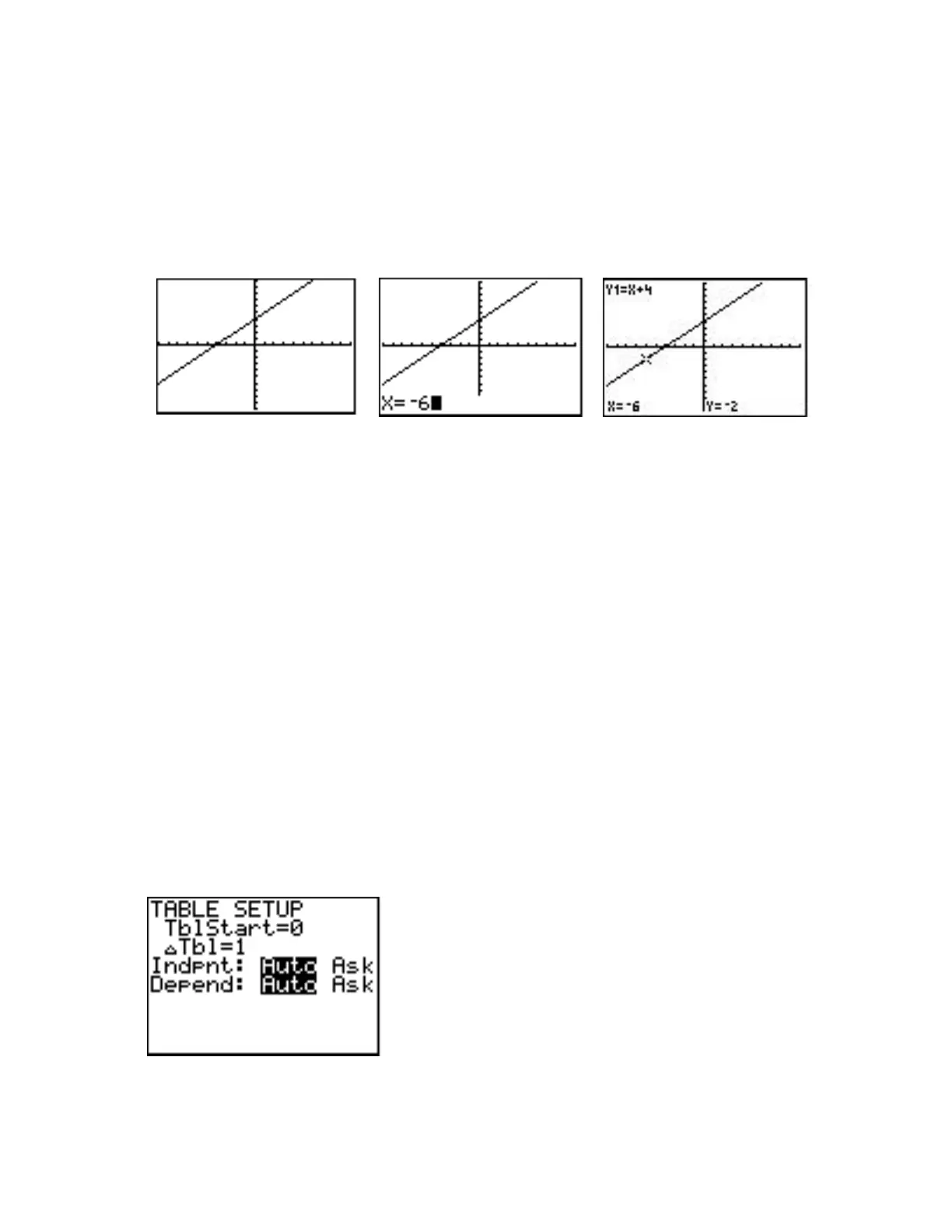42 Calculator Keystroke Guide
value of Y1 when x is 0, 2, and 5. The answers may be found in Example 1 on page 93 of your
text.
On the TI-83 there are other ways to evaluate an expression. One way relates the results to
the graph. Graph the equation 4
xy mentioned above, using the Standard viewing window
(Zoom 6).
Press 2nd [CALC] to display the Calculate menu. Press 1 or ENTER to choose the value
command. The Graph screen is displayed, and at the bottom of the screen appears X=, followed
by a cursor. Type in the value of x you want, such as −6 in the example above. When you press
ENTER, the coordinates of the point on the graph where x = −6 appear at the bottom of the screen:
X=-6 Y=-2, and a cross cursor appears on the graph to indicate where that point is. If you have
more than one graph drawn, press the Down Arrow key to see the values of y for the other
equations at the given value of x.
An easier way to produce an X= value cursor at the bottom of the graph is to press TRACE
and type in the desired value of x, such as −6. As soon as you begin to type in the number, the X=
value cursor will appear at the bottom of the screen. Pressing ENTER after typing in the desired
value of x moves the Trace cursor to the corresponding point on the graph. (See 23 Trace.) See
also 22 Table for still another way to evaluate a Y variable for any desired values of x.
page 92
22 Table
The TI-83 graphing calculator has a TABLE feature, which constructs a table of values of the
variable X and the corresponding values of the Y-variables. In the Y= screen enter the expression
as Y1. Now press 2nd [TblSet] (the second function of the WINDOW key). You should now
see the Table Setup screen, as shown below.
Suppose you want the table to begin with the value x = −3. The cursor should be on the
TblStart line. Type in −3 and press ENTER or use the down arrow key. The cursor will then go to
