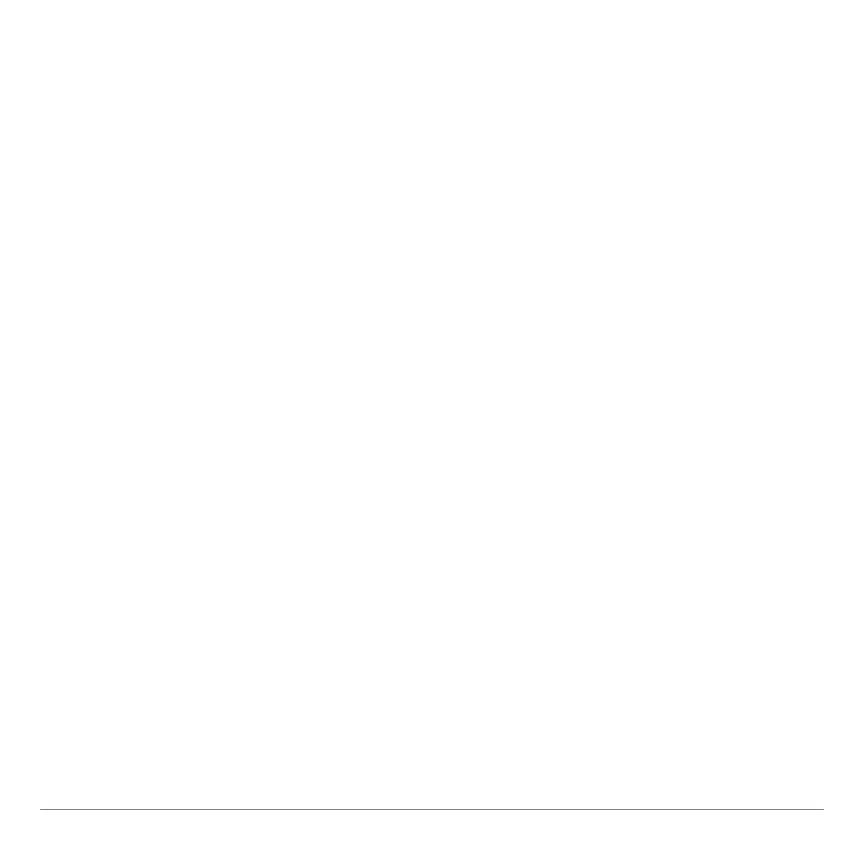TI-83 Plus GeoMaster™ Application Page 35
Drawing a Parallel Line
Use the
Parallel
tool to draw a line that is parallel to a reference
object. The reference object can be one of the following: line
segment, line, polygon side, triangle side, ray, or vector.
1. Select
Parallel
from the
DRAW
menu.
2. Move the cursor to the reference object, and then press
¯
to select it. The parallel line is drawn on top of the
original line.
3. Use the arrow keys to move the parallel line.
4. Press
¯
, and then move the cursor away from the line.
Drawing a Perpendicular Bisector
Use the
Perp Bisector
tool to draw a perpendicular bisector of a
reference object. The reference object can be one of the
following: line segment, polygon side, triangle side, or vector.
1. Select
Perp Bisector
from the
DRAW
menu.
2. Select the reference object. The perpendicular bisector is
drawn for that object.
