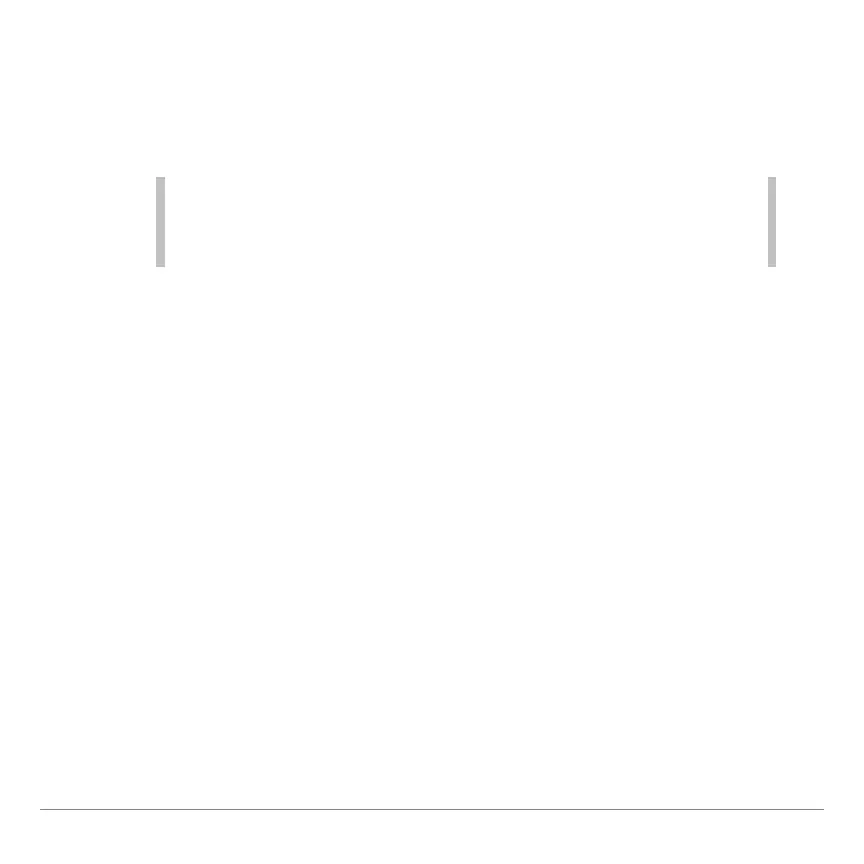TI-83 Plus GeoMaster™ Application Page 25
Drawing Objects
Use the
DRAW
menu to draw objects such as points, lines,
segments, rays, vectors, circles, arcs, and polygons.
•
To select the DRAW menu, press
S
.
•
If the GeoMaster™ menu bar is not displayed, press
V
.
•
Press
s
to exit the menu item that is currently selected.
Drawing a Point
1. Select
Point
from the
DRAW
menu.
2. Use the arrow keys to move the cursor where you want draw
the point.
3. Press
¯
.
4. Press
¯
again or move the cursor away from the point.
Drawing a Line
1. Select
Line
from the
DRAW
menu.
2. Use the arrow keys to move the cursor where you want to
create the first point for the line.