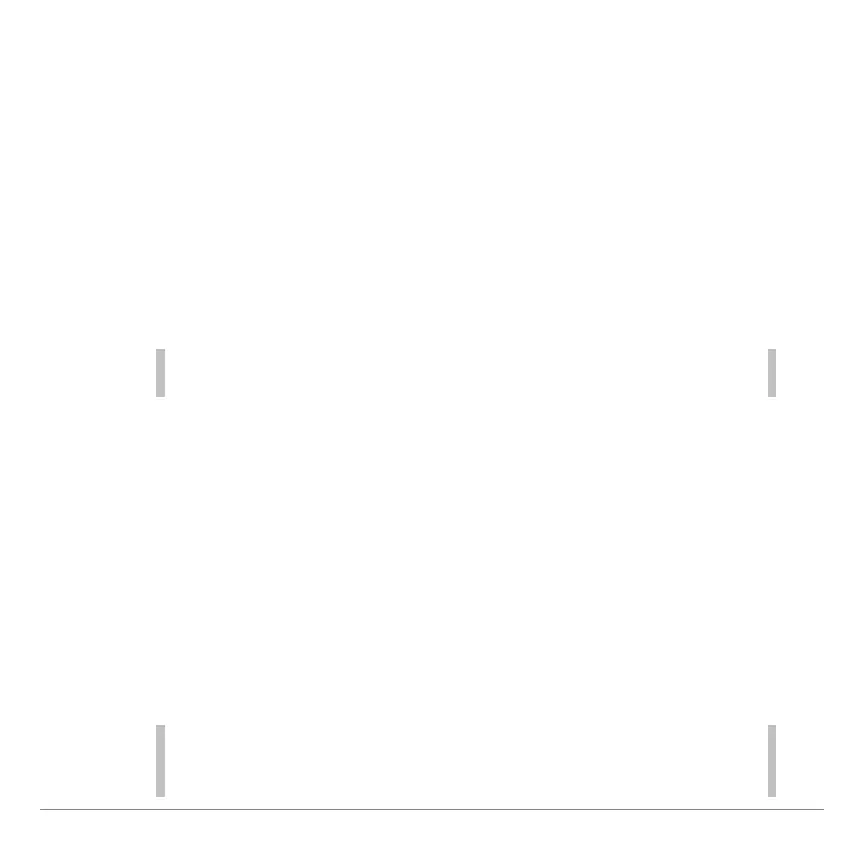TI-83 Plus GeoMaster™ Application Page 23
Saving a File
1. Select
Save File
from the
FILE
menu. A list of file names is
displayed.
2. Select
New Filename
, and then type the name for the new
file.
—or—
Move the cursor to a file name in the list to overwrite an
existing file.
Alpha-lock is turned on when you select New Filename. To turn it
off so that you can enter numbers, press
e
.
3. Press
¯
. The file is saved.
Appending a File to the Current File
1. Select
Append File
from the
FILE
menu. A list of existing files
is displayed.
2. Select a file from the list. The geometric objects of the
selected file are appended to the current file.
If the file you want to append causes the current file to contain
more than 200 objects, an insufficient memory message is
displayed, and the selected file is not appended to the current file.