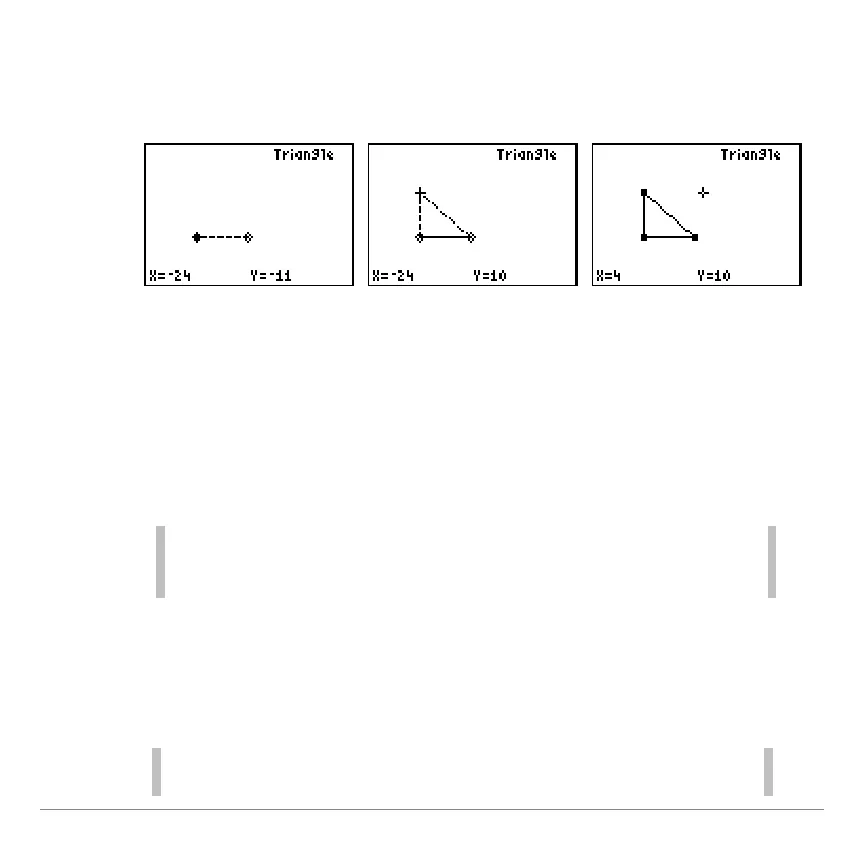TI-83 Plus GeoMaster™ Application Page 7
8. As you draw the second segment, the last segment of the
triangle is automatically drawn. To complete the triangle,
move the cursor away from the third point.
Draw perpendicular bisectors of two sides of the triangle.
1. Press
V
to display the menu bar across the bottom of
the screen.
2. Select
DRAW
, and then select
Perp Bisector
.
You can press the number (or
e
plus the letter) that
corresponds to the menu item to select it. For example, to select
Perp Bisector, you can press
e
H
.
3. Use the arrow keys to move the cursor to one side of the
triangle, and then press
¯
. The perpendicular bisector of
that segment is drawn.
You must move the cursor to within two pixels of the triangle
segment to draw the perpendicular bisector.
