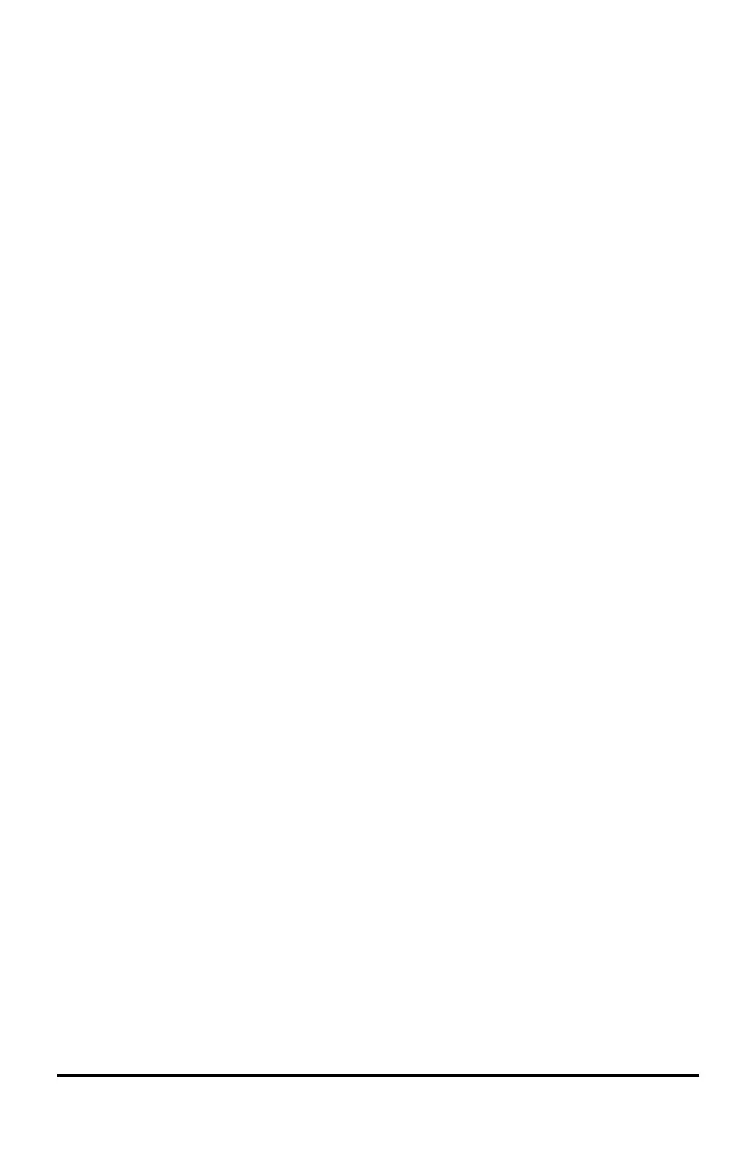Editing Scratchpad Expressions
Although you cannot edit a ScratchpadCalculate expression in the history, you can copy
all or part of an expression from the history and paste it into the entry line. You can
then edit the entry line.
Inserting Elements into the Entry Line
1. Press e, ¡, ¢, £ or ¤ to position the cursor in the expression.
The cursor moves to the closest valid position in the direction that you press.
2. Type the elements or insert them from the Catalogue.
Selecting Part of an Expression
You can delete, cut or copy a selected part of an expression.
1. Press ¡, ¢, £, or ¤ to move the cursor to a starting point in the expression.
2. Press and hold g and press ¡, ¢, £ or ¤ to select.
- To delete the selection, press ..
- To cut the selection to the Clipboard, press / X.
- To copy the selection to the Clipboard, press / C.
- To paste the selection to a new entry line in Scratchpad, press / V.
Graphing with the Scratchpad
1. Press » to open the ScratchpadGraph page if it is not already open.
By default, the entry line is displayed. The entry line displays the required format
for typing a relation. The default graph type is Function, so the form f1(x)= is
displayed.
If the entry line is not shown, press Ctrl + G or press b 2 3 to display the
entry line and type an expression to graph.
2. Press b > Graph Entry/Edit and select a graph type.
For example:
• To graph an equation for a circle, press b > Graph Entry/Edit > Equation >
Circle > (x-h)
2
+ (y-k)
2
= r
2
or press b 3 2 3 1. Fill in the equation and
press · to draw the circle.
• To graph a function, press b > Graph Entry/Edit > Function or press
b 3 1.
The entry line changes to display the expression format for the specified graph
type. You can specify multiple relations of each graph type.
Using the Scratchpad 21
