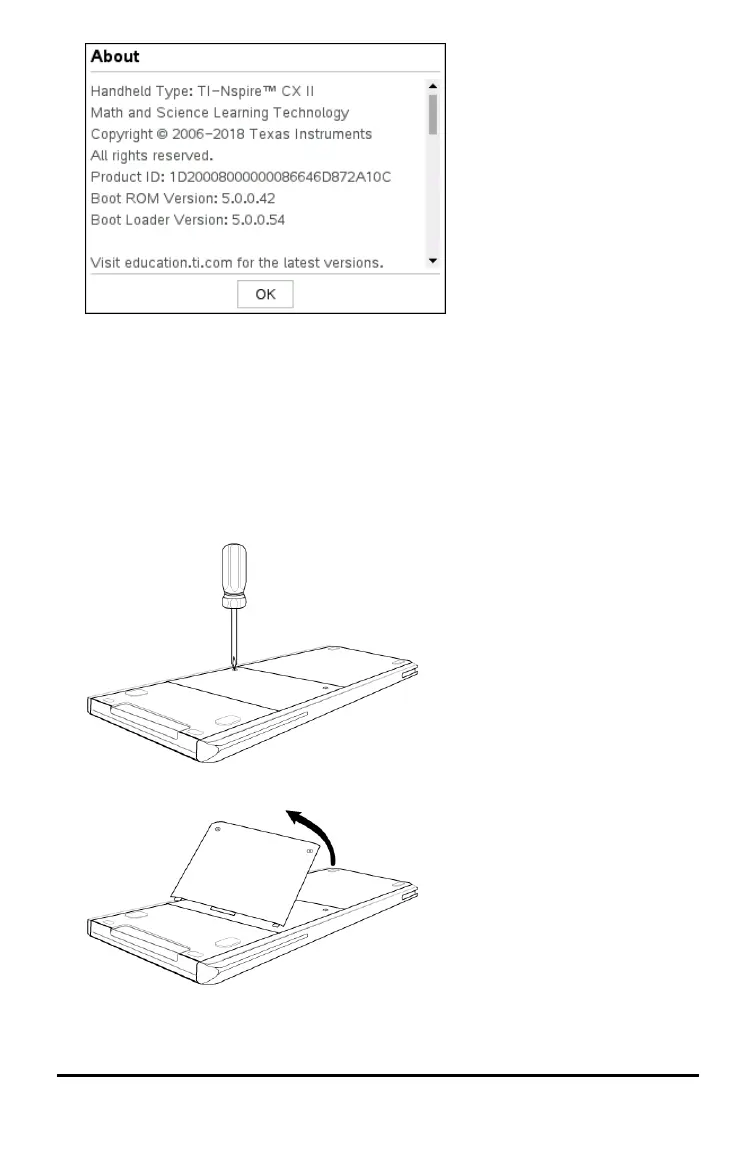70 Configuring Handhelds
3. Click OK to close the About dialogue box.
4. Click OK to return to the Home screen.
Replacing TI-Nspire™ Rechargeable Batteries
When you replace the battery, complete the following steps to insert the TI-Nspire™
Rechargeable Battery into a handheld.
Note: Your handheld may not exactly match these illustrations.
1. Use a small screwdriver to release the panel from the back of the handheld.
2. Remove the panel.
3. Remove the old battery.
