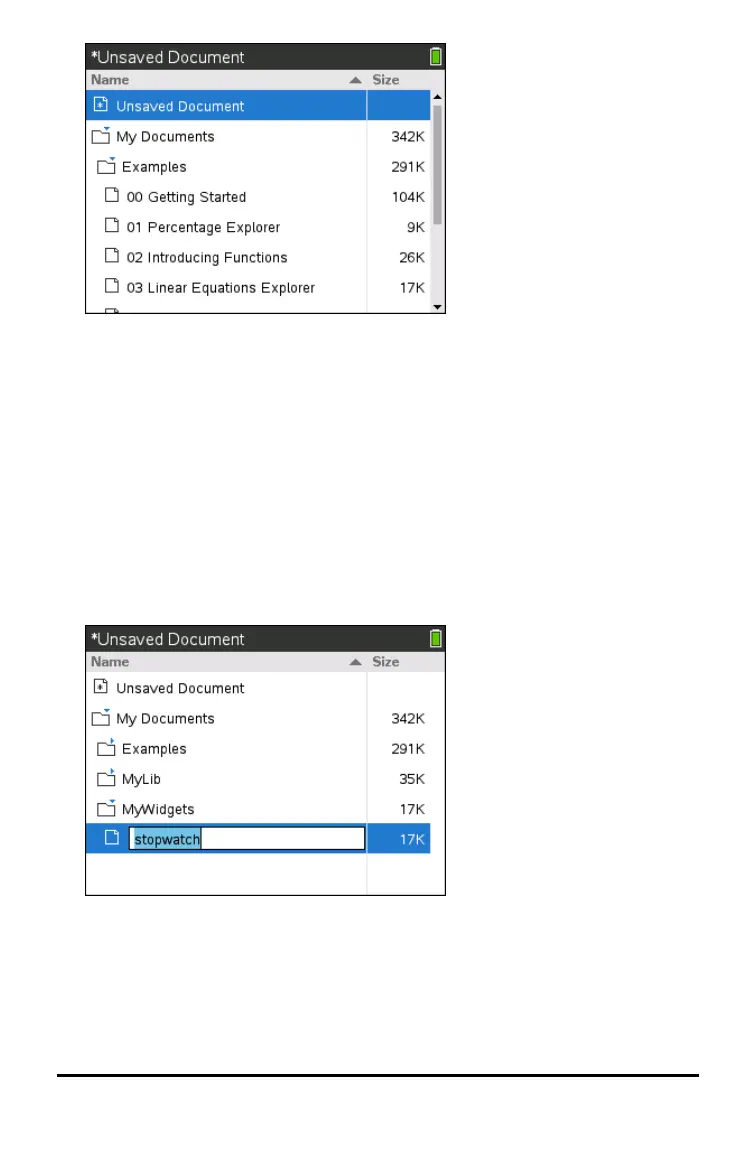44 Working with Documents on TI-Nspire™ CX II Handhelds
• To sort columns by name or size, click that column head. Click again to change
the sort from ascending to descending.
• To scroll through My Documents, click or grab the scroll bar.
• To expand a single folder, point to the folder and click on the folder icon or
press / ¢. To collapse, click again or press / ¡.
• To expand all folders, press b 7. To collapse, press b 8.
Renaming Folders or Documents
To rename a folder or document:
1. Press the £ and ¤ keys to highlight the document or folder you want to rename.
2. Press b 2.
The document or folder name is highlighted.
3. Type a new name and press ·to complete the change.
Note: Press dto cancel.
