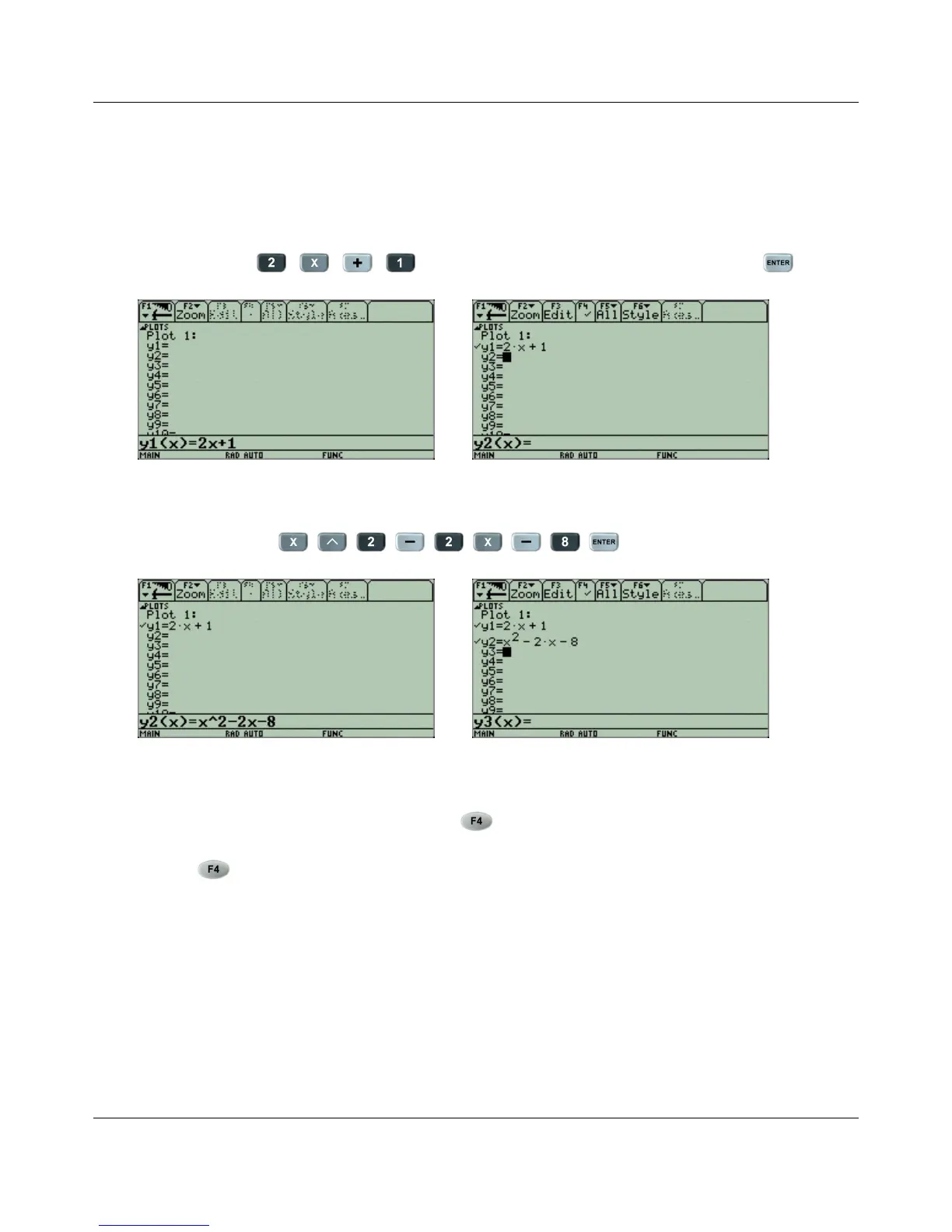CHAPTER 6. GRAPHING EQUATIONS/FUNCTIONS
To enter in a function to graph, type the function in the command line.
Example:
You want to graph y = 2x + 1. Enter that in for y1 by using the arrows to move the cursor next
to y1. Then type in to the command line. When you press , that
information will be saved for y1.
Example:
You also want to graph y = x
2
−2x −8. Enter that in for y2 by using the arrows to move the cursor
next to y2. Then type in to the command line. That
information is now saved for y2.
If you look at both y1 and y2, you will see a check mark next to each. This indicates that y1
and y2 will both be graphed. It is possible to have functions saved but not graphed. The way to
do this is to uncheck the function. Look at the menu at the top of the screen. This option will
check or uncheck an function. You must first highlight a function by scrolling up or down, and
then press .
The F6 Style menu will change the style of line graphed. You can experiment with this later.
Make sure both functions you entered have checks and continue to the next step.
23
