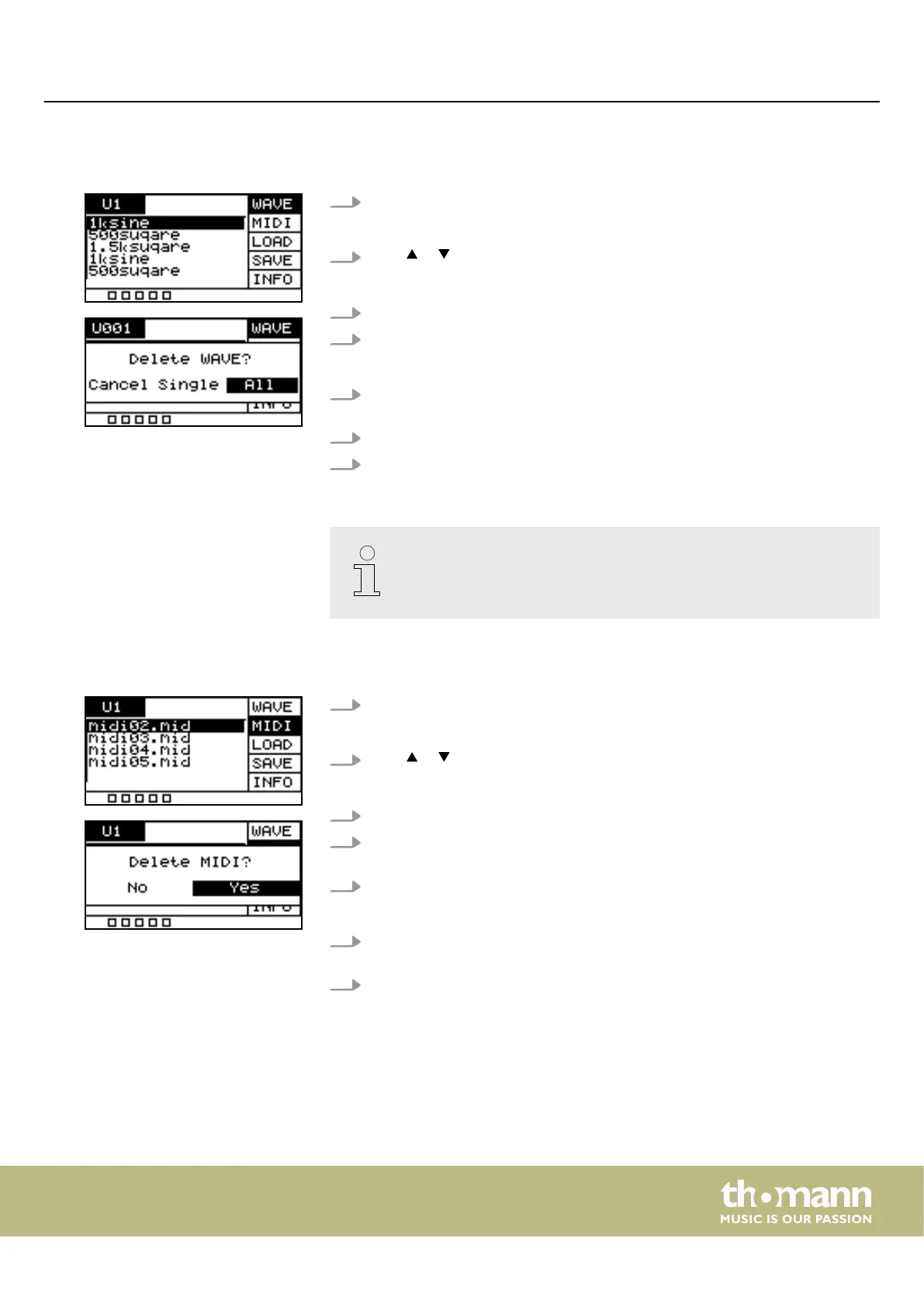5.11.1 User Samples
1. Press [SETUP] and [OK] simultaneously to enter the USB menu.
ð
The display shows the respective submenus.
2.
Press or to select the menu item ‘WAVE’ .
ð
The display shows the user samples imported to the Percussion Pad.
3. Use the rotary control or press [–/+] to switch between the user samples.
4. Press [SELECT] to delete the selected user sample.
ð
The display shows ‘Delete WAVE’
.
5. Press [SELECT] repeatedly to choose between ‘Cancel’ (cancel deletion),
‘Single’ (selected user sample) or ‘All’ (all user samples).
6. Conrm the selection with [OK].
7. To import the user samples to the Percussion Pad, proceed as described under
Ä
Chapter 5.11.3 ‘Importing les’ on page 28.
The user samples on the USB ash drive (USB stick) cannot be played
directly from the USB ash drive (USB stick), but must rst be imported into
the Percussion Pad.
5.11.2 MIDI les
1. Press [SETUP] and [OK] simultaneously to enter the USB menu.
ð
The display shows the respective submenus.
2.
Press or to select the menu item ‘MIDI’ .
ð
The display shows any user-dened sound MIDI les on the USB ash drive.
3. Use the rotary control or press [–/+] to switch between MIDI les.
4. To import the user-dened MIDI les to the percussion pad, proceed as
described under
Ä
Chapter 5.11.3 ‘Importing les’ on page 28.
5. Press [SELECT] to delete the selected MIDI les.
ð
The display shows ‘Delete MIDI’ .
6. Press [SELECT] repeatedly to choose between ‘No’ (cancel deletion) or ‘Yes’
(delete MIDI le).
7. Conrm the selection with [OK].
Operating
NonaPad
27