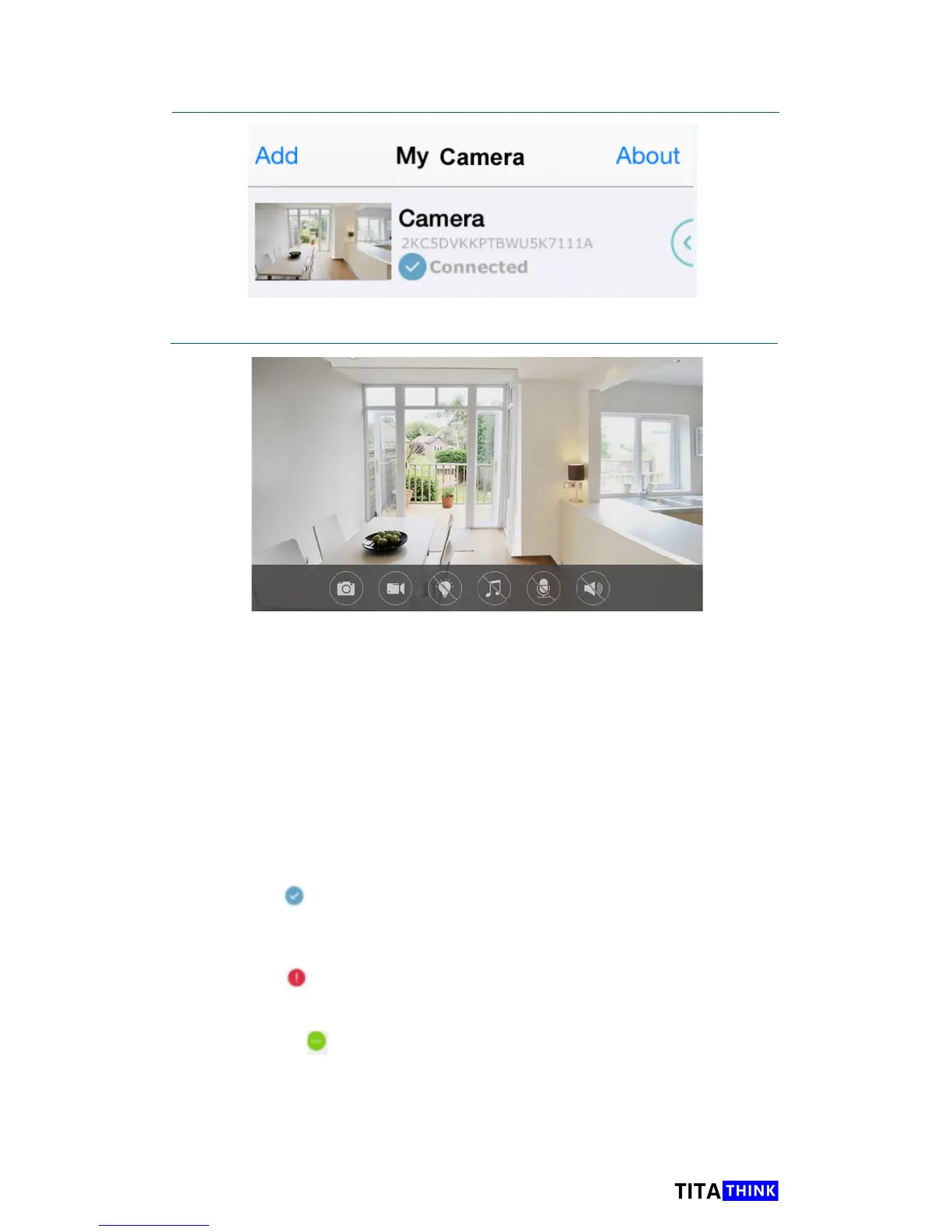17
www.titathink.com
8. Press the camera to view it
9. You are now ready to use the camera
10, Unplug the network cable for Wi-Fi
Once you have finished the camera Wifi setting, you can take a try to
unplug the LAN cable from router, and move the camera to your desired
position.
NOTE: If you don’t unplug the LAN cable, the camera will preferentially
use LAN cable to transmit the data and the WiFi module of camera will be
standby.
After you unplug the LAN cable, please recheck the status of camera:
1, Open Anyscene APP, and go to “My Camera” interface.
2, Check the status icon on the camera title.
The blue dot means that camera has successfully worked with WiFi.
The camera can connect to Internet if the router is connected to
Internet.
The Red dot means that camera connected to WiFi unsuccessfully.
Please recheck the WiFi settings according to this document.
The Green dot means that camera is trying to connect WiFi. This
progress may take about 1 minute. If connection successful, this dot will
switch to blue dot. otherwise, it will switch red dot. You have to recheck the
WiFi setting.