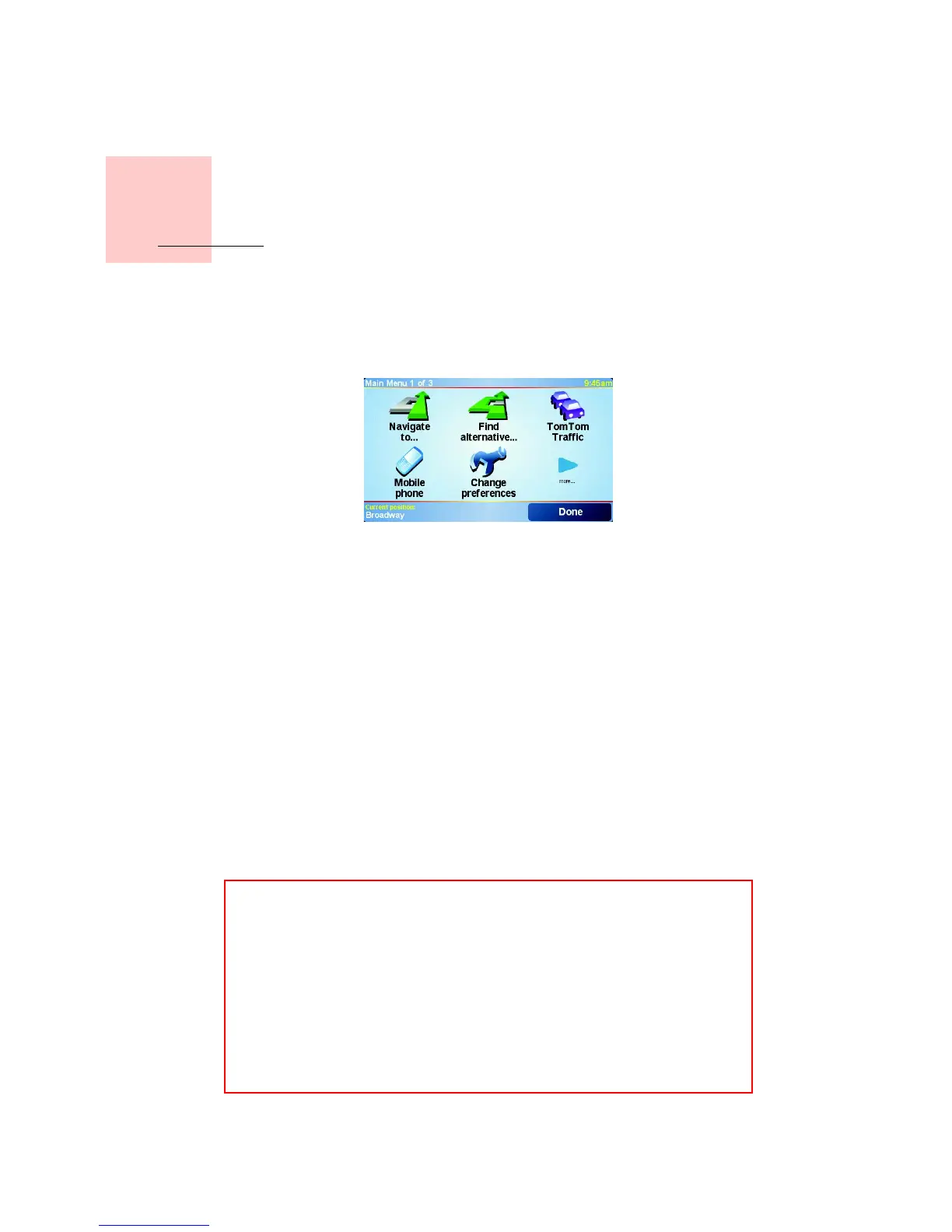19
•
•
•
•
•
•
Chapter 7
Menus
Menus
Main Menu
Tap the screen at any time when your TomTom GO displays the Driving View
to open the Main Menu.
• Navigate to...
Tap this button to start planning a route.
• Find alternative...
Tap this button if you want to avoid part of your route, travel via a specific
location or calculate an alternative route.
• TomTom Traffic
Tap this button to enable or disable traffic information. For more
information, see TomTom Traffic on page 59.
• Mobile phone
This button opens the mobile phone menu. You can, for example, make
calls, and write or read messages. For more information, see Hands-Free
Calling on page 43.
• Change preferences
This button opens the Preferences menu. You can change many things
about the way your TomTom GO looks and behaves. For more information,
see Preferences on page 51.
Hidden buttons and features
When you first start using your TomTom GO, not all of the buttons will be
displayed in the menu.
Many buttons and some more advanced features are hidden because you
will not need these features very often.
To show all buttons and features, tap Show ALL menu options in the
Preferences menu.
To hide these buttons again, tap Show fewer menu options in the
Preferences menu.