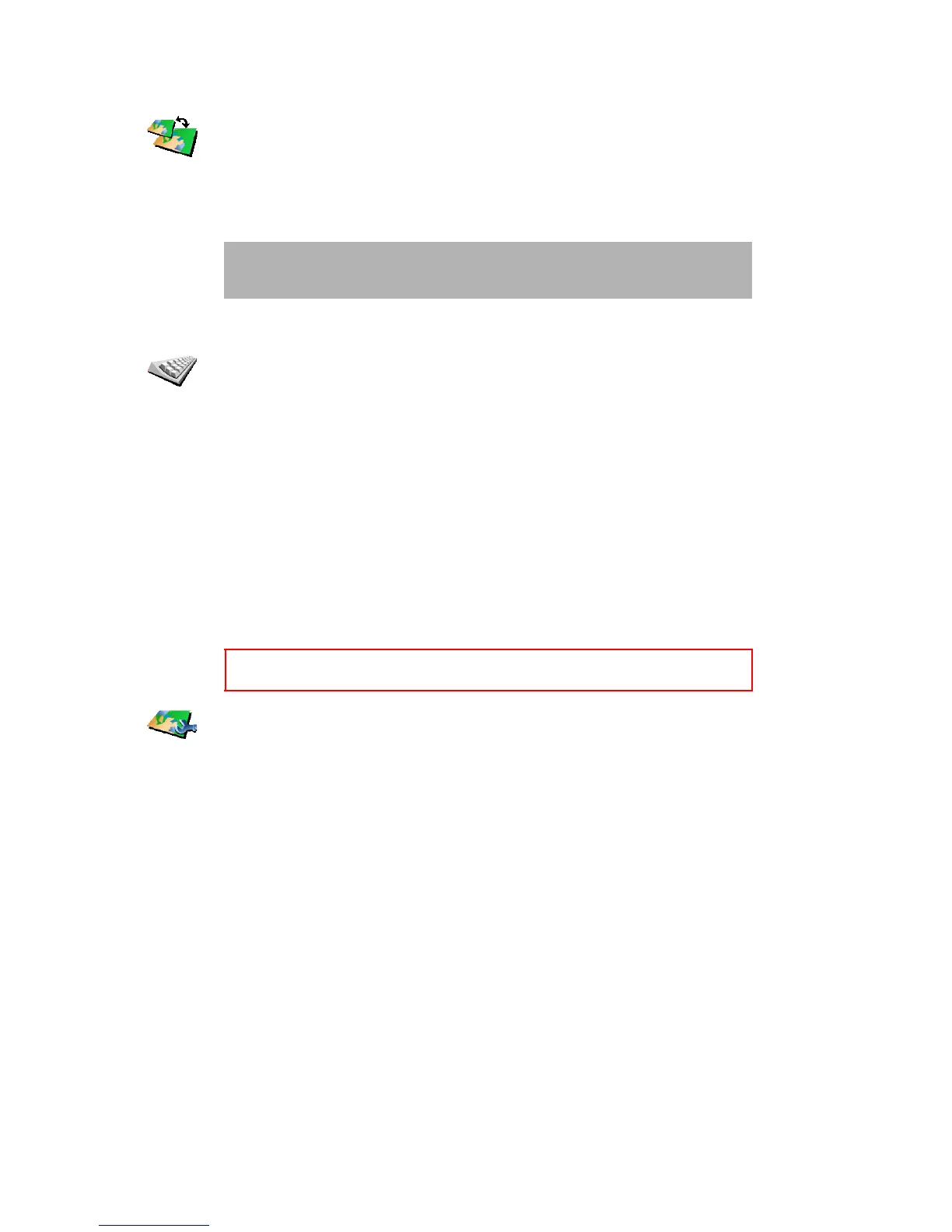Preferences
55
•
•
•
•
•
•
Switch map
Keyboard preferences
Manage maps
Switch map
Tap this button to change the map you are using.
When do I need to switch map?
You have to tell your GO which map you want to use. If there is more than
one map on the hard disk or memory card in your GO, you can switch to
another map.
Note: When you switch to another map, you may need to activate that map.
For more information about activating maps, see Using the Map on
page 27.
Keyboard
preferences
Tap this button to select the size of the keys on the keyboard and the
keyboard layout. You can select from two sizes:
• Large keyboard
• Small keyboard
Three keyboard layouts are available:
• ABCD keyboard
• QWERTY keyboard
• AZERTY keyboard
You use the keyboard to enter your destination or to find items in a list, like
POIs.
This button is only available if all menu options are shown. To show all
menu options, tap Show ALL menu options.
Manage maps
Tap this button to do the following:
• Download a map - you can buy new maps from TomTom PLUS. For more
information, see TomTom PLUS on page 63.
• Switch map - tap this button to change the map you are using.
• Delete a map - tap this button to create more space on your GO by
deleting a map.
Don’t delete a map unless you have already made a backup of the map. If
you delete a map before you make a backup, you won’t be able to put the
map back on your GO.
For more information about making a backup, see Using TomTom HOME
on page 65.