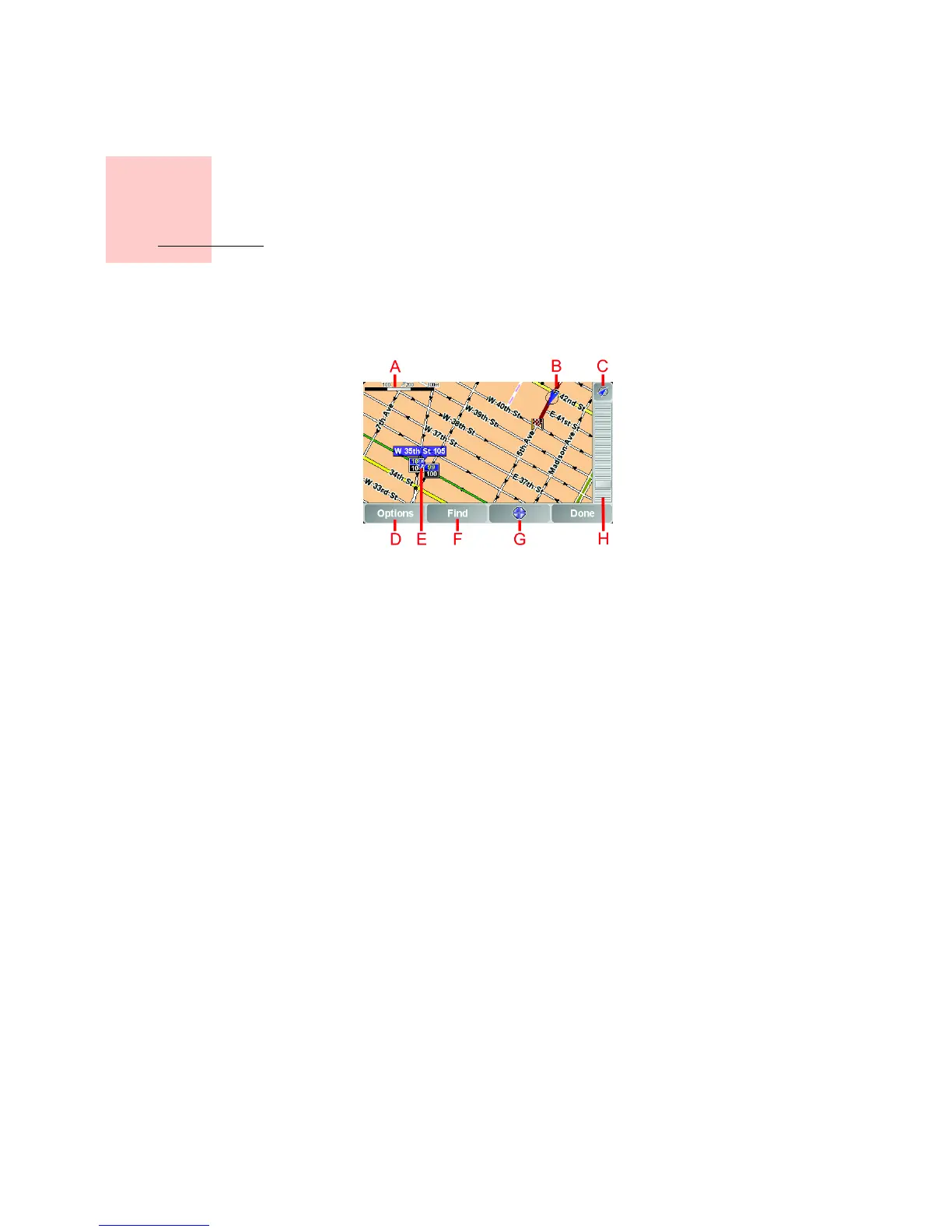27
•
•
•
•
•
•
Chapter 10
Using the Map
Using the Map
Every time you use your TomTom GO to plan a route, you are using the map.
However, you can use the map in many other ways.
To open the map, tap Browse map in the Main Menu.
Place your finger on the screen and drag it across the screen to move the map.
A The scale bar
B Your current position
C GPS button.
Tap this button to center the map on your current position.
D The Options button
Use the Options button to set what is shown on the map.
E The cursor
F The Find button
Tap this button to find specific addresses and Points of Interest on the map.
G The Cursor button
Tap this button to navigate to the cursor position, make a Favorite of the
cursor position, or find a Point of Interest near the cursor position. See
below for more information.
H The zoom bar.
Change the scale of the map by moving the zoom bar up or down.
Using the Cursor button
You can use the map to find addresses and Points of Interest (POIs), for
example, restaurants, train stations and petrol stations.
With the Cursor button, you can use what you have found. Tap the Cursor
button to open the page of buttons shown below: