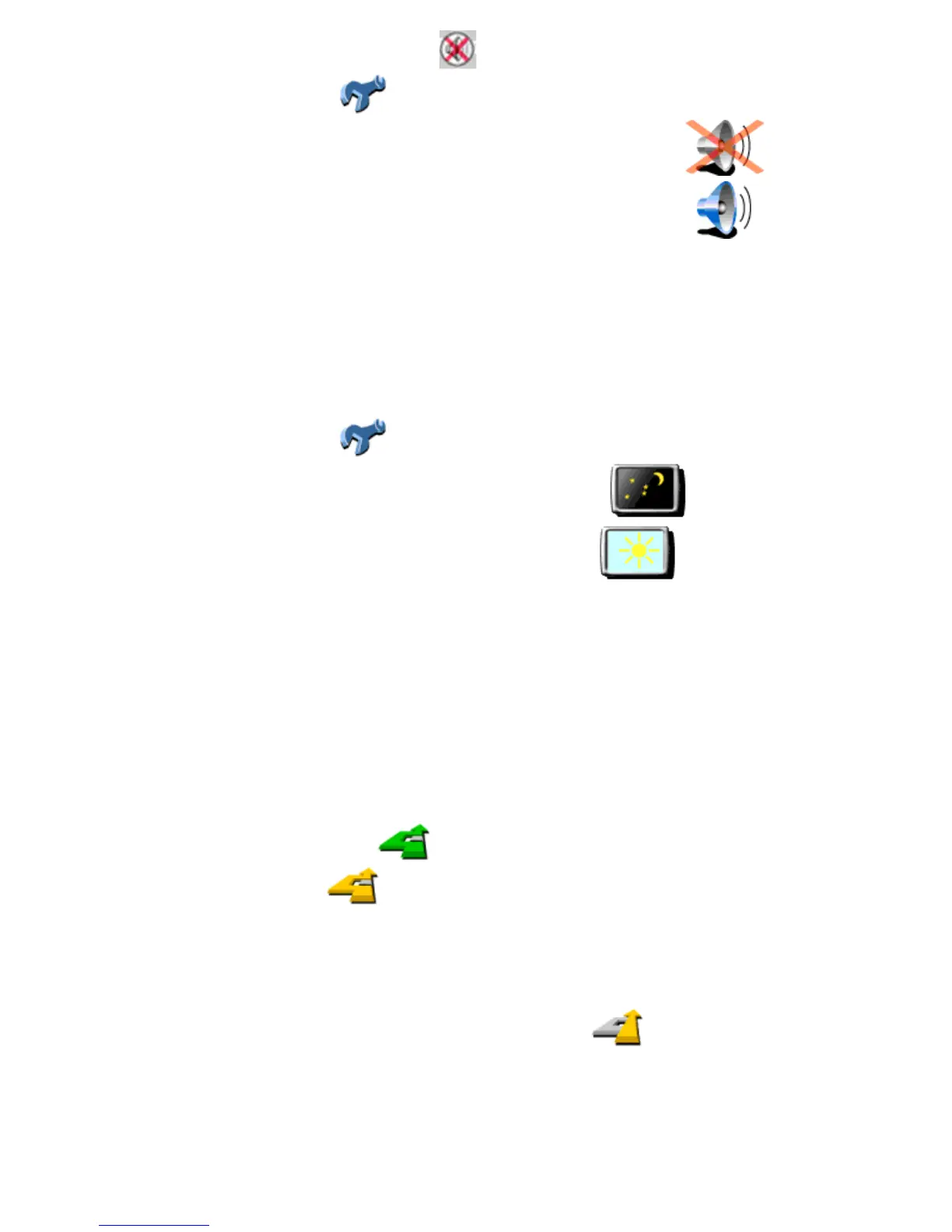switched off, this is indicated during navigation by the icon in the lower left-hand corner of the screen.
In the menu, tap Change preferences .
• If the sound is currently switched on, switch it off by tapping Turn off sound .
• If the sound is currently switched off, switch it on by tapping Turn on sound .
Using day colours/night colours
Normally, TomTom Navigator uses bright colours with a lot of contrast, so that you can see the map clearly, even in
bright sunlight. When it is dark outside, you may want to switch to night colours. The map will then be displayed using
subdued colours that will not interfere with your night vision.
In the menu, tap Change preferences .
If day colours are used, switch to night colours by tapping Use night colours .
If night colours are used, switch to day colours by tapping Use day colours .
Requesting an alternative route
Routes are calculated on the basis of the time required to reach the destination. In other words, TomTom Navigator
calculates the quickest way to get you to your destination.
If for some reason you want to get rid of a particular route (for instance because of a traffic jam), you can request an
alternative route. Such an alternative will use different roads, and will probably take more time. An unlimited number
of alternatives can be calculated – each alternative will be longer and/or take more time than the previous one.
1. In the menu, tap Find alternative .
2. Tap Calculate alternative .
The alternative route is calculated and displayed on the screen.
Note: this menu also offers options to avoid roadblocks directly ahead.
If you wish to revert to the original (fastest) route, tap Recalculate original .
Browsing around on a map
TomTom Navigator offers many features that allow you to browse around on a map. You can do so by tapping
