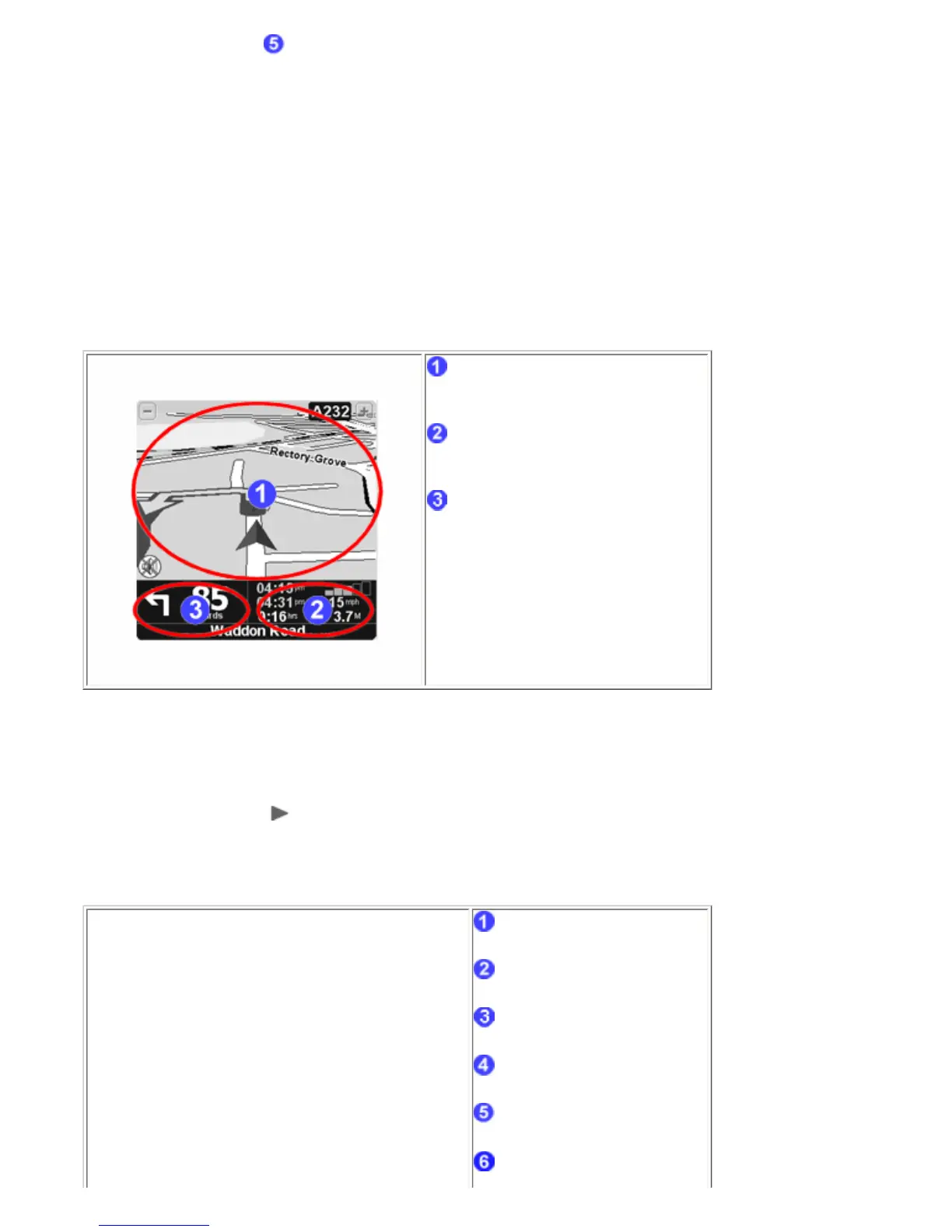The speed/distance indicator shows the GPS signal strength, your current speed and the distance left to reach your
destination.
Note:
When the battery is low, a "low battery" warning symbol will start blinking in the area where you normally see your "current
speed".
Ignoring the planned route
TomTom Navigator is very flexible. If you take a turn different from the one in the instruction ( by mistake or on purpose)
TomTom Navigator will adjust almost instantly to the new situation. It will keep guiding you to your current position as fast as it
can calculate.
Operate the main screen
Tap roughly in the middle of the map to
open the menu
Tap the journey information area to open
the detailed
route summary
Tap the instruction area to repeat the
last spoken instruction (if still available)
1.2. The menu
The menu opens when you tap roughly in the middle of the main screen. It provides access to all functions.
There are two pages. Use the button to cycle through the pages. You select an icon by tapping it. Until you take your stylus
or finger off the screen, icons and buttons are only highlighted, not yet selected.
When a menu option is not available, the icon is dimmed and cannot be selected.
Title
Current time
Menu options
"Next page" button
Relevant information (if available)
Cancel button
