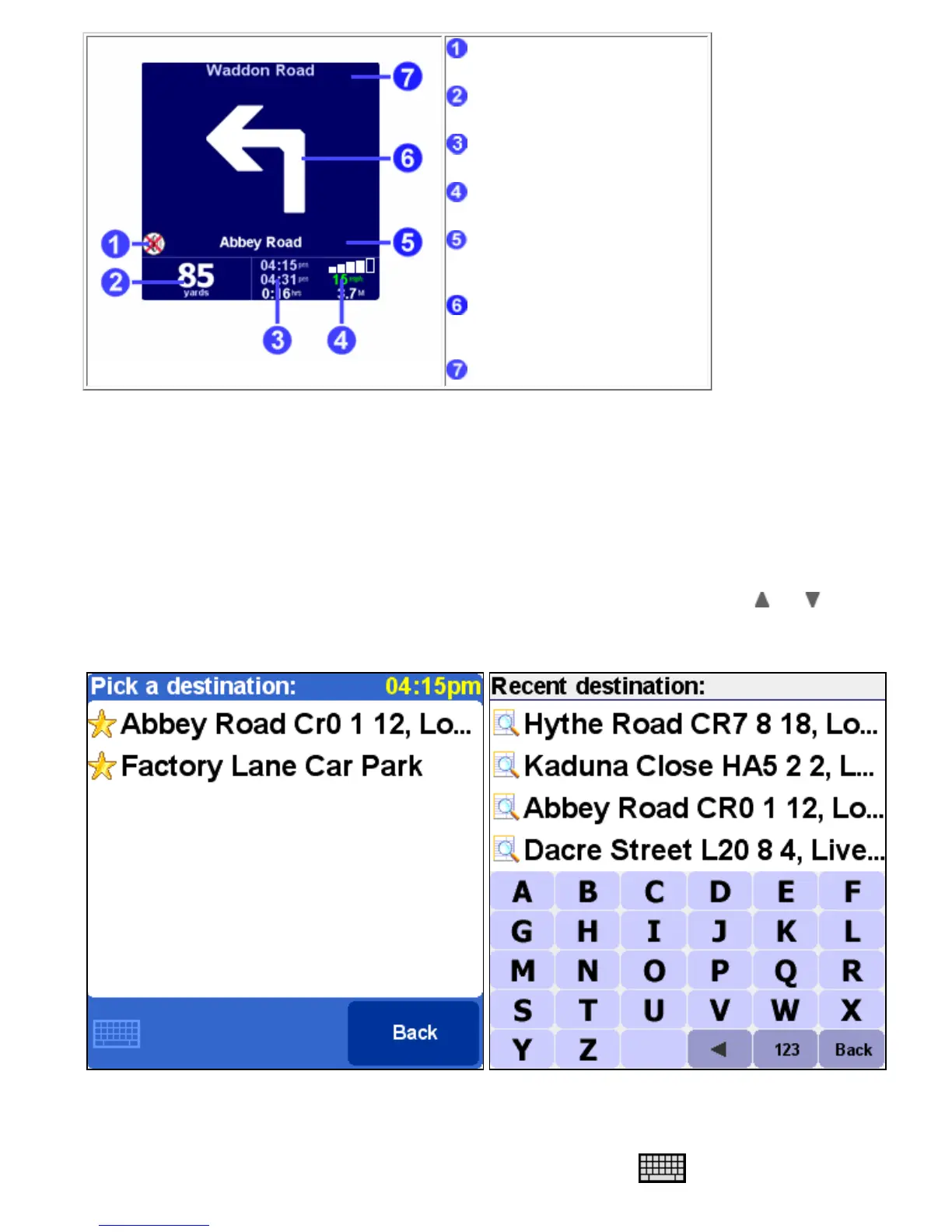"Sound off" warning indicator
Next instruction
Journey information
Speed/distance indicator
The name of the street you are
currently on
A large copy of the schematic
instruction arrow
The name of the next street
The screen items are described in Chapter 1.1.
2. Browsers and locations
2.1 Browsers
● Tap a line to select it; if you change your mind and wish to go back to the previous screen without selecting anything,
press the BACK or CANCEL button
● If there are more lines than fit on the screen, you can browse to the other pages of the list by tapping and .
● When a line has too much text to fit on the screen, it will be abbreviated. When you tap an item and keep your finger or
stylus on the screen, the item will be adjusted in size in order to show the complete text.
browser with collapsed keyboard browser with popped-up keyboard
Most browsers allow you to search for items with a particular name. Simply type some letters of the name, by tapping the
corresponding buttons on the keyboard. If no keyboard is visible, tap the keyboard symbol
in the bottom corner open it.