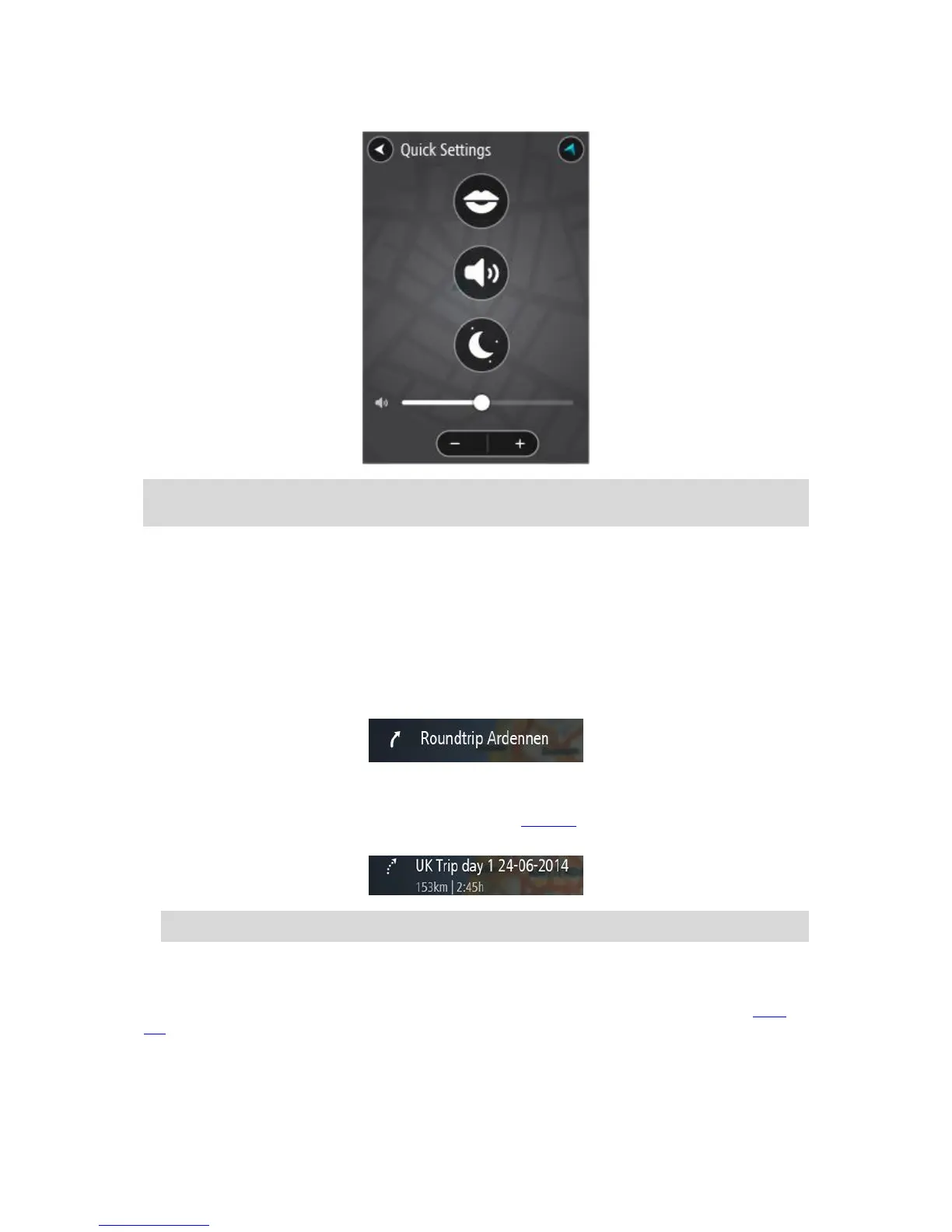You see the screen shown below with large buttons and a volume control:
Tip: When wearing gloves, select the plus (+) and minus (-) buttons underneath the volume slider
to change the volume, instead of trying to move the slider with gloves on.
Recording a track
About routes and tracks
The term "route" includes two types of path from one place to another:
Routes have a beginning and an end and optionally some stops in between. Your device
calculates your preferred type of path between all these points, for example, the fastest or
most economical. You can edit a route by, for example, adding stops or moving the starting
point. Routes can be imported but cannot be exported from your device.
Tracks also have a beginning and an end but no stops. Your device however has a fixed
map-dependent path between these points and your device sticks to this fixed path as much as
possible. You can only edit tracks using tools such as Tyre Pro. Tracks can be imported and
exported from your device.
Tip: Tracks have a dotted arrow!
Recording a track
You can record a track while riding your bike, with or without a route planned beforehand. After
recording, you can then export your track so that you can share it with friends or view it on Tyre
Pro.
To record a track, do the following:
1. In the Main Menu, select Start Recording.
