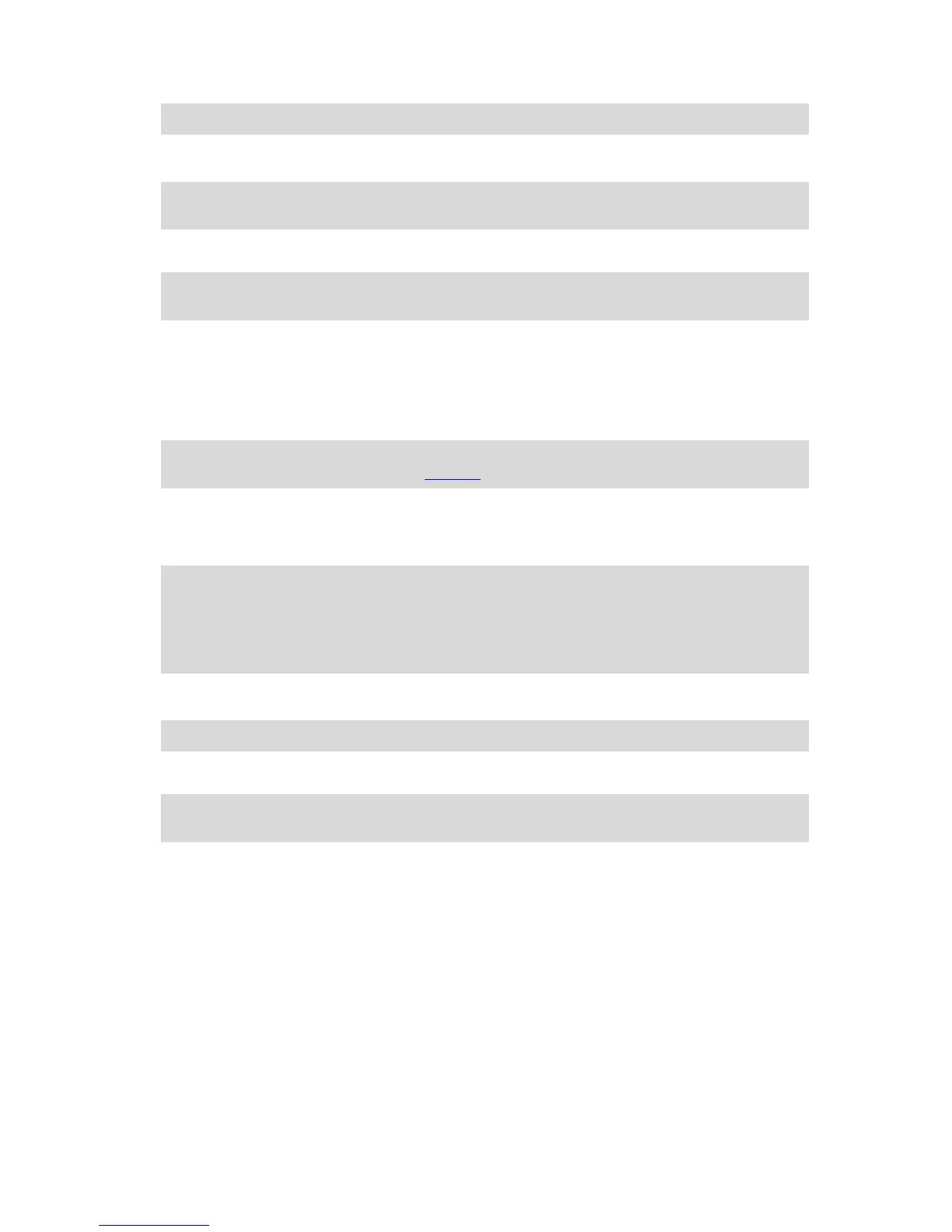Tip: To select or deselect all routes for export, select the pop-up menu button.
4. Select Export.
You see a message Exporting routes.
Tip: If there is not enough space on your memory card or your card is not formatted correctly,
you get on-screen help to fix the problem.
5. When you see a message that your routes have been exported successfully, remove your
memory card to share your routes with other bikers.
Note: Each exported route is saved as a GPX file in folder TomTom Routes on your memory
card.
Importing routes from your computer using USB
You can import two types of files to your Rider from your computer using USB:
GPX files - these become tracks after import.
ITN files - these become routes after import.
Tip: ITN files are TomTom itinerary files. Friends may share itinerary files with you or you can
download both ITN and GPX files from Tyre Pro.
To import routes using USB, do the following:
1. Connect your Rider to your computer using the USB cable supplied, then switch your Rider on.
The Connected to your computer screen is shown.
Note: Use ONLY the USB cable supplied with your Rider. Other USB cables may not work.
Note: You should plug the USB cable directly into a USB port on your computer and not into a
USB hub or USB port on a keyboard or monitor.
Tip: If you exit the Connected to your computer screen but you still want to import routes,
disconnect the USB cable from your computer then connect it again.
2. On your Rider, select Import Routes.
3. Open a file browser on your computer.
Tip: Your Rider is shown as a computer drive.
4. In the file browser, copy the route or routes you want to import then paste them on to your
Rider.
Tip: You can paste your routes into the root directory or the Internal Storage folder. If you
have a memory card in your Rider, you can also copy your routes to the SD Card folder.
5. On your Rider, select Done.
Your Rider shows the routes you copied.
6. Select one or more routes to import, then select Import.
You see the message Importing routes.
7. When you see the message Import Completed, select OK then disconnect your Rider.
8. To view your imported routes and tracks, select My Routes in the Main Menu.
The glove-friendly keyboard
Switching to the glove-friendly keyboard
The glove-friendly keyboard has large buttons so that you can make selections more easily while
wearing motorcycle gloves.
