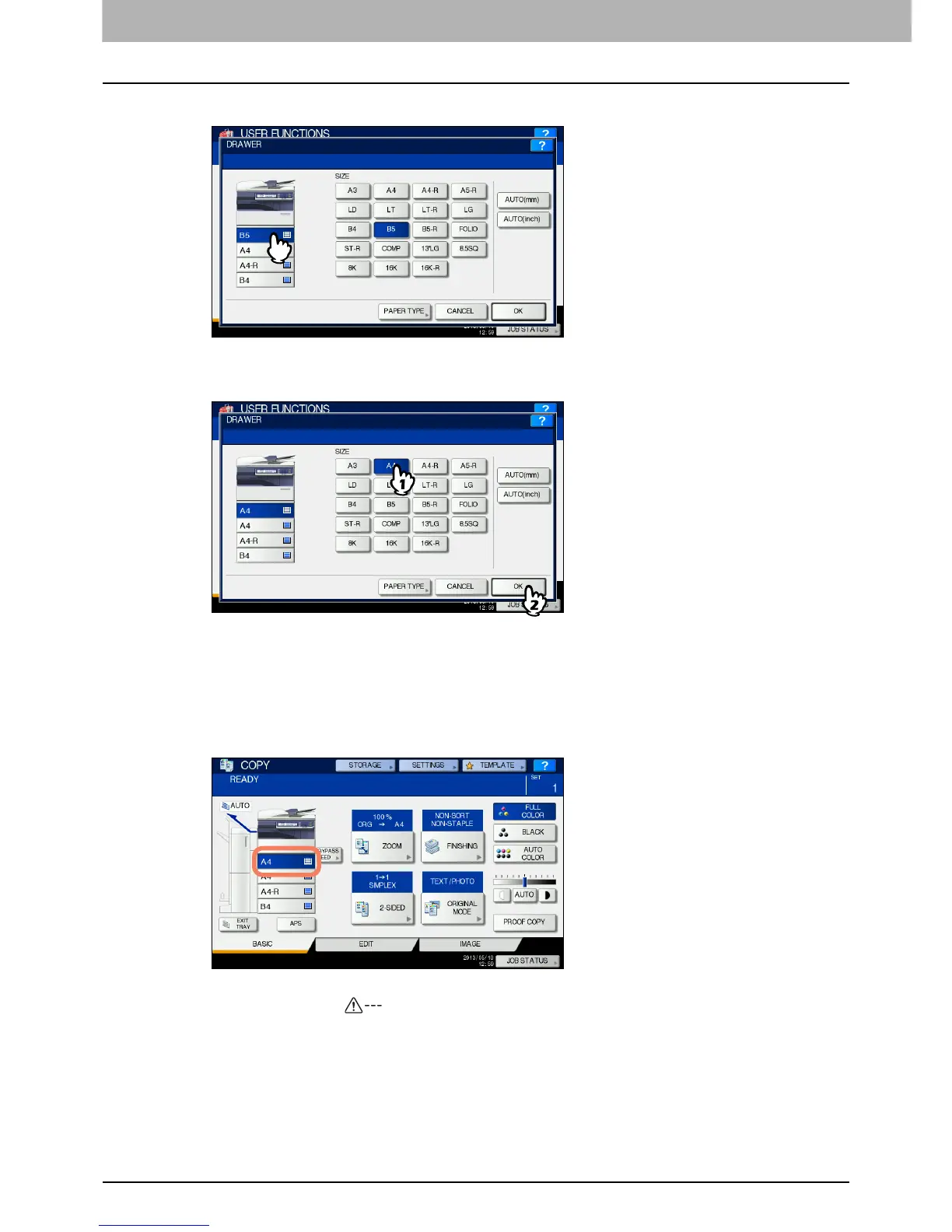1 TROUBLESHOOTING FOR THE HARDWARE
42 Clearing a Paper Misfeed
7
Press the drawer button indicated in the message.
8
Press the paper size button corresponding to the paper placed in the drawer, and [OK].
9
Press the [USER FUNCTIONS] button to return to the basic menu.
10
Confirm that the paper size is correctly detected if you selected [AUTO (mm)] or [AUTO
(inch)] in step 8.
The detected paper size is indicated on the drawer button in the equipment status indication area on the left.
An incorrect paper size or “ ” indicates an unsuccessful detection. In this case, check if:
There is too much space between the paper and the side and end guides of the drawer.
You have selected [AUTO (inch)] even though A/B format paper has been placed.
You have selected [AUTO (mm)] even though LT format paper has been placed.
11
Try copying or printing again.
