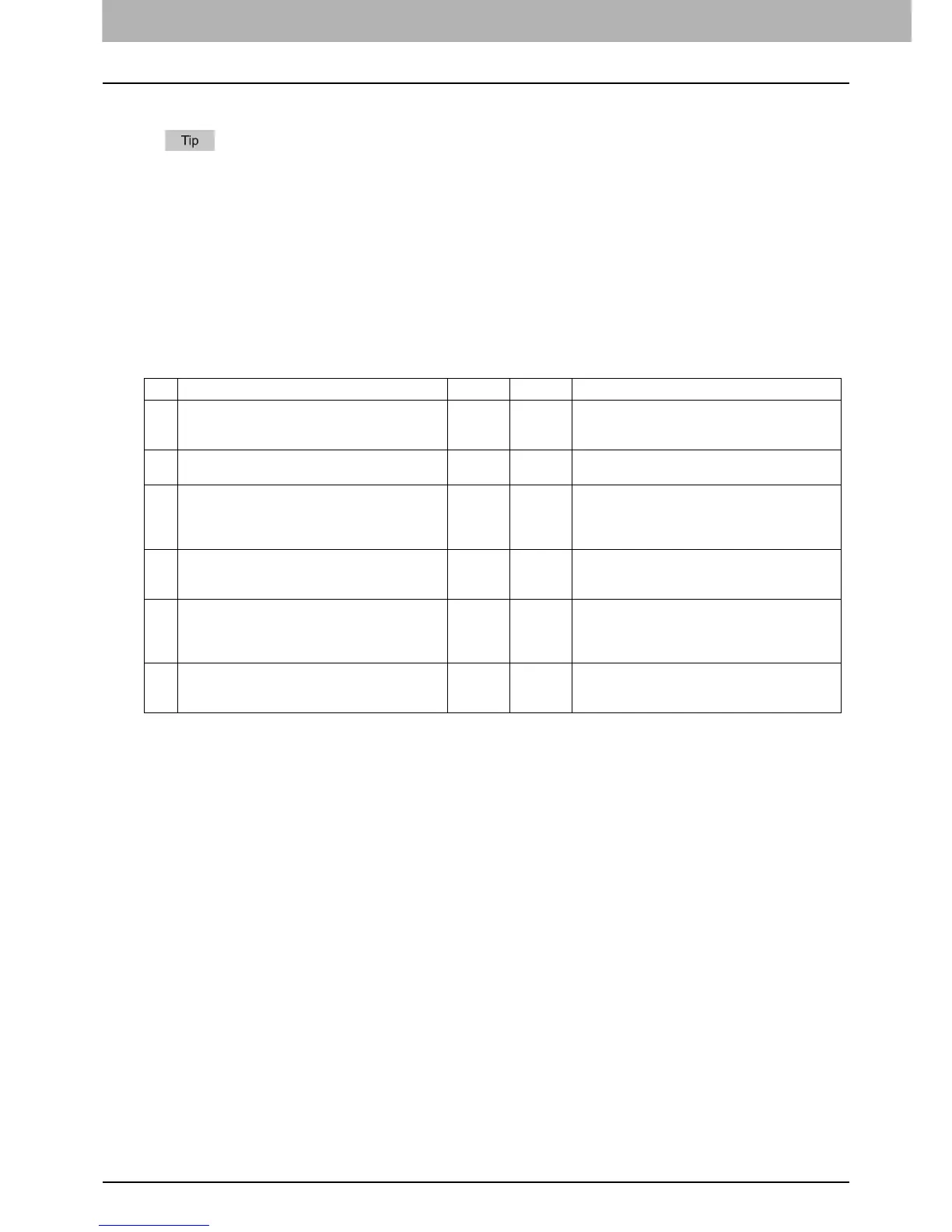3 TROUBLESHOOTING FOR PRINTING
80 Network Connection Problems
Network Connection Problems
This section describes the troubleshooting for printing in the network connection environment.
See also the checklists by types of printing and operating systems on P.96 “Printing Problems (Network Related)”
Cannot print with the equipment (network connection problems)
Problem Description
I cannot perform printing with the equipment.
Corrective Action
See the checklist below to determine if the cause of the problem is related to a network.
If it is, see P.96 “Printing Problems (Network Related)”. In that section, several OS- and printing method-based check
lists are provided to help you find the appropriate action to take.
Cannot print with SMB print
Problem Description
When an attempt is made to print a document using an SMB connection, the job cannot be printed and such messages
continuously appear as “No more connections can be made to this remote computer” or “Your file could not be printed due
to an error”.
Corrective Action
SMB print is supposed to be utilized in a small network. If you can use Windows XP, Windows Vista, Windows 7, Windows
Server 2003, Windows Server 2008, Windows 8, or Windows Server 2012 as a print server, printing via the Windows Print
Server is recommended.
If you cannot use the Windows Print Server in your network, use LPR print instead.
No. Check... Yes No Corrective Action
1 Have you set the protocol settings so they are
compatible with your network and client protocol
settings?
Next Step
Set up the proper protocol.
2 Have you set up the appropriate type(s) of print
services that should be supported?
Next Step
Check the settings required for your printing
environment.
3 If you are using Novell print services, did you set
up the Novell side of network printing, such as
creating print servers and attaching the print
queue?
Next Step
Set up the NetWare server.
Refer to the Software Installation Guide.
4 If you set up Novell print services, can you see the
print job using PCONSOLE or NWAdmin?
Next Step
Refer to your Novell PCONSOLE or NWAdmin
user documentation for help with using these
utilities.
5 Have you checked the gateway and subnet
settings to make sure that the equipment is part of
the same network gateway as the client from
which you are trying to print?
Next Step
Set up the TCP/IP correctly.
6 Are other services and communications
performed over the network behaving in the
normal and expected manner?
End
Refer to your network documentation or use a
network diagnostic utility to identify the network
problem.
