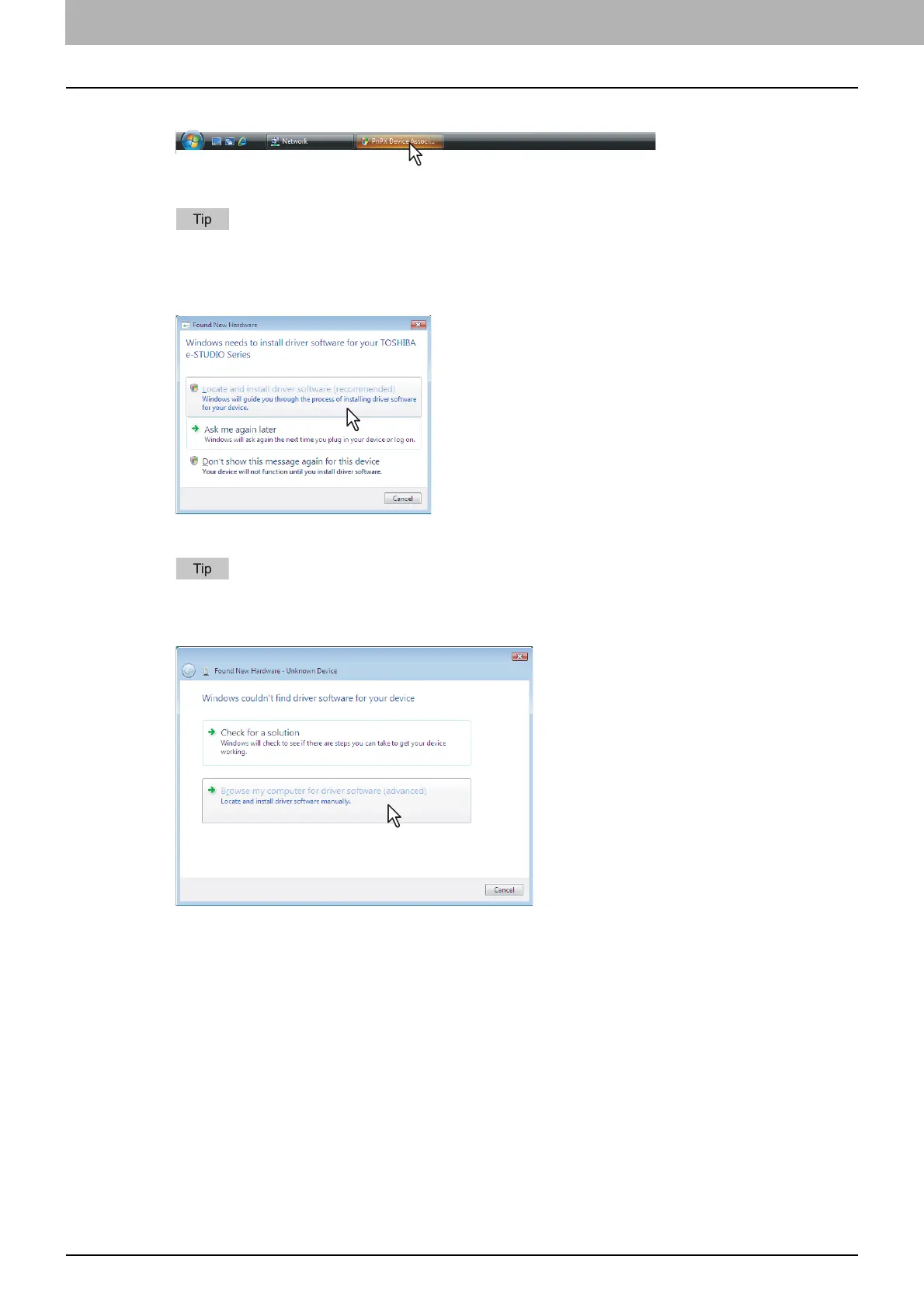3 INSTALLING PRINTER DRIVERS FOR WINDOWS
118 Other Installations
5
Click [PnPX Device Association] on the task bar.
The [Found New Hardware] dialog box appears.
You can check the current installing status by clicking the balloon message at the bottom right of the
screen.
6
Click [Locate and install driver software (recommended)].
The [Found New Hardware - Unknown Device] dialog box appears.
When the confirmation dialog box for online search is displayed, click [Don’t search online].
7
Click [Browse my computer for driver software (advanced)].
