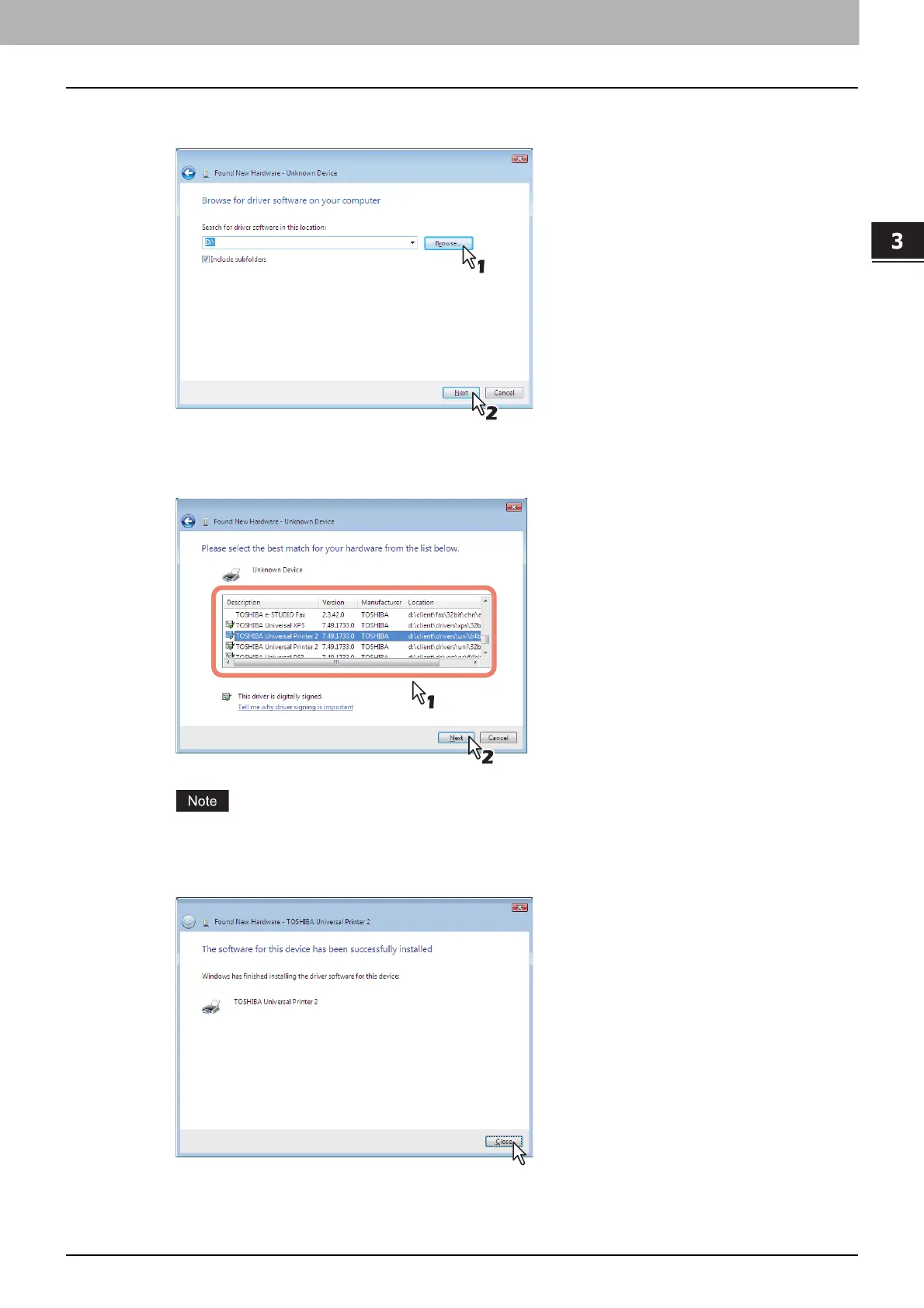3.INSTALLING PRINTER DRIVERS FOR WINDOWS
Other Installations 119
3 INSTALLING PRINTER DRIVERS FOR WINDOWS
8
Set the Install Disc to the disc drive, click [Browse] to specify the position of the disc
drive and then click [Next].
When you insert the Install Disc into the disc drive, Software Installer may launch automatically. In this
case, click [Exit] to close it and continue the operation.
9
Select the printer driver to be installed, and then click [Next].
When the [Windows Security] dialog box is displayed, click [Install this driver software anyway] to
continue the installation.
10
Click [Close] to complete the installation.
