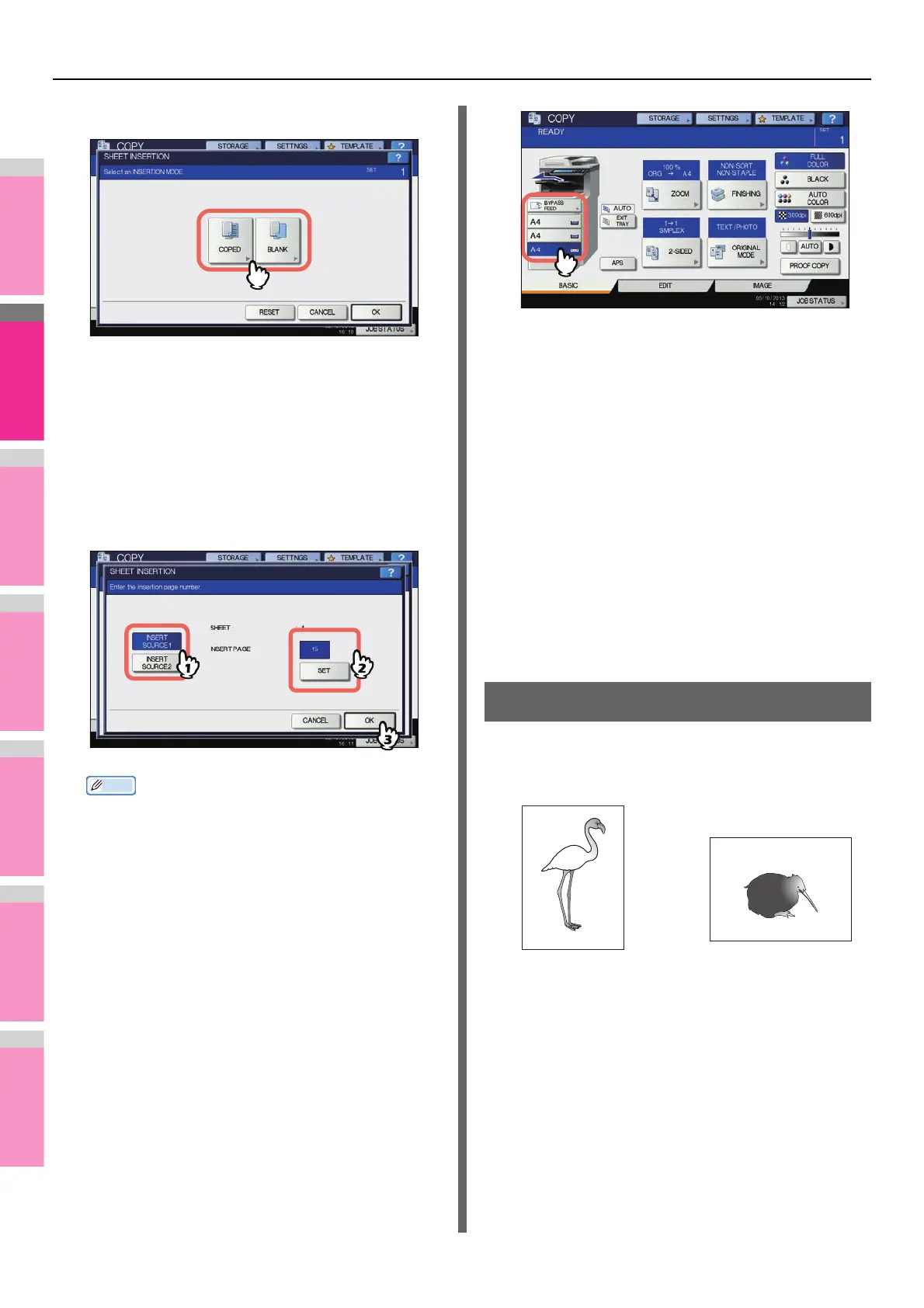EDITING FUNCTIONS
- 108 -
5
Select either [COPIED] or [BLANK].
6
Select the page where the insertion sheets
will be inserted.
1) Select the type of the insertion sheets ([INSERT
SOURCE 1] or [INSERT SOURCE 2]).
2) Key in page numbers (1 to 1000) where the
insertion sheets will be inserted, and then press
[SET]. Repeat steps 1) and 2) if you want to insert
sheets at more than one page.
3) Press [OK] after you have keyed in the page
numbers.
• If you selected [COPIED] in step 5, the selected page
will be replaced with a copied insertion sheet. If you
selected [BLANK], a blank insertion sheet will be
inserted before the selected page.
• Up to 50 pages in total can be selected for [INSERT
SOURCE 1] and [INSERT SOURCE 2].
7
Press the [BASIC] tab to display the BASIC
menu. Then select the drawer in which
normal paper is placed (not the one for
sheet insertion).
You must place the normal paper of the same size and
direction as that for the insertion sheets in advance.
8
Select other copy modes as required, and
then press the [START] button on the
control panel.
When the originals are placed on the RADF, scanning
and copying start.
When they are placed on the original glass, follow steps 9
and 10.
9
Place the next original, and then press
[NEXT COPY] on the touch panel or the
[START] button on the control panel.
Scanning of the next original starts. Repeat this
procedure until the scanning of all the originals is finished.
10
When the scanning of all the originals is
finished, press [JOB FINISH] on the touch
panel.
Copying starts.
Time Stamp
You can add the date and time on the copied paper.
1
Place paper in the drawer(s).
2
Place the original(s).
YYYY.MM.DD 14:54
YYYY.MM.DD 14:54
Printed at the bottom
of a portrait copy
Printed at the top
of a landscape copy
