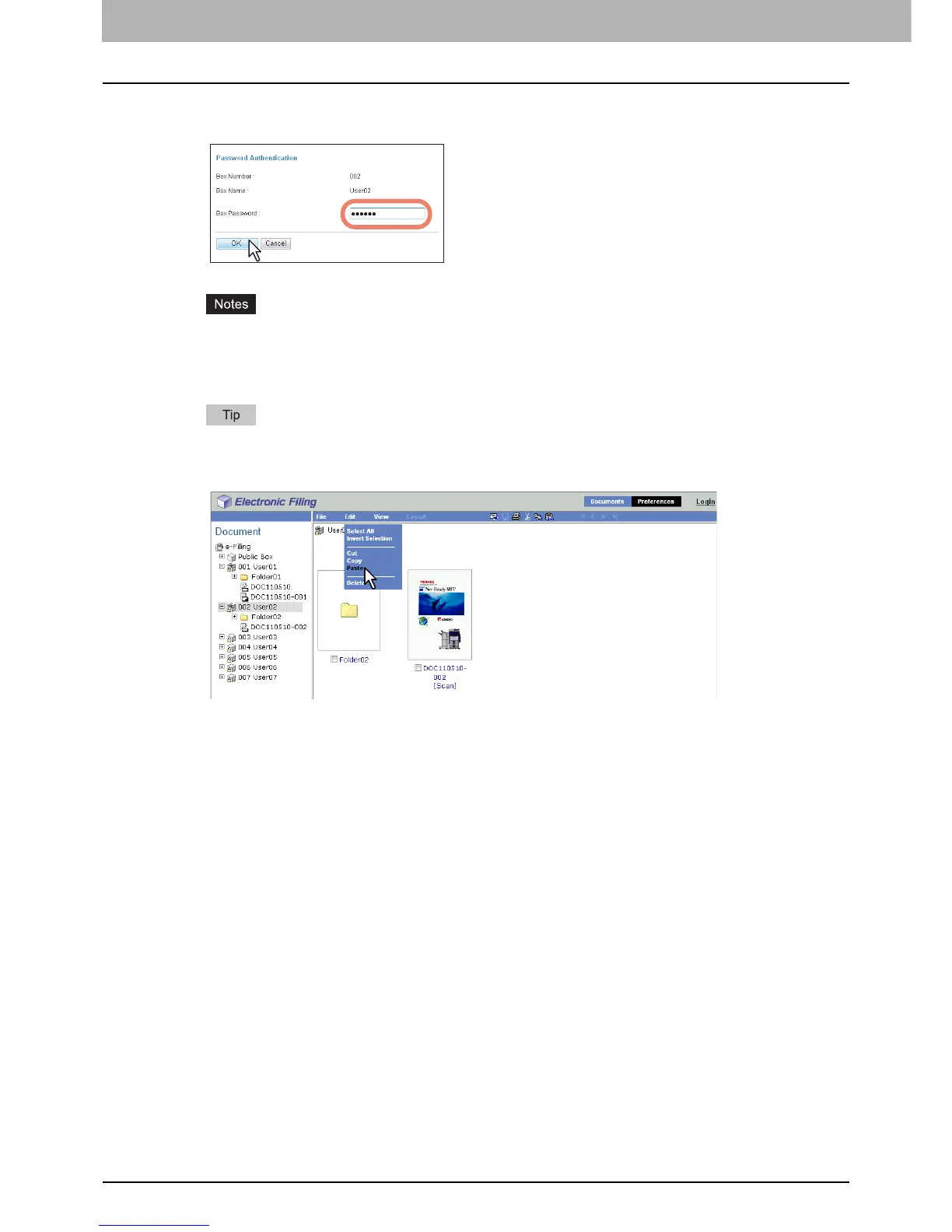6 EDITING DOCUMENTS
100 Editing With Pages in Your Documents
9
If you select a box that is protected with a password, the Password Authentication
window appears. Enter the password in the [Box Password] box and click [OK].
y If you enter an invalid password several times to open the box, you may not log in for a certain period since
it will be regarded as an unauthorized access. When “Box is locked.” appears and logging in cannot be
performed, ask your administrator.
y The password input is displayed in the blank symbols.
You can also enter the password of a user with an administrator privilege in [Box Password].
10
Click the [Edit] menu and select [Paste].
The document containing the copied pages is created in the selected box or folder.
