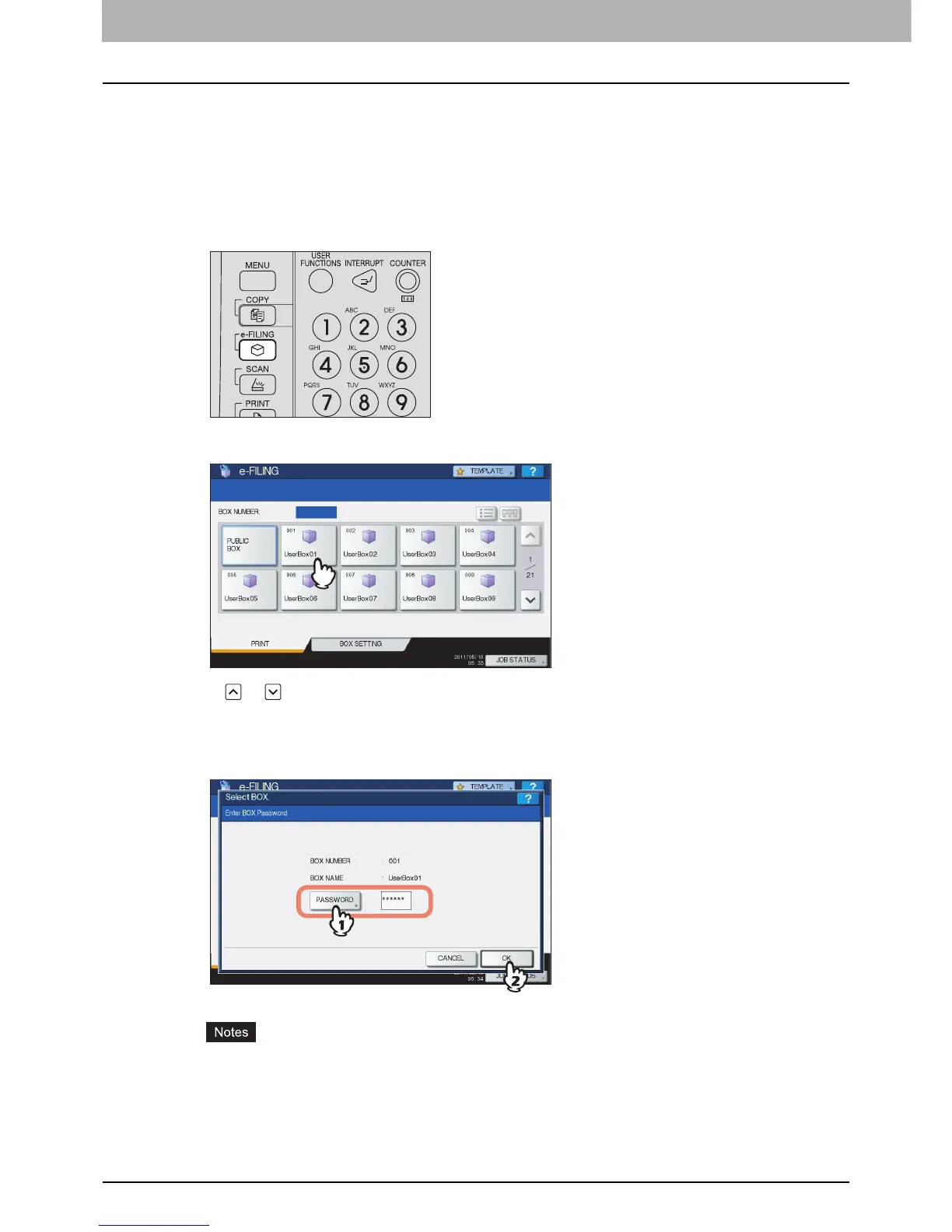2 OPERATIONS WITH THIS EQUIPMENT
12 Printing Documents
Printing Documents
You can print documents stored in the e-Filing using the control panel of this equipment.
P.12 “Printing an entire document”
P.15 “Test print”
Printing an entire document
You can print an entire document.
1
Press the [e-FILING] button on the control panel.
2
Select the box that contains a document you want to print.
Press or to switch the pages. You can also specify the box number (3-digit) using the digital keys.
y Password entry
When the password has been set to the selected user box, the password entry screen is displayed. In this case,
press [PASSWORD], enter the password using the digital keys or the on-screen keyboard, and then press [OK].
y If you enter an invalid password several times to open the box, you may not log in for a certain period since
it will be regarded as an unauthorized access.
When “Box is locked.” appears and logging in cannot be performed, ask your administrator.
y The password input is displayed in the blank symbols.
