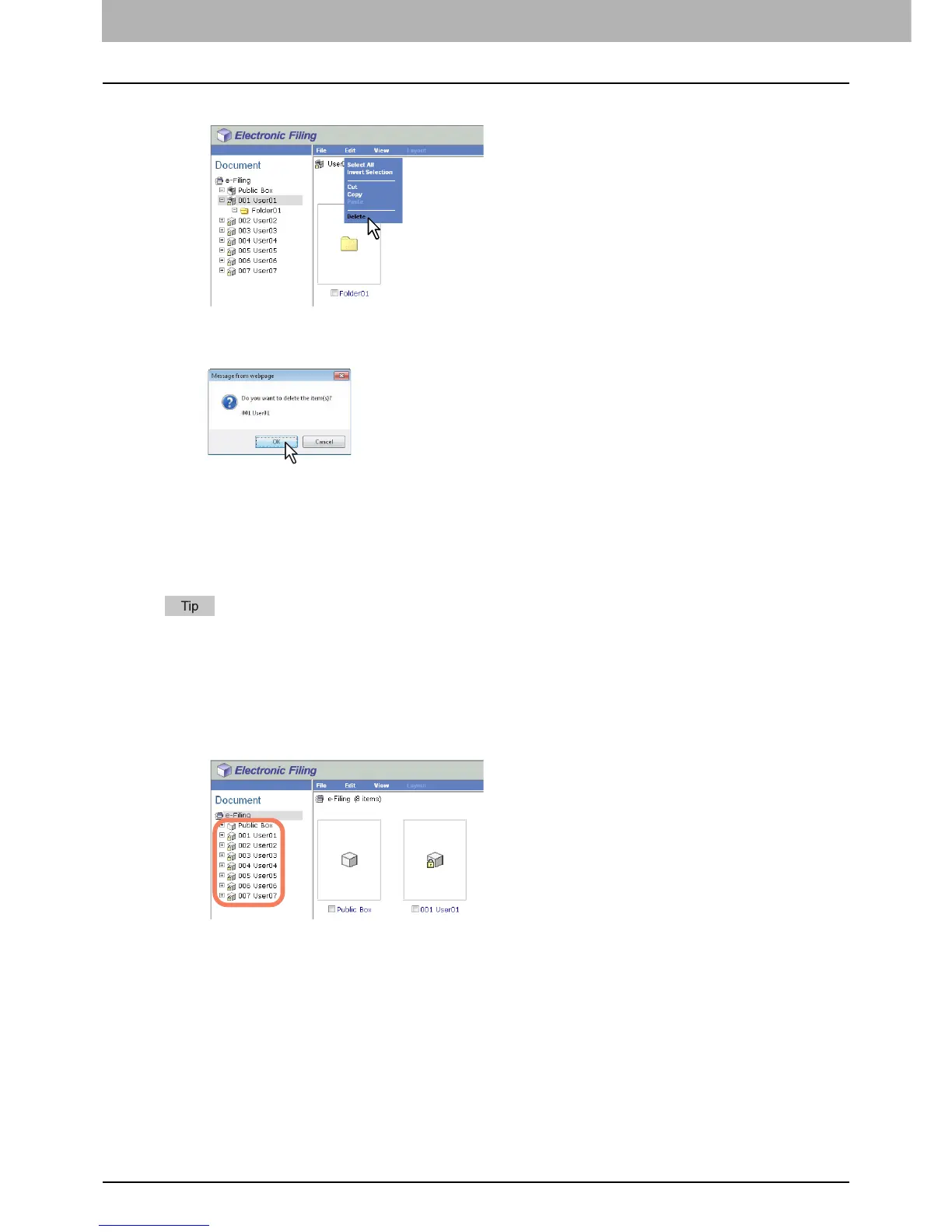4 HOW TO MANAGE USER BOXES/FOLDERS
50 Managing User Boxes and Folders
4
Click the [Edit] menu and select [Delete].
The confirmation message dialog box appears.
5
Click [OK].
The selected box is deleted.
Deleting folders
This operation allows you to delete folders in the public box and user boxes. If a folder is deleted, all documents in the
folder are also deleted.
You can also delete folders from the control panel. For instructions on how to delete folders from the control panel, see
the following page:
P.32 “Deleting user boxes/folders”
1
Click the [Documents] tab.
The [Documents] tab page is displayed.
2
In the Document frame, select the box containing the folders that you want to delete.
