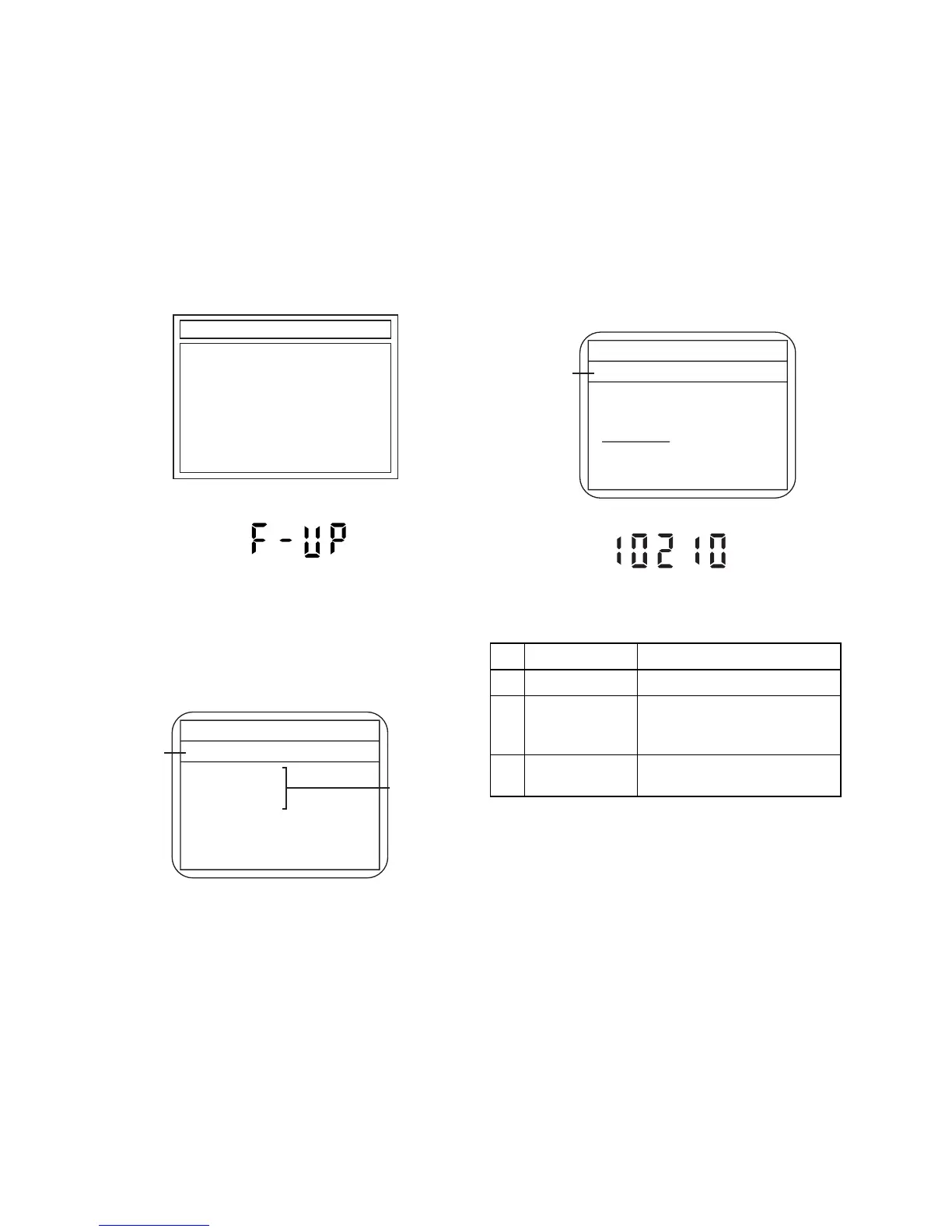1-10-1 E3NG1FW
FIRMWARE RENEWAL MODE
1. Turn the power on and remove the disc in the tray.
2. To switch the HDD & DVD into the HDD mode,
press [HDD] on the remote control unit.
3. To put the HDD & DVD into version up mode,
press [VARIABLE SKIP] and [6], [5], [4] buttons on
the remote control unit in that order within 3
seconds. The tray will open automatically.
Fig. a appears on the TV screen and Fig. b
appears on the VFD.
Fig. a: Update Mode TV Screen
Fig. b: VFD Display in Update Mode
4. Load the disc for version up.
Fig. c appears on the screen. The file on the top is
highlighted as the default.
When there is only one file to exist, Step 5 will
start automatically.
Fig. c: Update Disc TV Screen
5. Select the firmware version pressing arrow
buttons, then press [ENTER].
Fig. d appears on the screen and Fig. e appears
on the VFD. The DVD recorder starts updating.
About VFD indication of Fig. e:
1) When Fig. d is displayed on the screen, “F-UP”
is displayed on the VFD.
2) When “Firmware Updating... XX% Complete.”
is displayed on the screen, “10210” is displayed
on the VFD.
The appearance shown in (*1) of Fig. d is
described as follows.
6. After updating is finished, the tray opens
automatically.
At this time, no button is available.
7. Pull out the AC code once, then insert it again.
Firm Update Mode ver.TD5******X2G
Please insert a disc.
*FIRMWARE version will differ depending on the
model. Fig. a is an example.
* Firmware Version differs depending on the
models, and this indication is one example.
Disc name
is displayed.
Firm Update Mode ver.TD5******X2G
VOL_200703250934
1 TD5T10210X2G
2 TD5T10211X2G
3 TD5T10212X2G
4 TD5T10213X2G
1 / 1
Files included
in the disc are
displayed.
No. Appearance State
1 File Loading... Sending files into the memory
2
Firmware
Updating...
XX% Complete.
Writing new version data
---
Firmware
Update Failure
Failed in updating
Fig. d Programming Mode Screen
* Firmware Version differs depending on the
models, and this indication is one example.
Selected
F/W version
is displayed.
(*1)
Firm Update Mode ver.TD5******X2G
TD5T10210X2G
File Loading...
Fig. e VFD in Programming Mode (Example)
