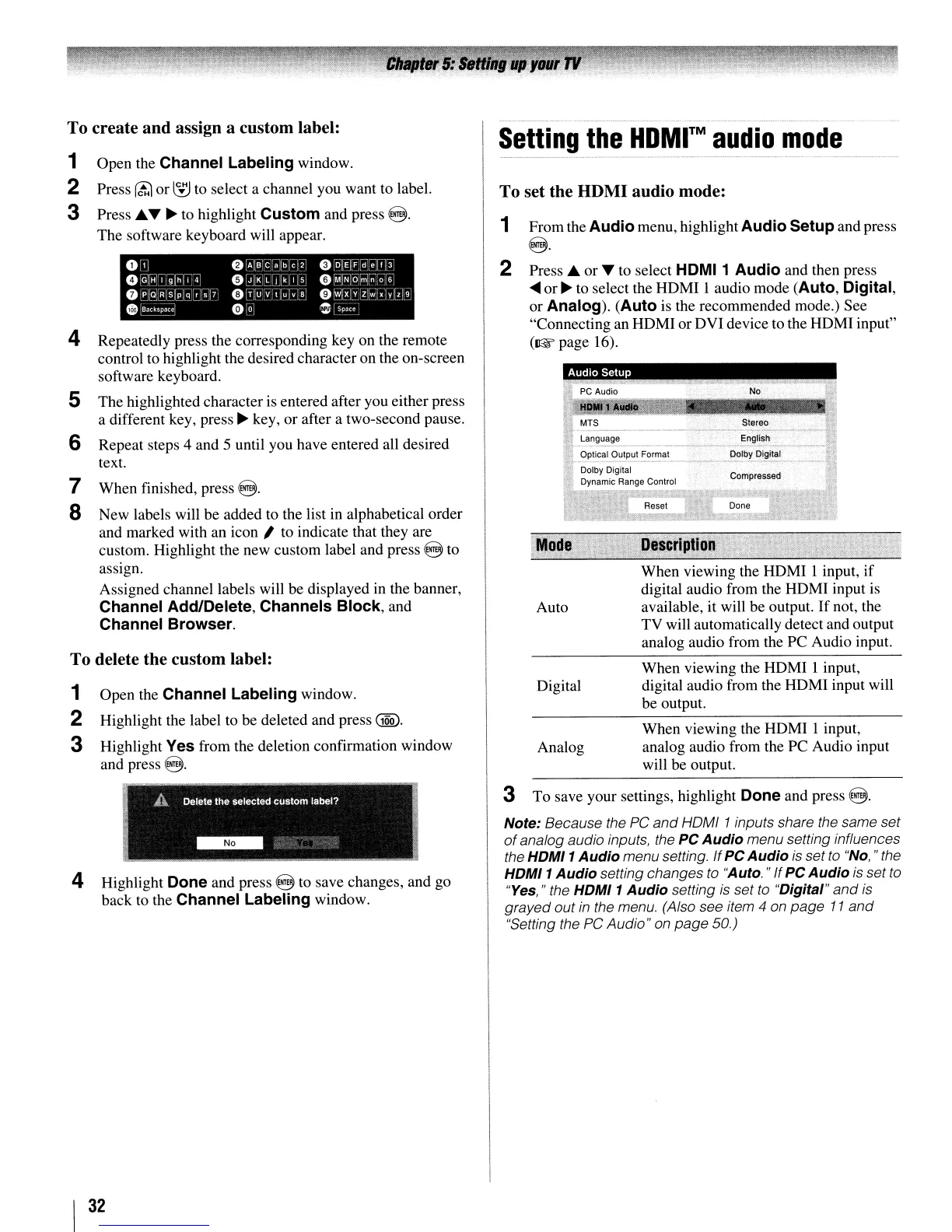To set the HDMI audio mode:
Setting
the
HDMI™
audio
mode
1 Fromthe
Audio
menu, highlight
Audio
Setup
and press
8·
No
Stere,,.o,'.~,.,.
...
,.
,~~~I~h~.~
__
Dolby Digital
_ .•.
_.
__
~_
•.
~v
·,
_
••
_.
'.~
When viewing the HOMI 1 input,
analog audio from the PC Audio input
will be output.
When viewing the HOMI 1 input,
digital audio from the HOMI input will
be output.
When viewing the HOMI
1 input, if
digital audio from the HOMI input
is
available, it will be output.
If
not, the
TV will automatically detect and output
analog audio from the PC Audio input.
Language
Op~c_al~ul~t~or~at
Dolby Digital
Dynamic Range Control
Audio
Setup
Analog
Digital
Auto
Press
A or T to select HDMI 1
Audio
and then press
..
or
~
to select the HOMI 1 audio mode (Auto, Digital,
or Analog).
(Auto
is the recommended mode.) See
"Connecting an HOMI or OVI device to the HOMI input"
(~page
16).
2
0']
e
Ala
£~~~
2 e
~~i.E:T.3J
o
Gr
H
I 9 h
~
" 0 J
[K
L J k I 5
4)
M~N
0
m';-
0161
8:PJaRSpq-;-~7'
4)
Tlu
v I u v 8
0w'x
Y Z w
x'yl,
9
e
Ba~space
0 0 0 Space
To delete the custom label:
1 Open the
Channel
Labeling
window.
2 Highlight the label to be deleted and press
GQQ).
3 Highlight Yes from the deletion confirmation window
and press
8.
4 Repeatedly press the corresponding key on the remote
control to highlight the desired character on the on-screen
software keyboard,
S The highlighted character is entered after you either press
a different key, press
~
key, or after a two-second pause.
6 Repeat steps 4 and 5 until you have entered all desired
text.
7 When finished, press @.
8 New labels will be added to the list
in
alphabetical order
and marked with an icon
I to indicate that they are
custom. Highlight the new custom label and press
@ to
assign.
Assigned channel labels will be displayed in the banner,
Channel Add/Delete,
Channels
Block,
and
Channel
Browser.
To create and assign a custom label:
1 Open the Channel
Labeling
window.
2 Press
rt.:1
or
~
to select a channel you want to label.
3 Press
AT
~
to highlight
Custom
and press
@.
The software keyboard will appear.
,.
A Delete the selected custom label?
J
~
-~~
~
.
~
._~~-
...
- -
..
4 Highlight Done and press @ to save changes, and go
back to the
Channel
Labeling
window.
3 To save your settings, highlight
Done
and press
8.
Note: Because the
PC
and
HOMI 1 inputs share the same set
of
analog audio inputs, the PC
Audio
menu setting influences
the
HDMJ
1
Audio
menu setting. If PC
Audio
is
set
to
"No,
"the
HDMJ
1
Audio
setting changes
to
"Auto. "IfPC
Audio
is
set
to
"Yes, " the
HDMJ
1
Audio
setting
is
set
to
"Digital"
and
is
grayed out
in
the menu. (Also see item 4
on
page
11
and
"Setting the
PC
Audio"
on
page
50.)
I
32
