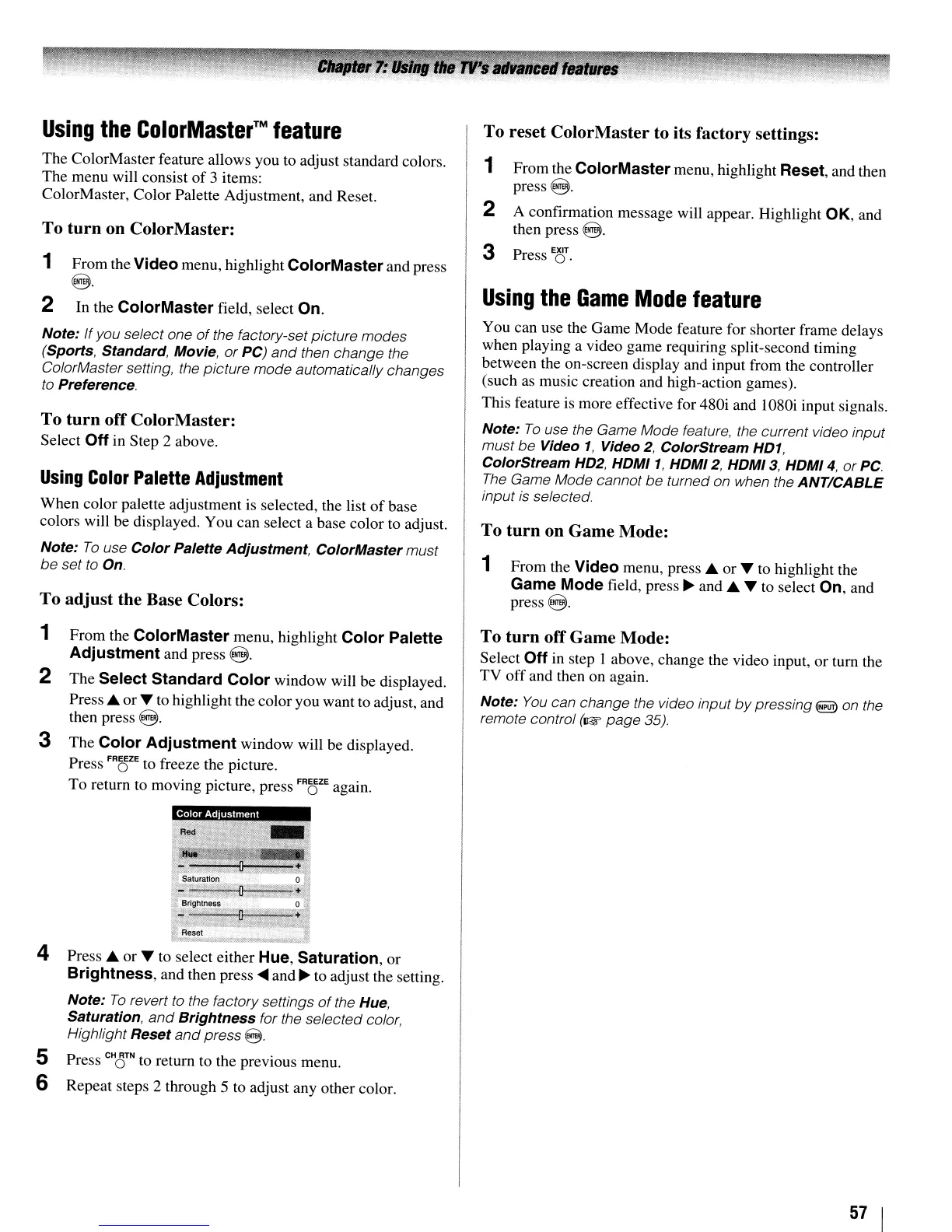Using
the
ColorMaster™
feature
The ColorMaster feature allows you
to
adjust standard colors.
The menu will consist
of
3 items:
ColorMaster, Color Palette Adjustment, and Reset.
To turn on ColorMaster:
1 From the Video menu, highlight ColorMasterand press
@.
2
In
the ColorMaster field, select On.
Note: Ifyou select one
of
the factory-set picture modes
(Sports, Standard, Movie,
or
PC)
and
then change the
ColorMaster setting, the picture mode automatically changes
to
Preference.
To turn
off
ColorMaster:
Select Off in Step 2 above.
Using
Color
Palette
Adjustment
When color palette adjustment is selected, the list
of
base
colors will be displayed. You can select a base color to adjust.
Note:
To
use Color Palette Adjustment, ColorMaster must
be
set to On.
To adjust the Base Colors:
1 From the ColorMaster menu, highlight Color Palette
Adjustment
and press
@.
2 The Select Standard Color window will be displayed.
Press.
or'"
to highlight the color you want to adjust, and
then press
@.
3 The Color Adjustment window will be displayed.
Press
FROZE
to freeze the picture.
To return to moving picture, press
FROZE
again.
Color
Ad\uslmenl
4 Press A or
...
to
select either Hue, Saturation, or
Brightness, and then press
....
and
~
to adjust the setting.
Note:
To
revert
to
the factory settings
of
the Hue,
Saturation,
and
Brightness for the selected color,
Highlight
Reset
and
press
@.
5 Press CHOTN to return to the previous menu.
6 Repeat steps 2 through 5 to adjust any other color.
To reset ColorMaster to its factory settings:
1 From the ColorMaster menu, highlight Reset, and then
press@.
2 A confirmation message will appear. Highlight OK, and
then press
@.
3 Press
E8.
Using
the
Game
Mode
feature
You can use the Game Mode feature for shorter frame delays
when playing a video game requiring split-second timing
between the on-screen display and input from the controller
(such
as
music creation and high-action games).
This feature is more effective for 480i and I080i input signals.
Note:
To
use the Game Mode feature, the current video input
must
be
Video
1,
Video
2,
ColorStream H01,
ColorStream H02, HOMI1, HOMI2, HOMI3, HOMI4,
or
Pc.
The
Game Mode cannot be turned on when the ANT/CABLE
input
is
selected.
To turn on Game Mode:
1 From the Video menu, press A or to highlight the
Game Mode field, press
~
and A
to
select On, and
press@.
To turn off
Game
Mode:
Select Off in step I above, change the video input, or turn the
TV off and then on again.
Note:
You
can change the video input
by
pressing
E§
on the
remote control
(~page
35).
57
I
