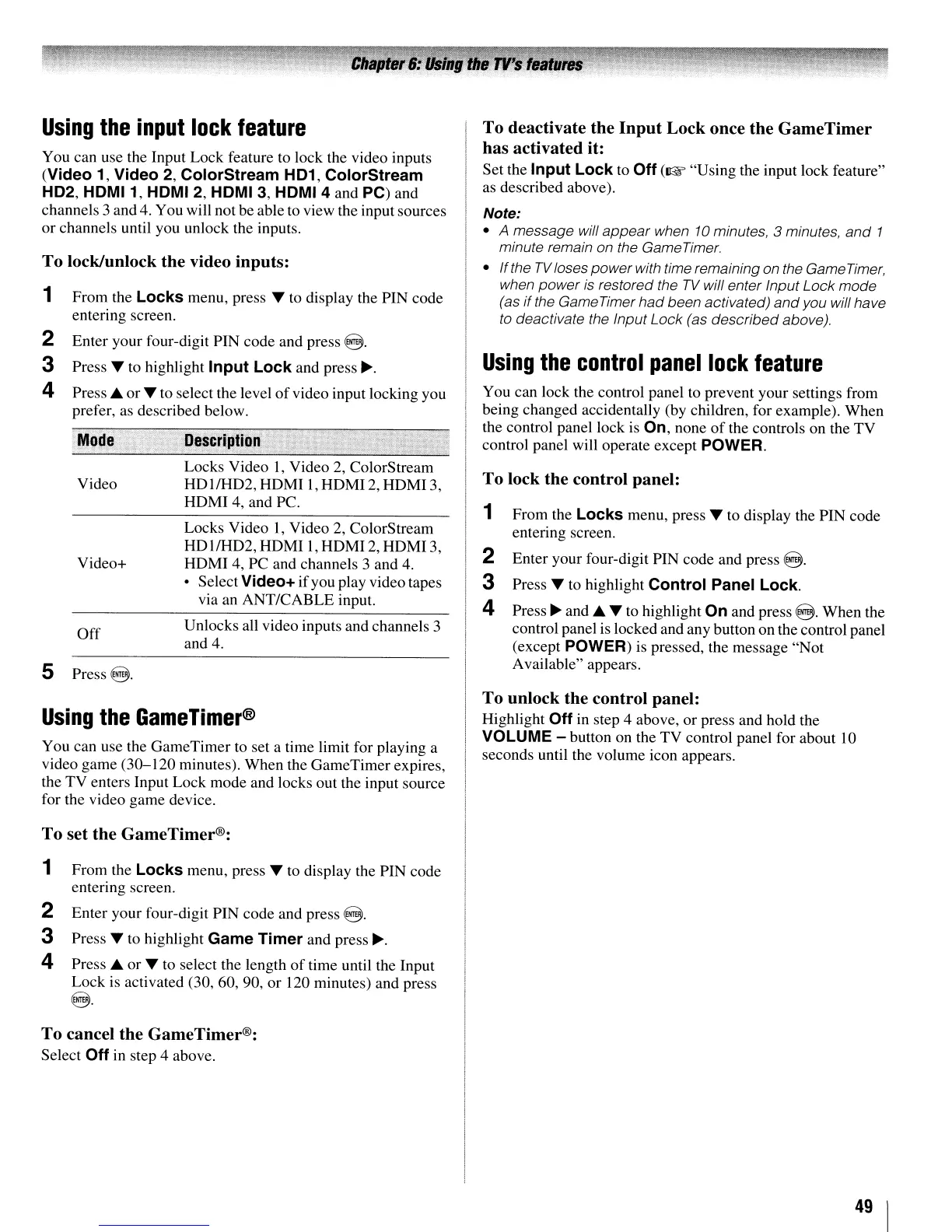Using
the
input
lock
feature
You can use the Input Lock feature to lock the video inputs
(Video
1,
Video
2,
ColorStream
H01,
ColorStream
H02,
HOMI 1, HOMI 2, HOMI 3, HOMI 4 and PC) and
channels 3 and 4. You will not be able to view the input sources
or
channels until you unlock the inputs.
To
lock/unlock the video inputs:
1 From the
Locks
menu, press T to display the PIN code
entering screen.
2 Enter your four-digit PIN code and press
@.
3 Press T to highlight
Input
Lock
and press
~.
4 Press
...
or
T to select the level
of
video input locking you
prefer, as described below.
You can lock the control panel to prevent your settings from
being changed accidentally (by children, for example). When
the control panel lock
is
On,
none
of
the controls on the TV
control panel will operate except POWER.
Using
the
control
panel
lock
feature
To
deactivate the
Input
Lock once the
GameTimer
has
activated it:
Set the
Input
Lock
to
Off
(I&'
"Using the input lock feature"
as described above).
Note:
• A message will
appear
when
10
minutes, 3 minutes,
and
1
minute remain on the Game
Timer.
•
If
the
TV
loses
power
with time remaining on the Game
Timer,
when
power
is
restored the
TV
will enter Input Lock mode
(as
if
the GameTimer
had
been activated)
and
you will have
to deactivate the Input Lock (as described above).
Description
Mode
Video
Video+
Off
5
Press@.
Locks Video I, Video
2,
ColorStream
HOIIH02,HOMII,HOMI2,HOMI3,
HOMI 4, and
Pc.
Locks Video I, Video 2, ColorStream
HO
I/H02,
HOMI I, HOMI
2,
HOMI 3,
HOMI 4, PC and channels 3 and
4.
• Select
Video+
if
you play video tapes
via an ANT/CABLE input.
Unlocks all video inputs and channels 3
and
4.
To
lock the control panel:
1 From the
Locks
menu, press T to display the PIN code
entering screen.
2 Enter your four-digit PIN code and press @.
3 Press T to highlight
Control
Panel
Lock
.
4 Press
~
and'"
T to highlight
On
and press @. When the
control panel is locked and any button on the control panel
(except POWER)
is
pressed, the message "Not
Available" appears.
Using
the
GameTimer®
You can use the GameTimer to set a time limit for playing a
video game (30-120 minutes). When the GameTimer expires,
the TV enters Input Lock mode and locks out the input source
for the video game device.
To
unlock the control panel:
Highlight
Off
in
step 4 above,
or
press and hold the
VOLUME
- button on the TV control panel for about
10
seconds until the volume icon appears.
To
set the GameTimer®:
1 From the
Locks
menu, press T to display the PIN code
entering screen.
2 Enter your four-digit PIN code and press
@.
3 Press T to highlight
Game
Timer
and press
~.
4 Press
...
or
T to select the length
of
time until the Input
Lock is activated (30, 60, 90,
or
120 minutes) and press
@.
To
cancel the GameTimer®:
Select
Off
in
step 4 above.
49
I
