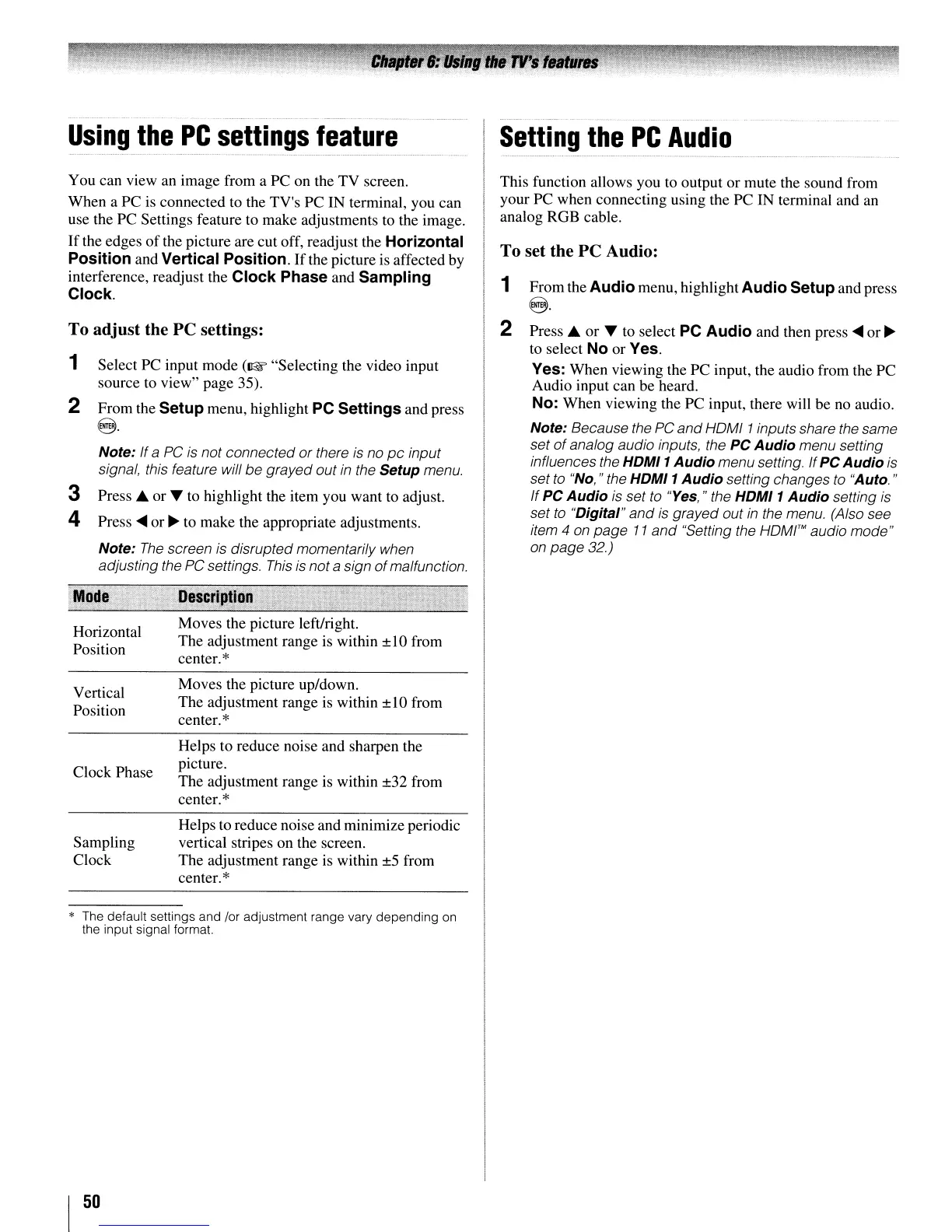Using
the
PC
settings
feature
..
~
.
__
.
...
_._._._.
··_·_·
__
·_·_·_·_·
.
·_.~._._
..
_._.M
__
..
._.
__
.
__
._._
..
_.
__
._
....
__
.
._._._.
~
..
._._.
_._.
You can view an image from a PC on the TV screen.
When a PC
is
connected to the TV's PC IN terminal, you can
use the PC Settings feature to make adjustments to the image.
If
the edges
of
the picture are cut off, readjust the Horizontal
Position and Vertical Position.
If
the picture
is
affected by
interference, readjust the Clock Phase and Sampling
Clock.
To adjust the PC settings:
1 Select PC input mode
(~
"Selecting the video input
source to view" page 35).
2 From the Setup menu, highlight PC Settings and press
@.
Note: If a PC
is
not connected or there
is
no
pc
input
signal, this feature will be grayed out
in
the Setup menu.
3 Press
.6.
or T to highlight the item you want
to
adjust.
4 Press
....
or
~
to make the appropriate adjustments.
Note:
The
screen
is
disrupted momentarily when
adjusting the PC settings.
This
is
nota sign
of
malfunction.
Setting
the
PC
Audio
This function allows you to output or mute the sound from
your PC when connecting using the PC IN terminal and an
analog RGB cable.
To set the PC Audio:
1 From the Audio menu, highlight Audio Setup and press
@.
2 Press
.6.
or T
to
select PC Audio and then press
....
or
~
to select No or Yes.
Yes: When viewing the PC input, the audio from the PC
Audio input can be heard.
No: When viewing the PC input, there will be
no
audio.
Note: Because the PC
and
HOMI 1inputs share the same
set
of
analog audio inputs, the PC Audio menu setting
influences the
HDMI1
Audio menu setting. If
PC
Audio
is
set
to
"No,
" the
HDMI1
Audio setting changes
to
"Auto. "
If
PC Audio
is
set
to
"Yes," the
HDMI1
Audio setting
is
set
to
"Digital"
and
is
grayed out
in
the menu. (Also see
item 4
on
page
11
and
"Setting the HOMI"" audio mode"
on
page
32.)
Mode
O"scription
Horizontal
Position
Vertical
Position
Clock Phase
Sampling
Clock
Moves the picture left/right.
The adjustment range is within ±10 from
center.
*
Moves the picture up/down.
The adjustment range
is
within ±10 from
center.
*
Helps to reduce noise and sharpen the
picture.
The adjustment range
is
within ±32 from
center.
*
Helps
to
reduce noise and minimize periodic
vertical stripes on the screen.
The adjustment range
is
within
±5
from
center.
*
* The default settings and
lor
adjustment range vary depending on
the input signal format.
I
50
