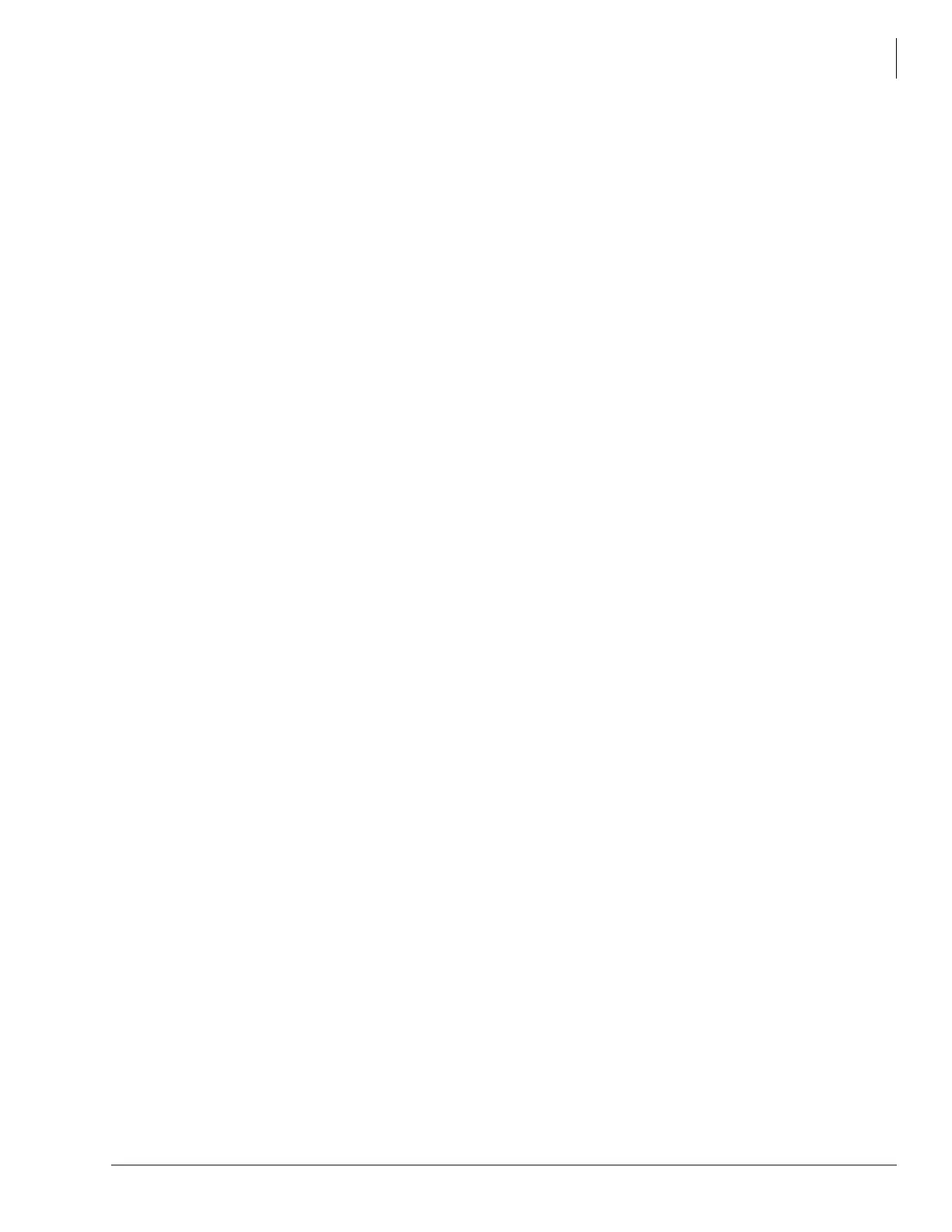Installation
Installation
LVMU Installation Guide 03/06 7
Step 3: Restart Strata CIX and Verify LVMU is
Functioning Properly
Note Each LVMU has been preprogrammed at the factory for out-of-box
(plug-and-play) operation on the Strata CIX. This includes the integration and
configuration parameters, default station (extension number) User ID mailboxes, and
company greeting and instructions.
Turn on the main power switch to the Strata CIX. The LVMU performs a self test while booting-
up. Let it proceed without any action from you.
During this process the LEDs numbered 1 to 8 flash in sequence while the red status and
heart-beat LEDs flash.
Step 4: Verify that Voice Playback, Basic Auto
Attendant and Ports are Functioning Correctly
Dial the extension number for each port. LVMU should (for each port):
• Answer and play the Toshiba Plug and Play company greeting (“Thank you for calling…”),
greeting 1 in User ID mailbox 990.
• Continue to play the Toshiba Plug and Play caller instructions greeting (“If you know the
extension of the person you wish to reach…”), greeting 1 in User ID mailbox 991. Install
Admin Software (UAdmin 2.1).
Note Loading the Admin software can be done before/after connecting the Admin PC to the
LVMU.
The Admin PC, connected to the LVMU, must meet the following specifications:
• IBM-compatible
• 3.5” 1.44 (high-density) floppy-disk drive (optional)
• Hard drive with a minimum of 5MB of available disk space
• 580KB RAM free memory
Step 5: Install & Configure the Admin Software
To configure UAdmin software
1. From the
C:\UADMIN21 DOS prompt, type admin and press Enter. The UAdmin screen
displays.
2. From the UAdmin Main screen, press
2 or highlight the Configure Admin option and press
Enter. The Admin PC Configuration screen displays.
Note Press
F1 for help with any settings in the UAdmin Configuration screen.
3. Make any changes needed, the default settings work in most situations.
Note Press
F2 in the Serial Port and Baud Rate fields to display a pop-up box with valid entries.
4. To save your changes, you must have the cursor in the last field (i.e., Modem Init String), and
press Enter or the arrow down (
↓) key
...or to exit without saving your changes, press
Esc at any time.
The program returns to the UAdmin Main screen.
