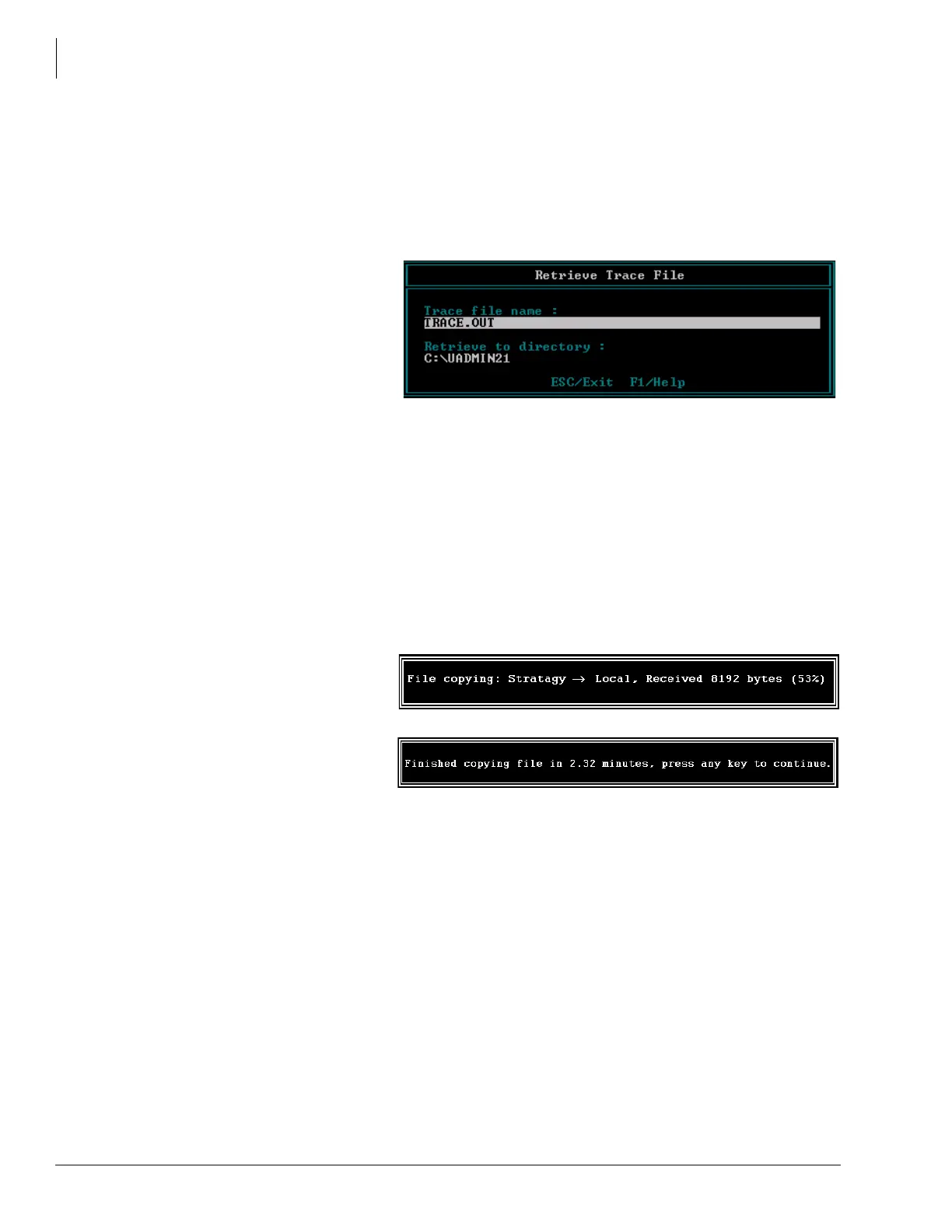Maintenance
Retrieve Trace File
22 LVMU Installation Guide 03/06
Retrieve Trace File
This function copies the trace data log file (TRACE.OUT) to the Admin PC’s hard drive. As part of
this function, a Trace Filter Setup screen enables you to specify the filtering rules for selecting the
desired trace records.
After UAdmin filters the trace data, it decodes and expands the data into readable records
containing the information requested by you in the Trace Filter Setup screen.
1. From the Tools menu,
press
7.
2. The trace file name defaults
to
TRACE.OUT. From the
Retrieve Trace File screen,
press
Enter.
3. Enter the directory where
you want to copy the file.
The default is:
C:\UADMIN21.
If you need a different directory, type over the default. Press
Enter. Be sure to enter the
complete path. If the directory already exists, you are given the option of entering a new
directory or overwriting the file. The Trace Filter Setup screen displays.
4. Select the items you want included in the
TRACE.OUT file. Refer to the field descriptions in
the Stratagy Installation & Maintenance manual on OPGONLINE.
5. When you are finished, press Alt+e.
Once the data has been
expanded, the LVMU
copies the file to the
directory/file specified in
Step 3 of this procedure. A
dialogue status box
displays (shown at right).
When the copy is
complete, another status
box displays (shown at
right):
You can use any text editor to review the file.
