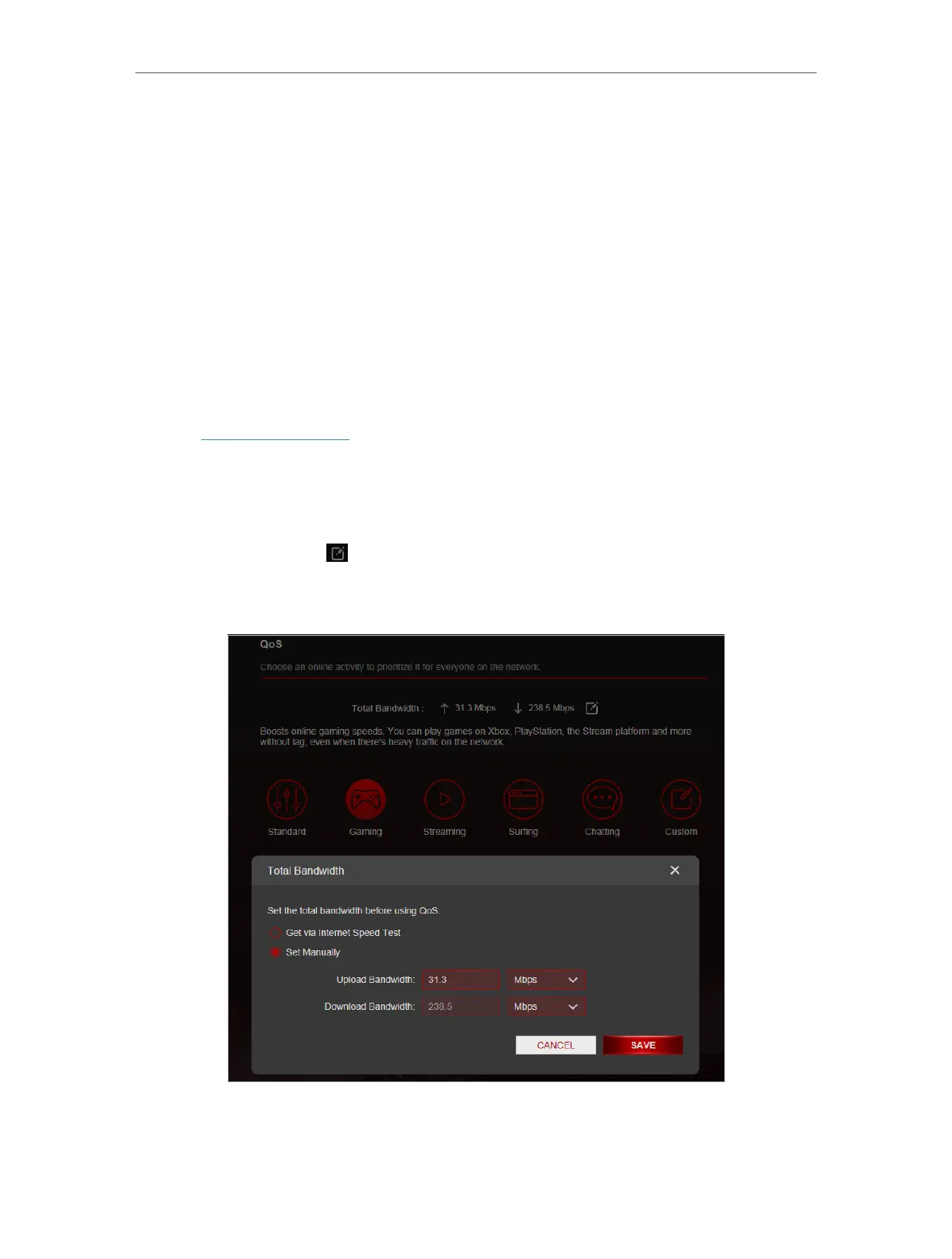46
Chapter 8
HomeCare – Parental Controls, QoS, Antivirus
8. 2. QoS
QoS (Quality of Service) allows you to prioritize the internet traffic of specific online
activities, such as gaming or streaming. Activities set as high priority will be allocated
more bandwidth and so continue to run smoothly even when there is heavy traffic on
the network. You can also prioritize the connection of specific devices for a set duration.
I want to:
Ensure a fast connection while I play online games with friends on my computer for the
next 2 hours.
How can I do that
1. Visit http://tplinkwifi.net, and log in with your TP-Link ID or the password you set for
the router.
2. Go to Advanced > HomeCare >QoS.
3. If you already run a speed test and get the bandwidth value, just skip to step 4. If not,
click the edit button
to set the total bandwidth. You can choose to run a speed
test to get the value or manually enter the bandwidth provided by your internet
service provider.
4. It’s recommended to keep the Speed Test result, but if you think the QoS rule you
set does not achieve the expected result, you can manually set the upload and
