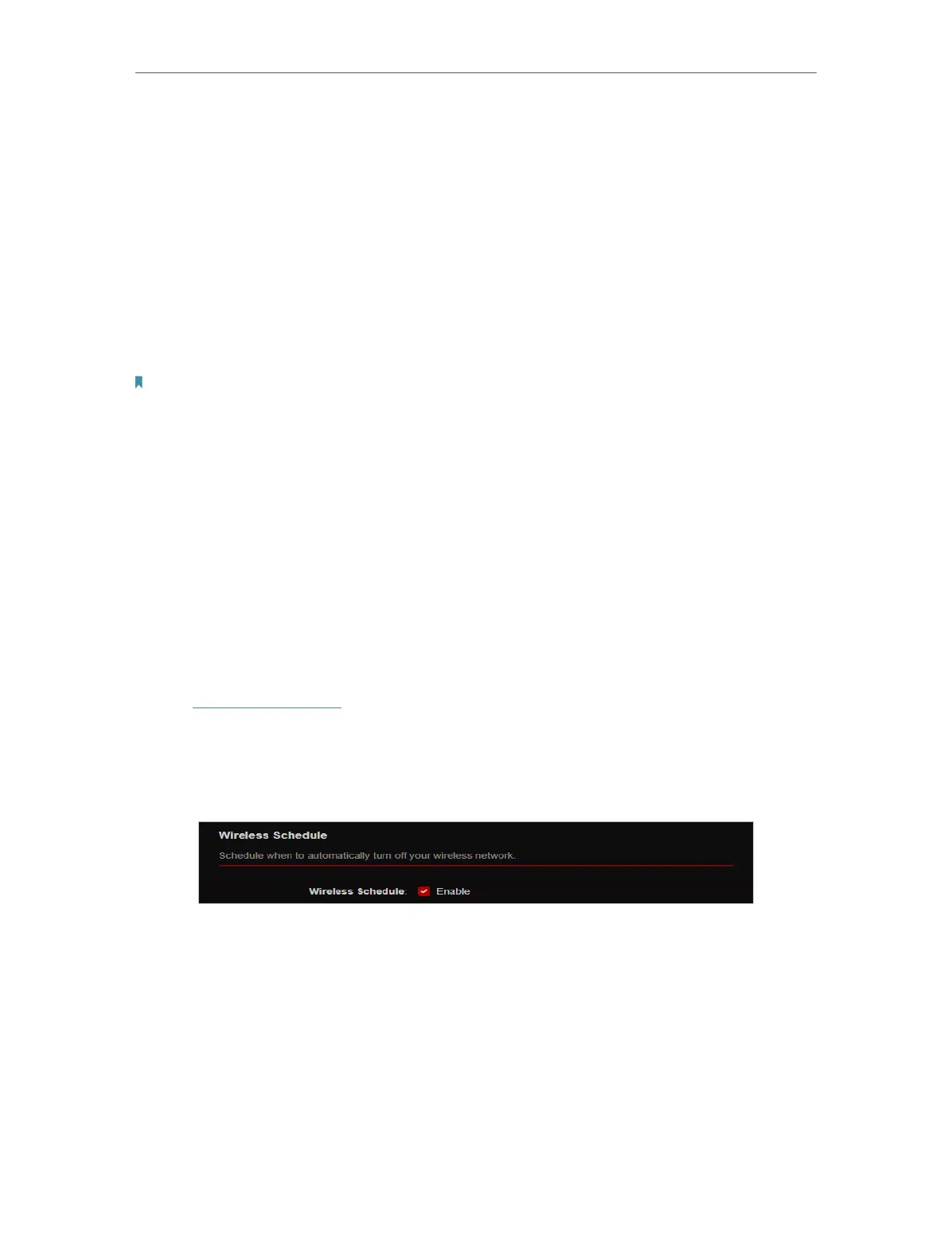80
Chapter 12
Customize Your Network Settings
• Channel - Select an operating channel for the wireless network. It is recommended
to leave the channel to Auto, if you are not experiencing the intermittent wireless
connection issue.
• Mode - Select a transmission mode according to your wireless client devices. It is
recommended to just leave it as default.
• To enable the MU-MIMO feature:
A router with the MU-MIMO feature serves multiple devices simultaneously while a
traditional router serves only one user at a time. That means MU-MIMO can provide a
faster, more efficient Wi-Fi network for multiusers.
Note:
Devices supporting 5GHz wireless band can enjoy the MU-MIMO service.
1. Go to Advanced > Wireless > Wireless Settings.
2. Locate the 5GHz-1 or 5GHz-2 network.
3. Tick the Enable box for MU-MIMO.
4. Click SAVE .
12. 8. Schedule Your Wireless Function
The wireless network can be automatically off at a specific time when you do not need
the wireless connection.
1. Visit http://tplinkwifi.net, and log in with your TP-Link ID or the password you set for
the router.
2. Go to Advanced > Wireless > Wireless Schedule.
3. Enable the Wireless Schedule feature.
4. Click Add to specify a wireless off period during which you need the wireless off
automatically, and click SAVE.
