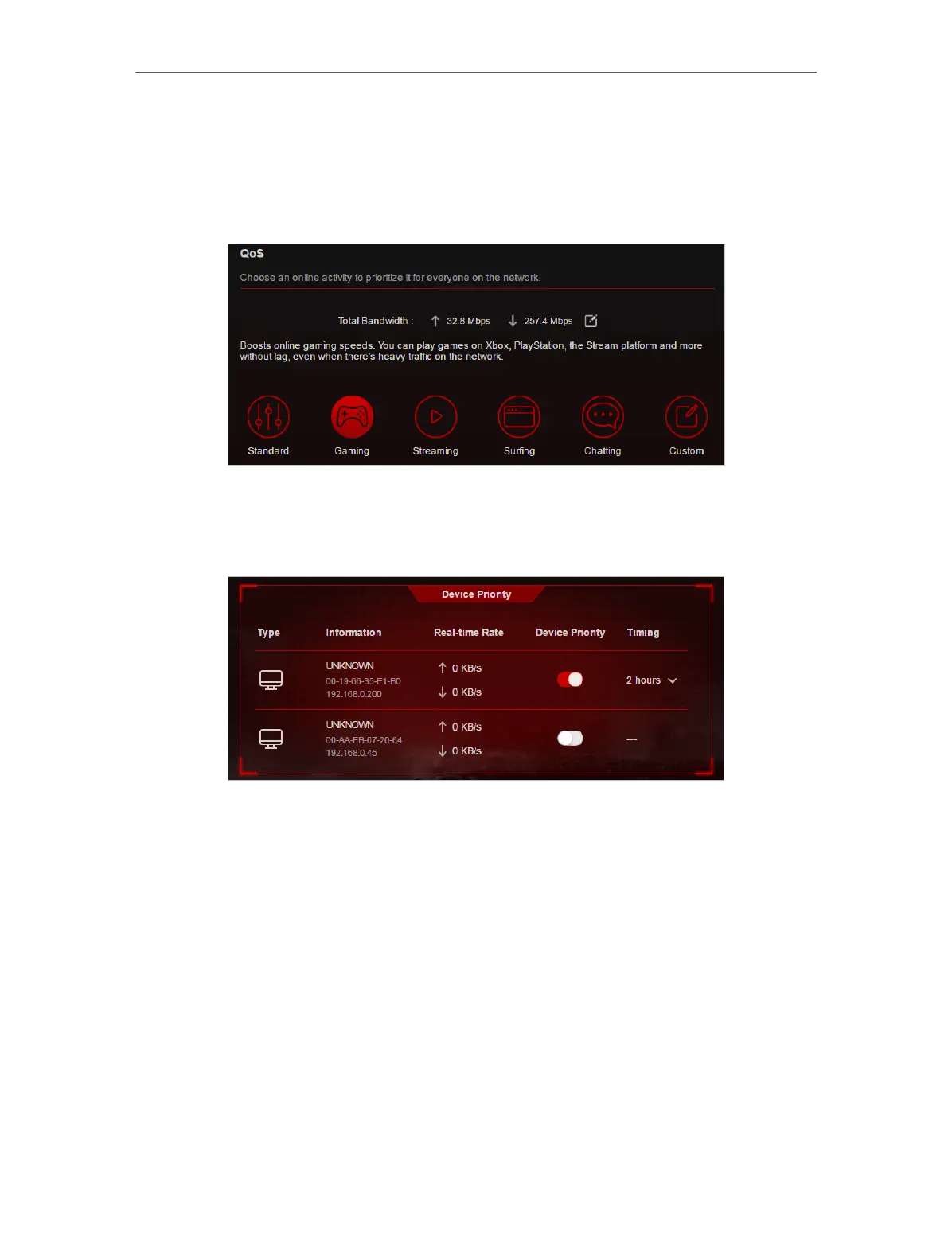47
Chapter 8
HomeCare – Parental Controls, QoS, Antivirus
download bandwidth to be a little bit lower than the value measured through Speed
Test.
5. Click Gaming to prioritize this online activity. The default is Standard, with no
application prioritized.
6. Go to Game Center > Dashboard and locate the Device Priority section. Find your
computer and toggle on Device Priority. Click the entry in the Timing column and
select 2 hours as the duration you want the device to be prioritized for.
Done!
You can now enjoy playing games without lag on your computer for the next 2 hours.
8. 3. Antivirus
Your router supports built-in Antivirus powered by Trend Micro
TM
. It provides malicious
content filtering and intrusion prevention for your home network, as well as a quarantine
for infected devices. An active database protects every connected device from external
threats.
Antivirus includes the following protection:
• Malicious Content Filter
Blocks malicious websites listed in Micro Trend’s database. The database is automatically
updated so new malicious websites are blocked when they go live.
