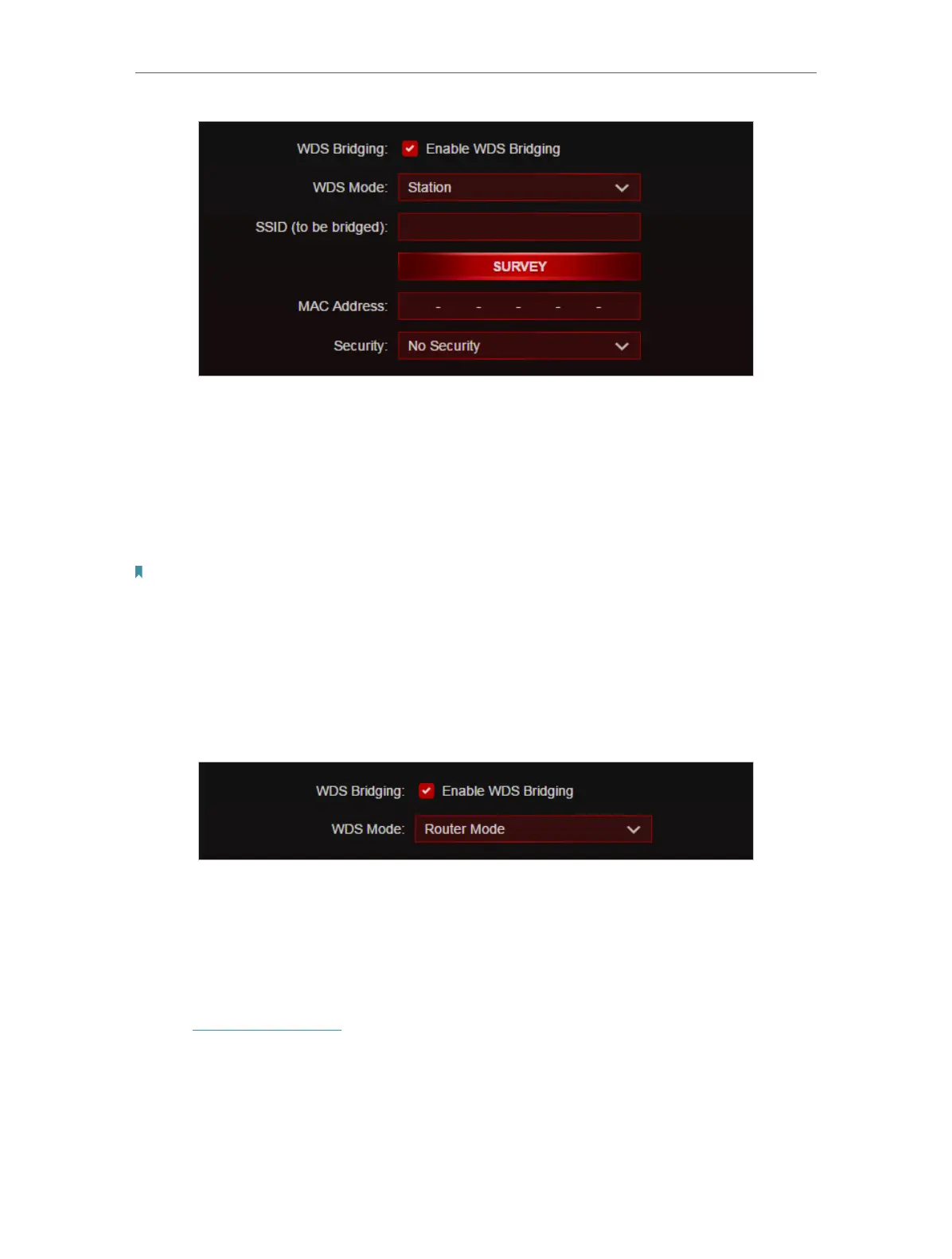83
Chapter 12
Customize Your Network Settings
3. Click SURVEY to scan all available networks and select the network you want to
bridge. The SSID (network name) and MAC Address will be automatically populated.
you can also manually fill in these parameters.
4. Select a Security type and enter the related parameters, which should be the same
as the network to be bridged.
5. Click SAVE .
Note:
• The IP address of the extended router needs to be in the same subnet with the root router.
• You need to enable and configure the WDS Bridging feature for the access point as well.
• WDS and Guest Network cannot be enabled at the same time.
• If you want to bridge an access point to this router:
1. Select Enable WDS Bridging of 2.4GHz WDS, 5GHz-1 WDS or 5GHz-2 WDS.
2. Select Router Mode.
3. Click SAVE .
12. 11. Advanced Wireless Settings
Check advanced wireless settings for your device.
1. Visit http://tplinkwifi.net, and log in with your TP-Link ID or the password you set for
the router.
2. Go to Advanced > Wireless > Additional Settings.
3. Configure advanced wireless settings.
