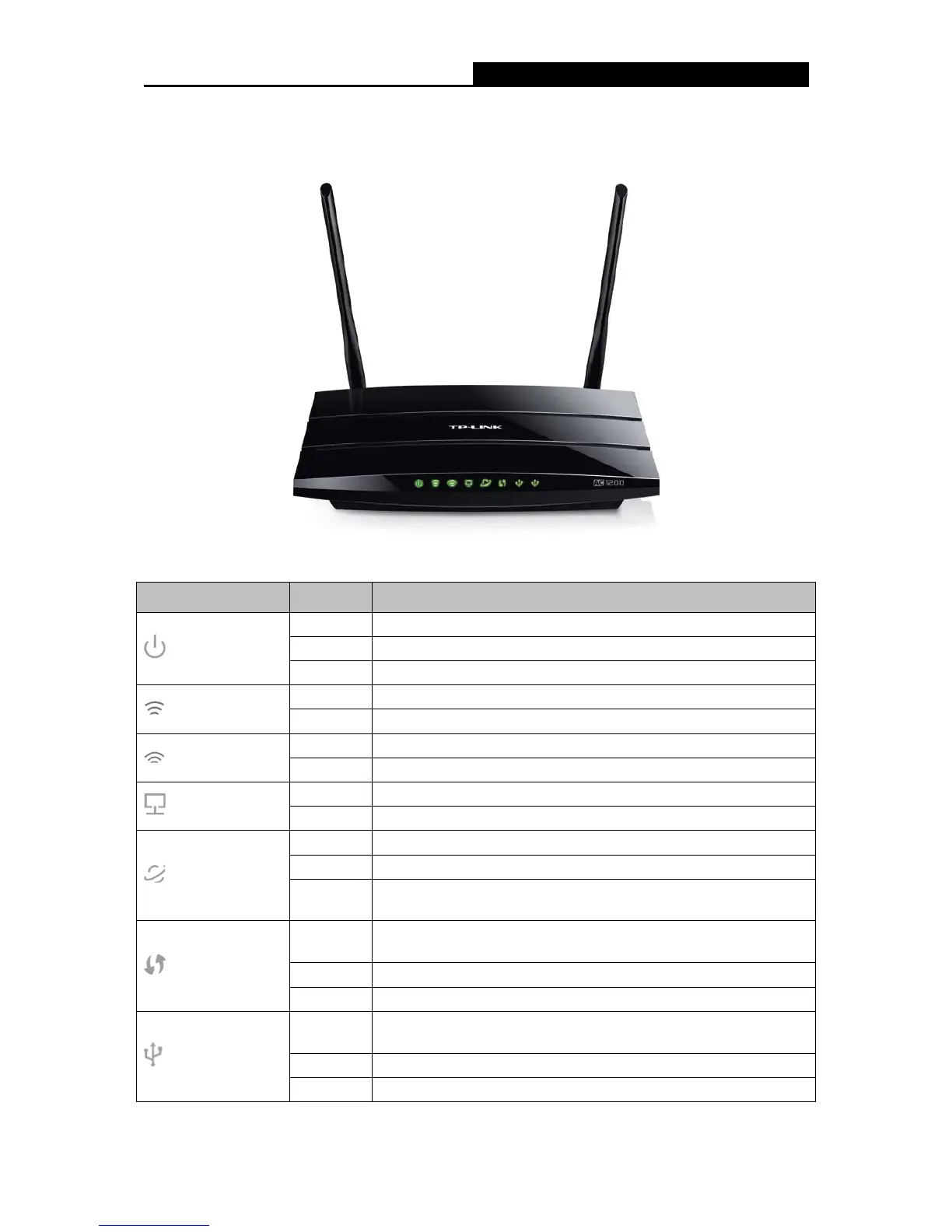AC1200 Wireless Dual Band Gigabit Router
1.4 Panel Layout
1.4.1 The Front Panel
The router’s LEDs are located on the front panel (View from left to right).
Name Status Indication
(Power)
Flashing
The router is booting or upgrading.
On The router has booted.
Off Power is off.
(2.4G Wireless)
On 2.4G wireless is working properly.
Off 2.4G wireless is disabled.
(5G Wireless)
On 5G wireless is working properly.
Off 5G wireless is disabled.
(Ethernet)
On There is device(s) connected to the Ethernet (1/2/3/4) port(s).
Off No any device is connected to the Ethernet (1/2/3/4) port.
(Internet)
Green The Internet port is connected, and the Internet is accessible.
Orange The Internet port is connected, but the Internet is inaccessible.
Off
The Internet port isn’t connected, and the Internet is
inaccessible.
(WPS)
Flashing
WPS butt
on on the router is pressed, and the router is trying to
connect a wireless device to its network via WPS.
On The connection via WPS is successful.
Off The connection via WPS fails.
(USB 1)
Flashing
The router is identifying the device connected to the USB 2.0
port.
The device is identified successfully.
Off No device is connected to the USB 2.0 port.
- 4 -