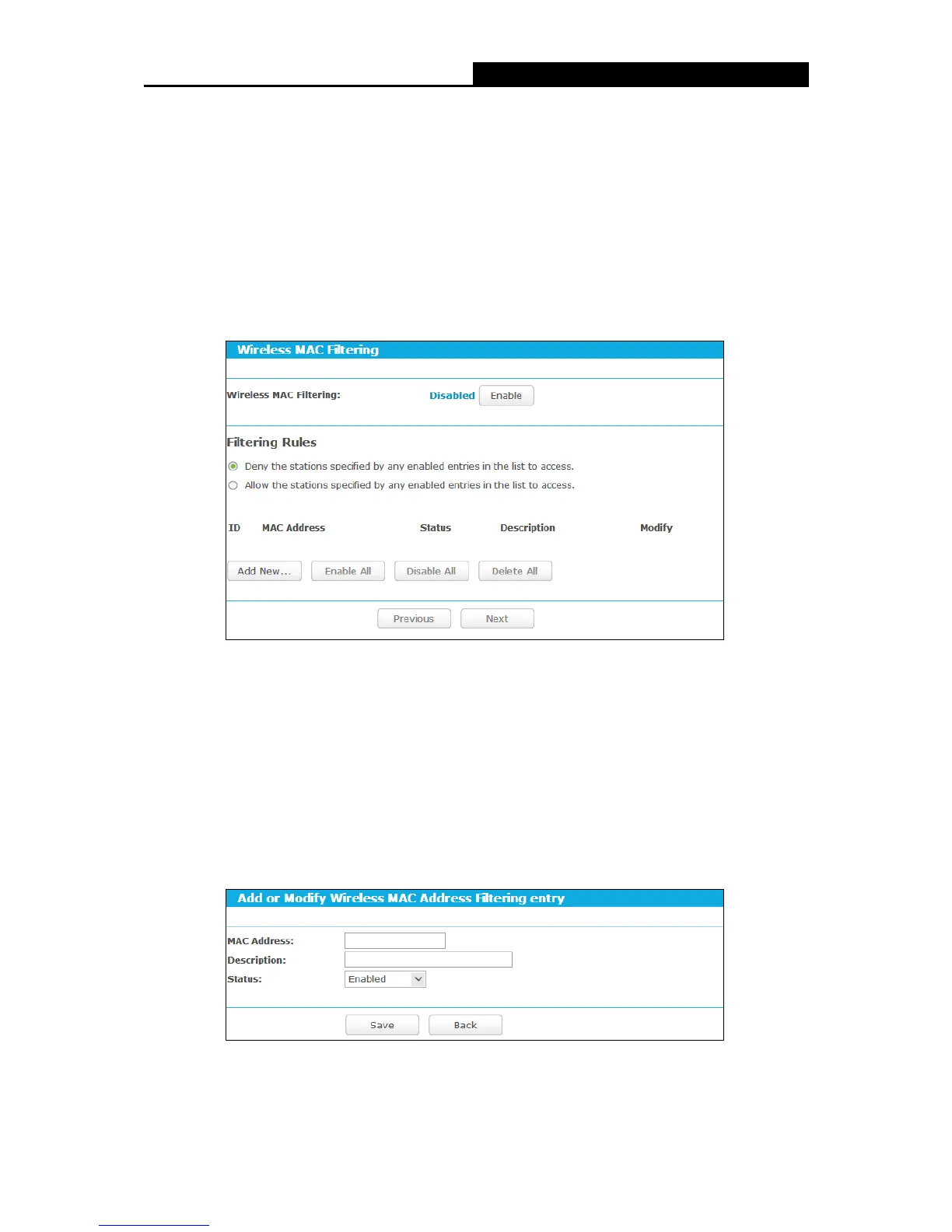Note:
If you do not set the key, the wireless security function is still disabled even if you have
selected Shared Key as Authentication Type.
Be sure to click the Save button to save your settings on this page.
5.5.4 Wireless MAC Filtering
Choose menu “Advanced
MAC Filtering”, you can control the wireless access by
configuring the Wireless MAC Filtering function, shown in Figure 5-34.
Figure 5-34 Wireless MAC Filtering
To filter wireless users by MAC Address, click Enable. The default setting is Disabled.
MAC Address - The wireless station's MAC address that you want to filter.
Status - The status of this entry, either Enabled or Disabled.
Description - A simple description of the wireless station.
To Add a Wireless MAC Address filtering entry, click the Add New… button. The "Add or Modify
Wireless MAC Address Filtering entry" page will appear, shown in Figure 5-35.
Figure 5-35 Add or Modify Wireless MAC Address Filtering entry
- 55 -