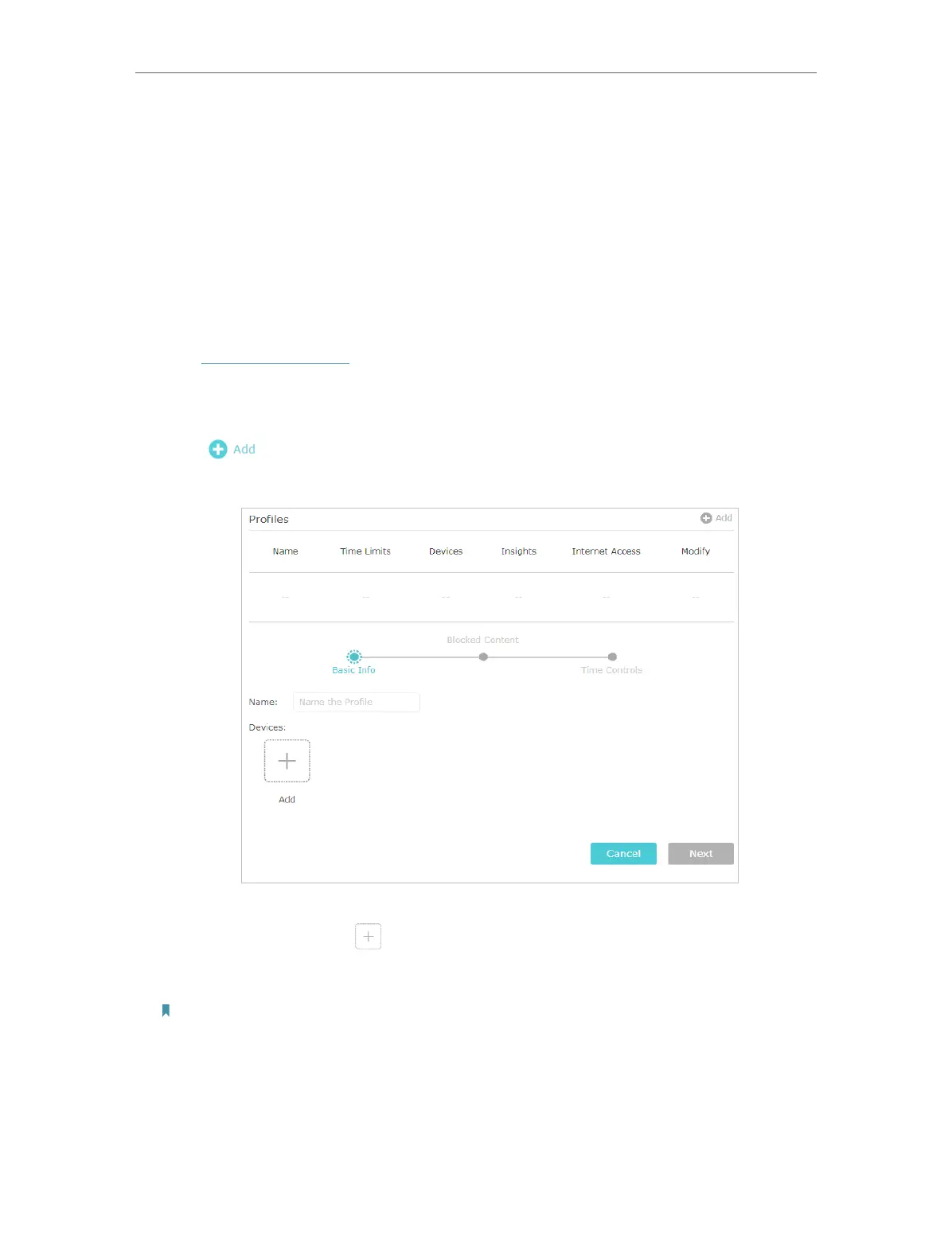32
Chapter 7
7. 1. Setting Up Access Restrictions
I want to:
Block access to inappropriate online content for my child’s devices, restrict internet
access to 2 hours every day and block internet access during bed time (10 PM to 7 AM)
on School Nights (From Sunday to Thursday).
How can I do that?
1. Visit http://tplinkwifi.net, and log in with your TP-Link ID or the password you set for
the router.
2. Go to Basic > Parental Controls or Advanced > Parental Controls.
3. Click
to create a profile for a family member.
4. Add basic profile information.
1 ) Enter a Name for the profile to make it easier to identify.
2 ) Under Devices, click
.
3 ) Select the devices that belong to this family member. Access restrictions will be
applied to these devices. Click Add when finished.
Note: Only devices that have previously been connected to your router’s network are listed here. If
you are unable to find the device you want to add, connect it to your network and then try again.
4 ) Click Next.
5. Customize the Blocked Content according to your needs for this profile.