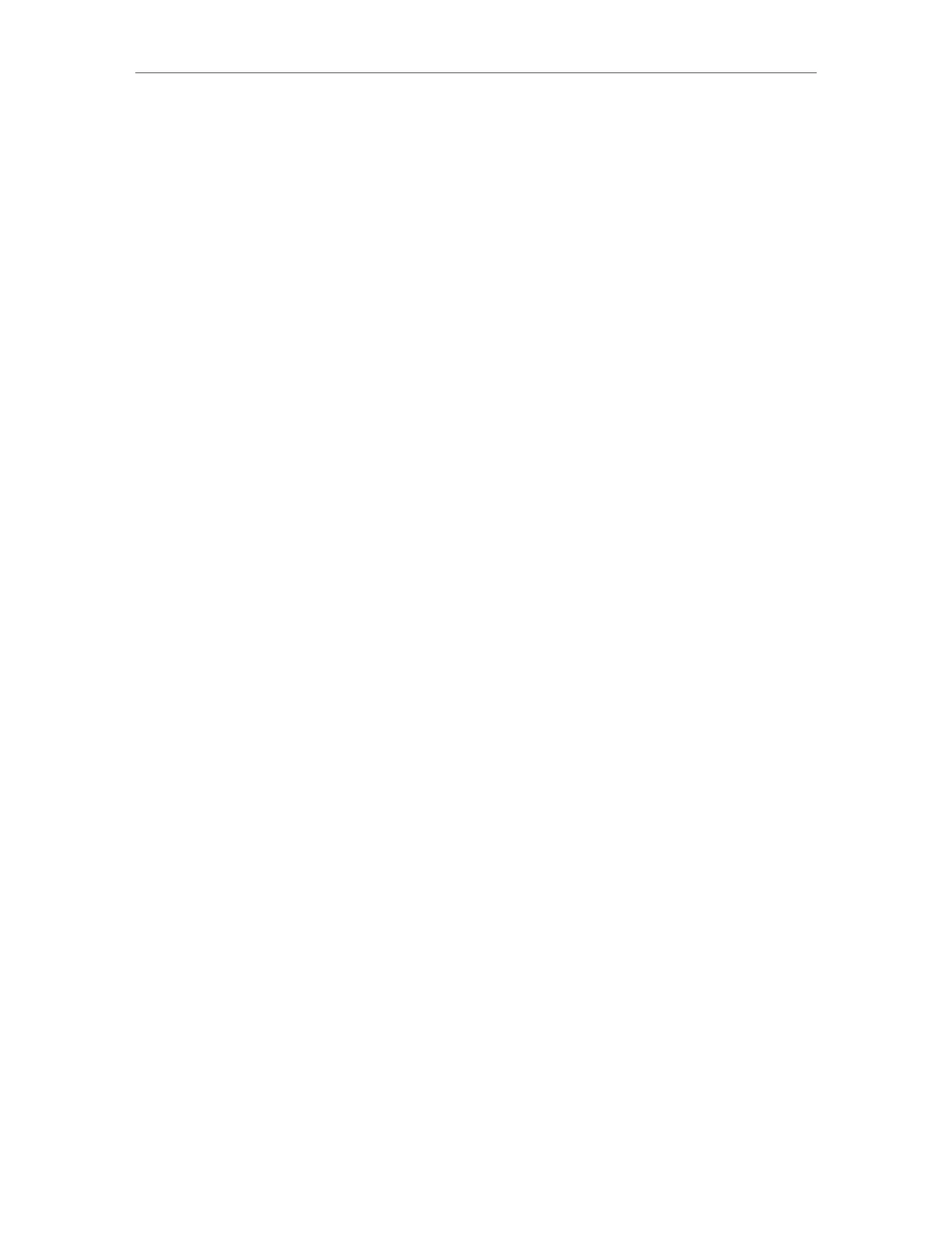64
Chapter 12
1. Go to Basic > Wireless.
2. Click Sharing Network, then the wireless SSID and password with QR code will be
displayed on the page. You can save the picture and share to someone.
¾ To enbale TxBF, MU-MIMO
TxBF,MU-MIMO (Transmit Beamforming, Multi-User Multi-Input Multi-Output) enables
the router to boost network capacity and strengthen Wi-Fi signals.
1. Go to Advanced > Wireless > TxBF,MU-MIMO.
2. Enable TxBF,MU-MIMO and click Save.
¾ To change the security option:
1. Go to Advanced > Wireless > Wireless Settings.
2. Select the wireless network 2.4GHz or 5GHz.
3. Select an option from the Security drop-down list. We recommend you don’t change
the default settings unless necessary. If you select other options, configure the
related parameters according to the help page.
In addition
• Mode - Select a transmission mode according to your wireless client devices. It is
recommended to just leave it as default.
• Channel Width - Select a channel width (bandwidth) for the wireless network.
• Channel - Select an operating channel for the wireless network. It is recommended
to leave the channel to Auto, if you are not experiencing the intermittent wireless
connection issue.
• Transmit Power - Select either High, Middle or Low to specify the data transmit power.
The default and recommended setting is High.
12. 7. Use WPS for Wireless Connection
You can use WPS (Wi-Fi Protected Setup) feature to add a new wireless device to your
existing network quickly.
12. 7. 1. Method 1: Use the WPS Button
Use this method if your client device has a WPS button.
1. Press the WPS button of the router for 1 second.
2. Press the WPS button of the client device directly.
3. The WPS LED flashes for about 2 minutes during the WPS process.
4. When the WPS LED is on, the client device has successfully connected to the router.
